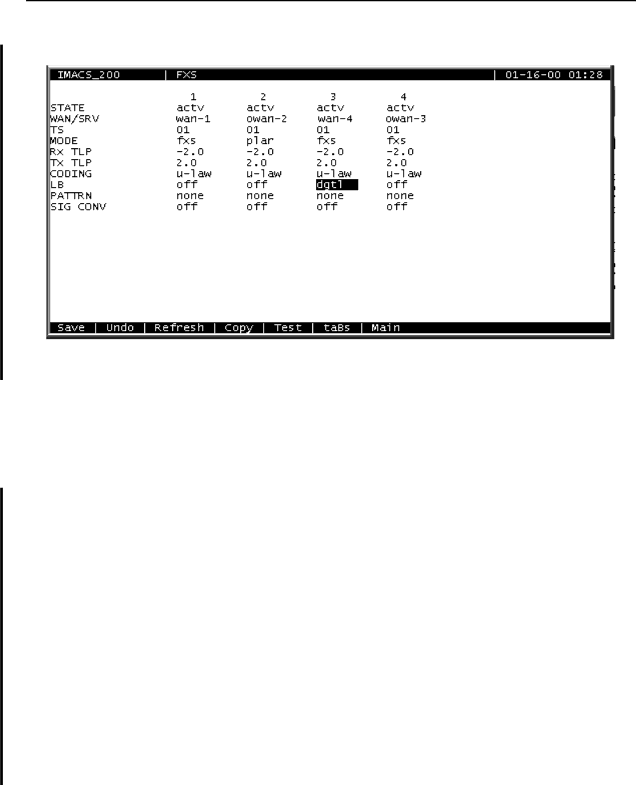
Figure 6-1. Typical FXS port Main Screen
The bottom highlighted line of this screen shows various actions that you can perform from this screen. You perform the desired action by pressing the associated uppercase letter key. Table
Action | Function |
|
|
Save | Saves changes to settings. |
Undo | Returns all settings to the last saved state. |
Refresh | Updates certain |
| that are not automatically updated (i.e., test status). |
|
|
Copy | Copies the contents of the current column to the |
| next column. Useful if you change a lot of entries |
| in one column and wants to repeat those changes |
| in subsequent columns. |
|
|
Test | Access is given to the test screen |
taBs | Index into the signaling conversion screen. |
Main | Returns to the System Main Screen. If you make |
| changes to settings and do not save them, you will |
| be prompted to save or lose changes. |
|
|
Table 6-1. Main Screen Option Settings and Defaults
FXS Ports |
