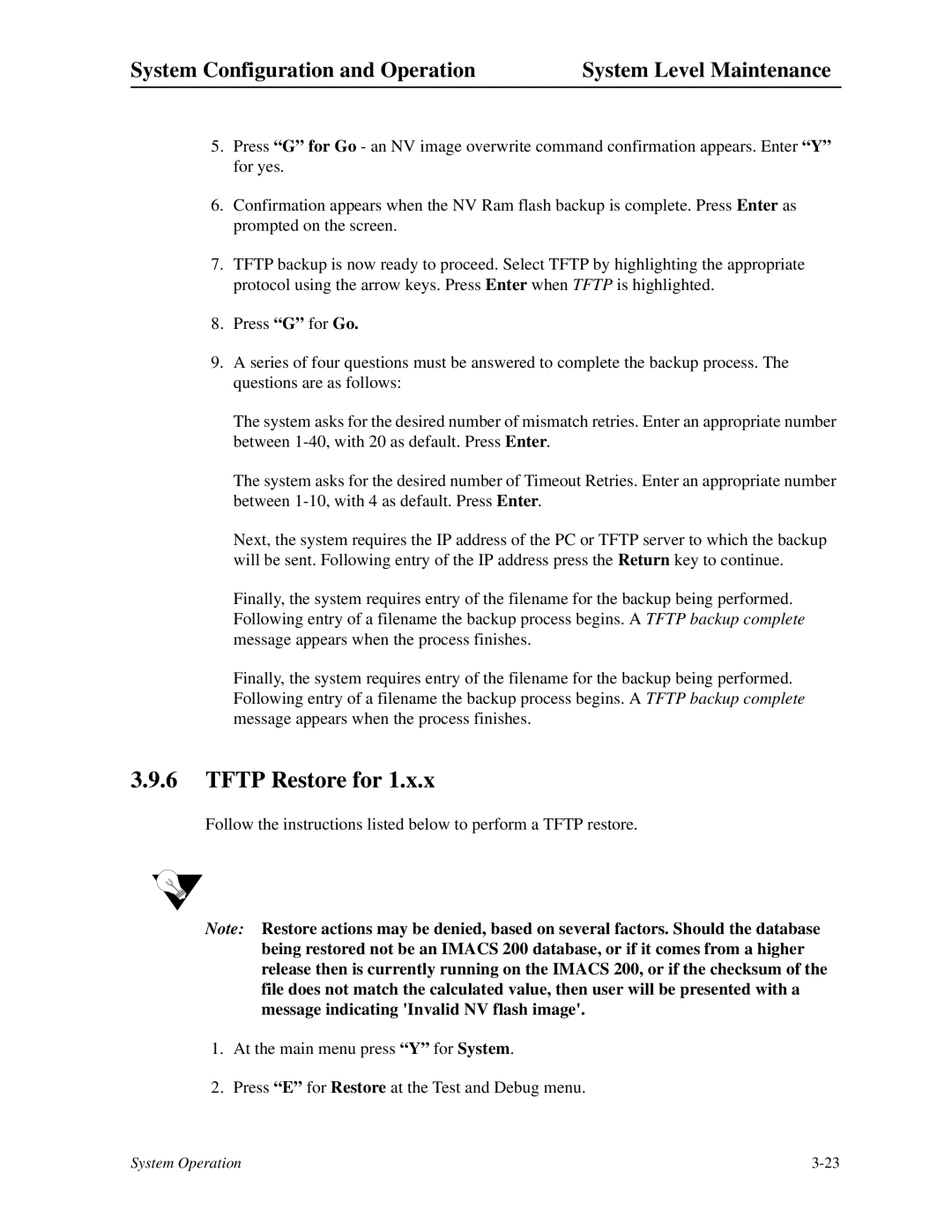System Configuration and Operation | System Level Maintenance |
5.Press “G” for Go - an NV image overwrite command confirmation appears. Enter “Y” for yes.
6.Confirmation appears when the NV Ram flash backup is complete. Press Enter as prompted on the screen.
7.TFTP backup is now ready to proceed. Select TFTP by highlighting the appropriate protocol using the arrow keys. Press Enter when TFTP is highlighted.
8.Press “G” for Go.
9.A series of four questions must be answered to complete the backup process. The questions are as follows:
The system asks for the desired number of mismatch retries. Enter an appropriate number between
The system asks for the desired number of Timeout Retries. Enter an appropriate number between
Next, the system requires the IP address of the PC or TFTP server to which the backup will be sent. Following entry of the IP address press the Return key to continue.
Finally, the system requires entry of the filename for the backup being performed. Following entry of a filename the backup process begins. A TFTP backup complete message appears when the process finishes.
Finally, the system requires entry of the filename for the backup being performed. Following entry of a filename the backup process begins. A TFTP backup complete message appears when the process finishes.
3.9.6TFTP Restore for 1.x.x
Follow the instructions listed below to perform a TFTP restore.
Note: Restore actions may be denied, based on several factors. Should the database being restored not be an IMACS 200 database, or if it comes from a higher release then is currently running on the IMACS 200, or if the checksum of the file does not match the calculated value, then user will be presented with a message indicating 'Invalid NV flash image'.
1.At the main menu press “Y” for System.
2.Press “E” for Restore at the Test and Debug menu.
System Operation |