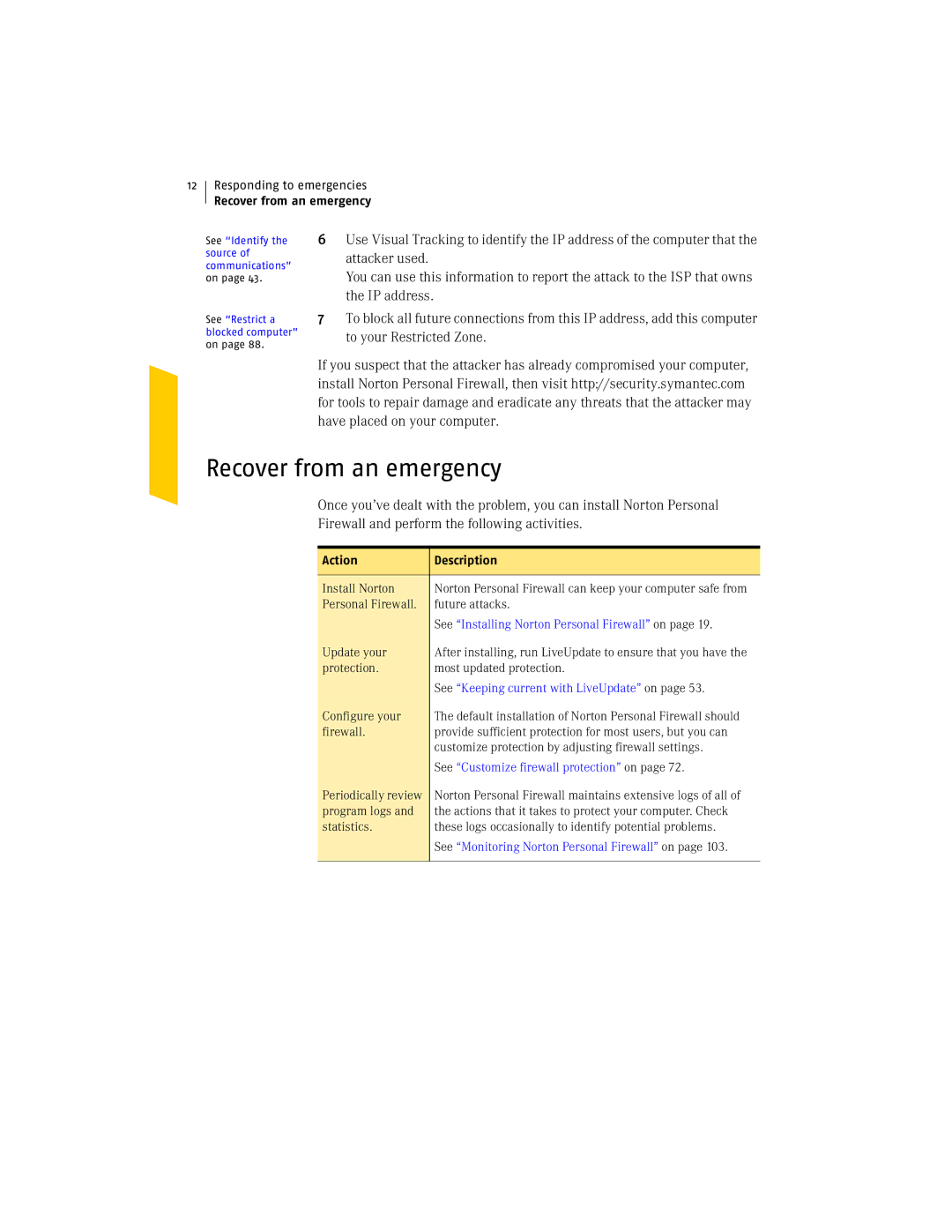12
Responding to emergencies
Recover from an emergency
See “Identify the source of communications” on page 43.
See “Restrict a blocked computer” on page 88.
6Use Visual Tracking to identify the IP address of the computer that the attacker used.
You can use this information to report the attack to the ISP that owns the IP address.
7To block all future connections from this IP address, add this computer to your Restricted Zone.
If you suspect that the attacker has already compromised your computer, install Norton Personal Firewall, then visit http://security.symantec.com for tools to repair damage and eradicate any threats that the attacker may have placed on your computer.
Recover from an emergency
Once you’ve dealt with the problem, you can install Norton Personal
Firewall and perform the following activities.
Action | Description |
|
|
Install Norton | Norton Personal Firewall can keep your computer safe from |
Personal Firewall. | future attacks. |
| See “Installing Norton Personal Firewall” on page 19. |
|
|
Update your | After installing, run LiveUpdate to ensure that you have the |
protection. | most updated protection. |
| See “Keeping current with LiveUpdate” on page 53. |
Configure your | The default installation of Norton Personal Firewall should |
firewall. | provide sufficient protection for most users, but you can |
| customize protection by adjusting firewall settings. |
| See “Customize firewall protection” on page 72. |
Periodically review | Norton Personal Firewall maintains extensive logs of all of |
program logs and | the actions that it takes to protect your computer. Check |
statistics. | these logs occasionally to identify potential problems. |
| See “Monitoring Norton Personal Firewall” on page 103. |
|
|