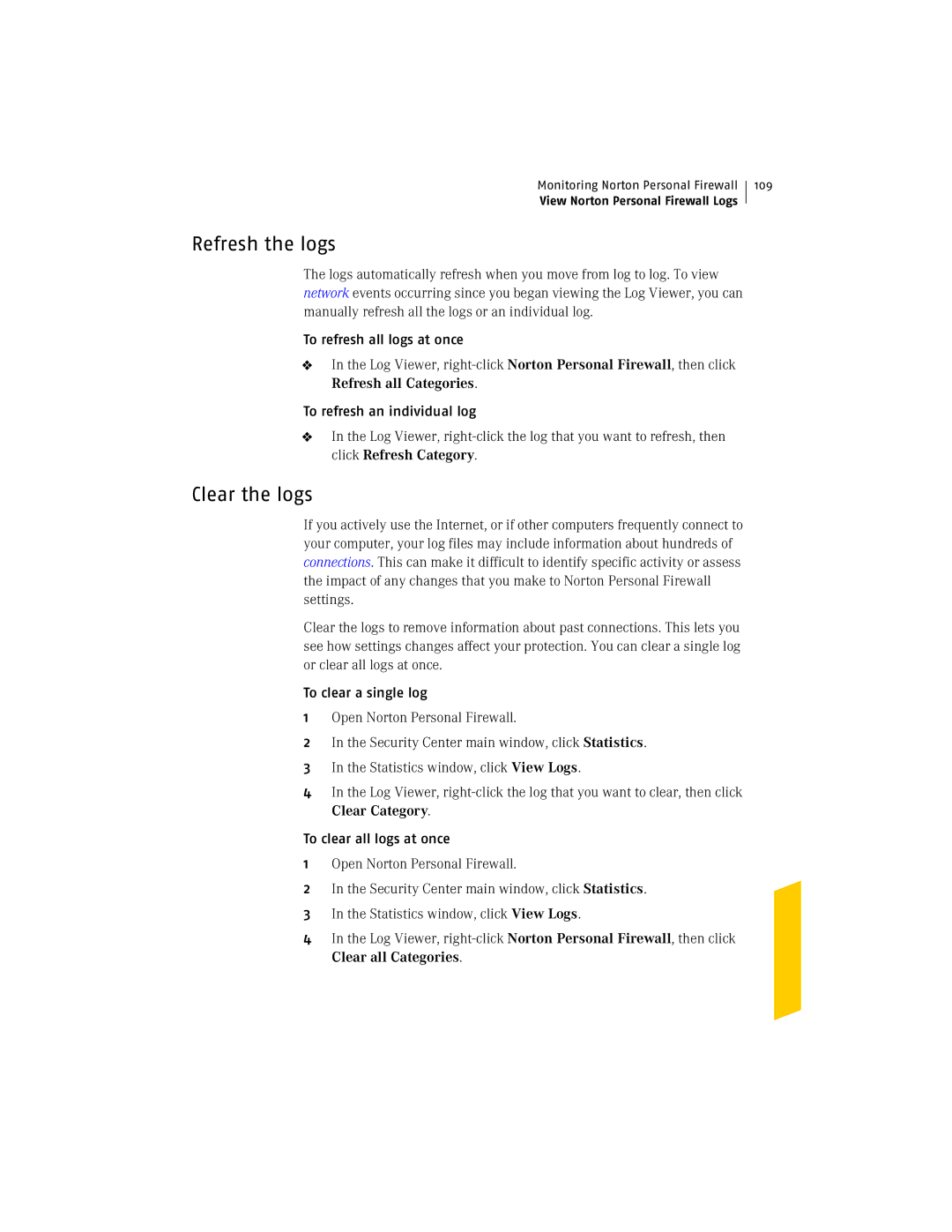Monitoring Norton Personal Firewall
View Norton Personal Firewall Logs
109
Refresh the logs
The logs automatically refresh when you move from log to log. To view network events occurring since you began viewing the Log Viewer, you can manually refresh all the logs or an individual log.
To refresh all logs at once
4In the Log Viewer,
To refresh an individual log
4In the Log Viewer,
Clear the logs
If you actively use the Internet, or if other computers frequently connect to your computer, your log files may include information about hundreds of connections. This can make it difficult to identify specific activity or assess the impact of any changes that you make to Norton Personal Firewall settings.
Clear the logs to remove information about past connections. This lets you see how settings changes affect your protection. You can clear a single log or clear all logs at once.
To clear a single log
1Open Norton Personal Firewall.
2In the Security Center main window, click Statistics.
3In the Statistics window, click View Logs.
4In the Log Viewer,
To clear all logs at once
1Open Norton Personal Firewall.
2In the Security Center main window, click Statistics.
3In the Statistics window, click View Logs.
4In the Log Viewer,