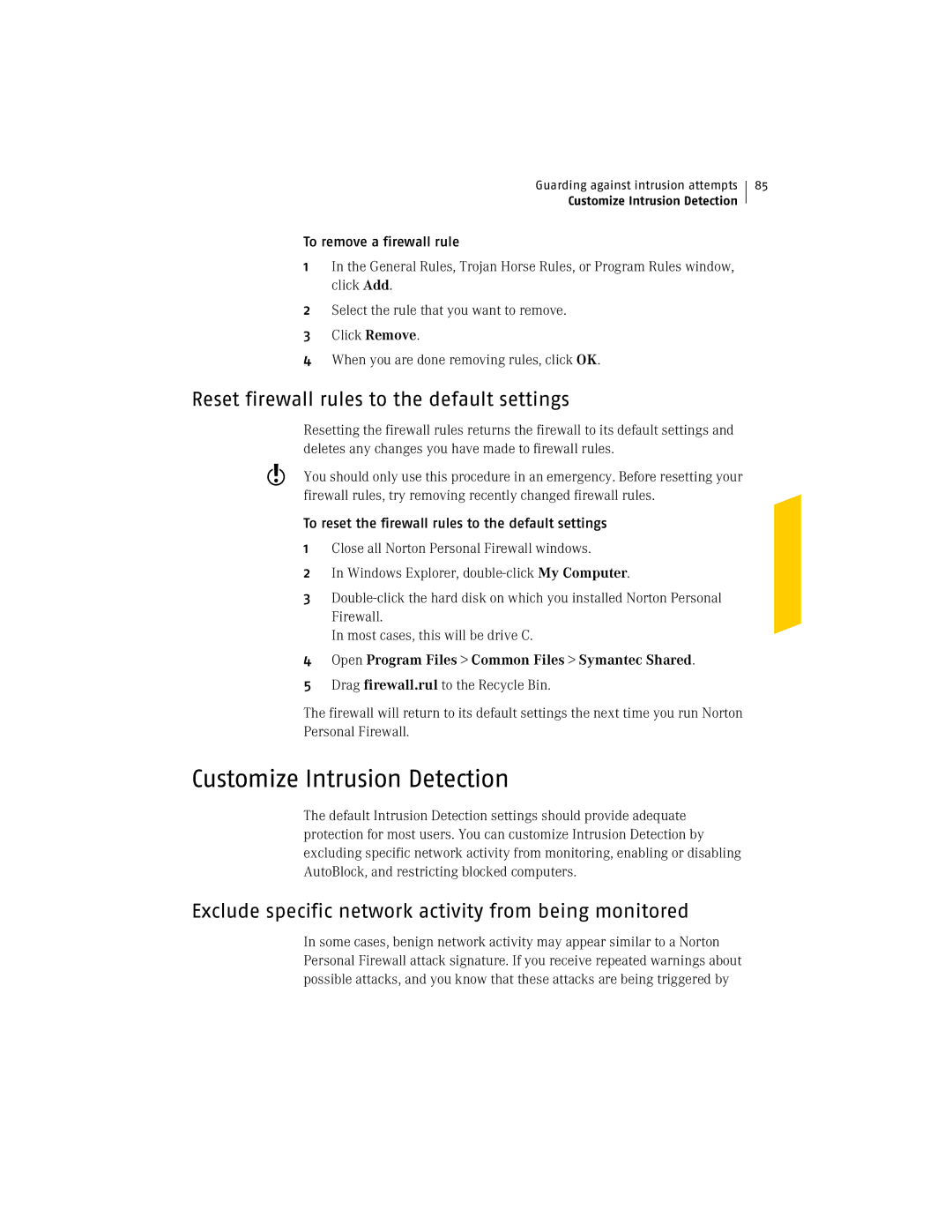Guarding against intrusion attempts
Customize Intrusion Detection
To remove a firewall rule
1In the General Rules, Trojan Horse Rules, or Program Rules window, click Add.
2Select the rule that you want to remove.
3Click Remove.
4When you are done removing rules, click OK.
85
Reset firewall rules to the default settings
Resetting the firewall rules returns the firewall to its default settings and deletes any changes you have made to firewall rules.
wYou should only use this procedure in an emergency. Before resetting your firewall rules, try removing recently changed firewall rules.
To reset the firewall rules to the default settings 1 Close all Norton Personal Firewall windows.
2 In Windows Explorer,
3
In most cases, this will be drive C.
4 Open Program Files > Common Files > Symantec Shared.
5 Drag firewall.rul to the Recycle Bin.
The firewall will return to its default settings the next time you run Norton Personal Firewall.
Customize Intrusion Detection
The default Intrusion Detection settings should provide adequate protection for most users. You can customize Intrusion Detection by excluding specific network activity from monitoring, enabling or disabling AutoBlock, and restricting blocked computers.
Exclude specific network activity from being monitored
In some cases, benign network activity may appear similar to a Norton Personal Firewall attack signature. If you receive repeated warnings about possible attacks, and you know that these attacks are being triggered by