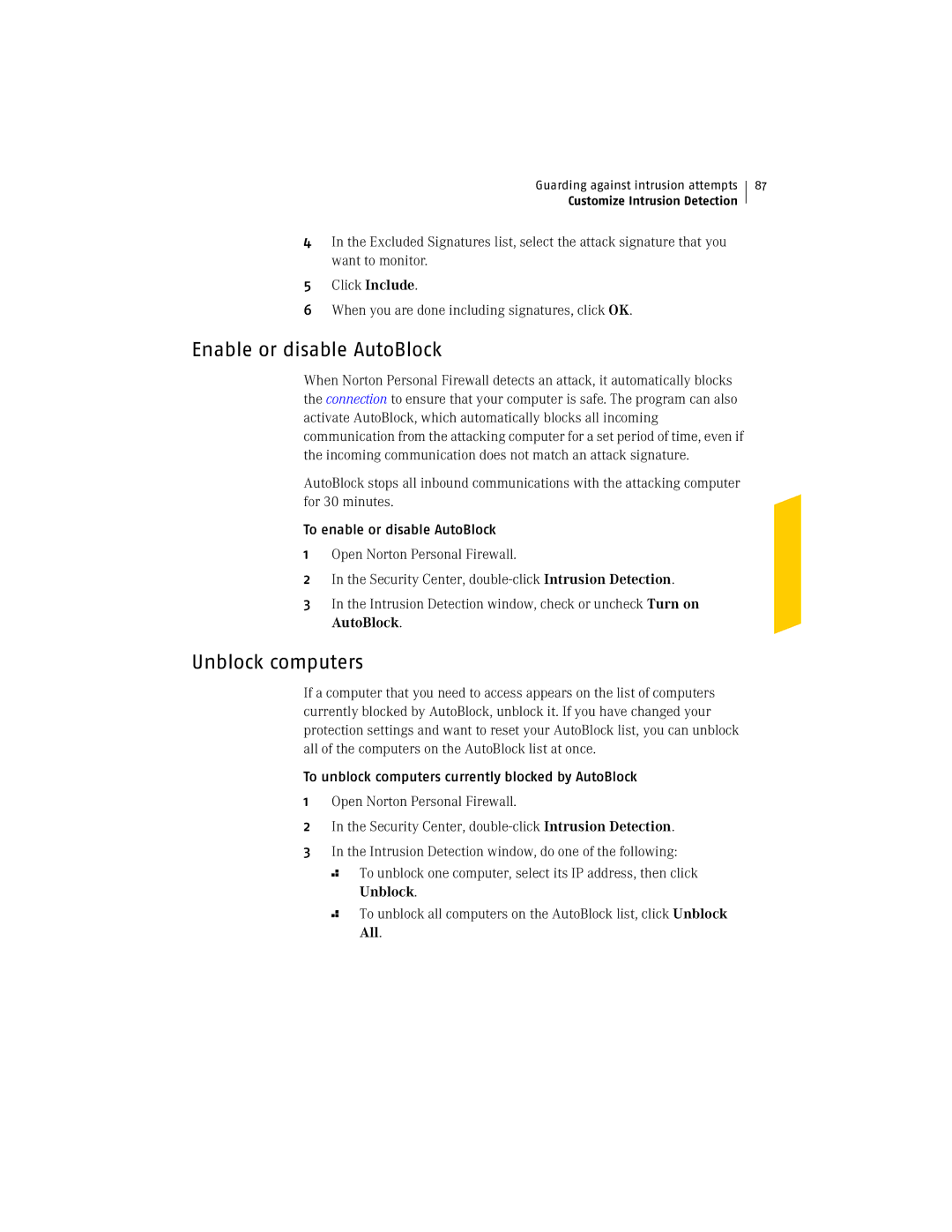Guarding against intrusion attempts
Customize Intrusion Detection
4In the Excluded Signatures list, select the attack signature that you want to monitor.
5Click Include.
6When you are done including signatures, click OK.
87
Enable or disable AutoBlock
When Norton Personal Firewall detects an attack, it automatically blocks the connection to ensure that your computer is safe. The program can also activate AutoBlock, which automatically blocks all incoming communication from the attacking computer for a set period of time, even if the incoming communication does not match an attack signature.
AutoBlock stops all inbound communications with the attacking computer for 30 minutes.
To enable or disable AutoBlock
1Open Norton Personal Firewall.
2In the Security Center,
3In the Intrusion Detection window, check or uncheck Turn on AutoBlock.
Unblock computers
If a computer that you need to access appears on the list of computers currently blocked by AutoBlock, unblock it. If you have changed your protection settings and want to reset your AutoBlock list, you can unblock all of the computers on the AutoBlock list at once.
To unblock computers currently blocked by AutoBlock
1Open Norton Personal Firewall.
2In the Security Center,
3In the Intrusion Detection window, do one of the following:
2 To unblock one computer, select its IP address, then click Unblock.
2 To unblock all computers on the AutoBlock list, click Unblock All.