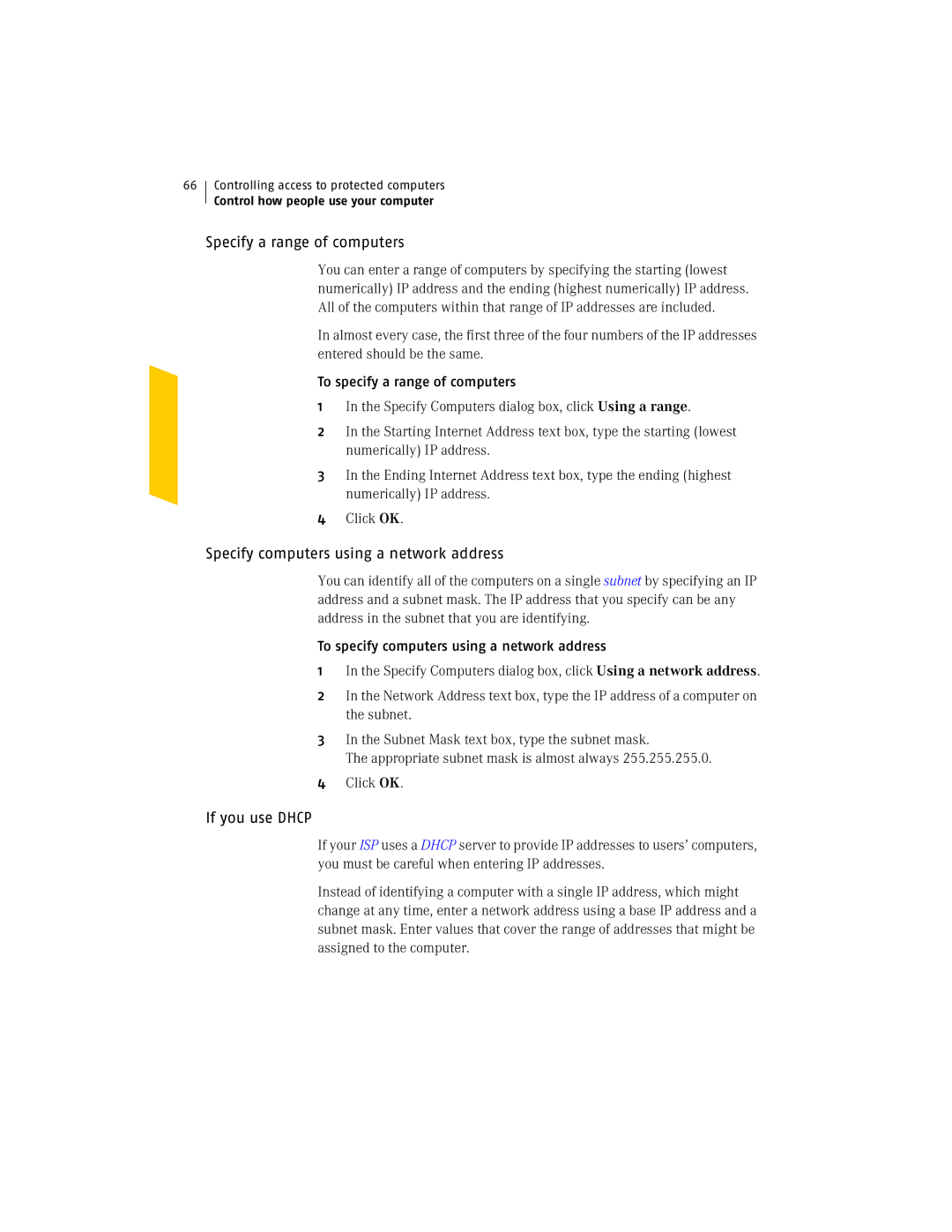66
Controlling access to protected computers
Control how people use your computer
Specify a range of computers
You can enter a range of computers by specifying the starting (lowest numerically) IP address and the ending (highest numerically) IP address. All of the computers within that range of IP addresses are included.
In almost every case, the first three of the four numbers of the IP addresses entered should be the same.
To specify a range of computers
1In the Specify Computers dialog box, click Using a range.
2In the Starting Internet Address text box, type the starting (lowest numerically) IP address.
3In the Ending Internet Address text box, type the ending (highest numerically) IP address.
4Click OK.
Specify computers using a network address
You can identify all of the computers on a single subnet by specifying an IP address and a subnet mask. The IP address that you specify can be any address in the subnet that you are identifying.
To specify computers using a network address
1In the Specify Computers dialog box, click Using a network address.
2In the Network Address text box, type the IP address of a computer on the subnet.
3In the Subnet Mask text box, type the subnet mask.
The appropriate subnet mask is almost always 255.255.255.0.
4Click OK.
If you use DHCP
If your ISP uses a DHCP server to provide IP addresses to users’ computers, you must be careful when entering IP addresses.
Instead of identifying a computer with a single IP address, which might change at any time, enter a network address using a base IP address and a subnet mask. Enter values that cover the range of addresses that might be assigned to the computer.