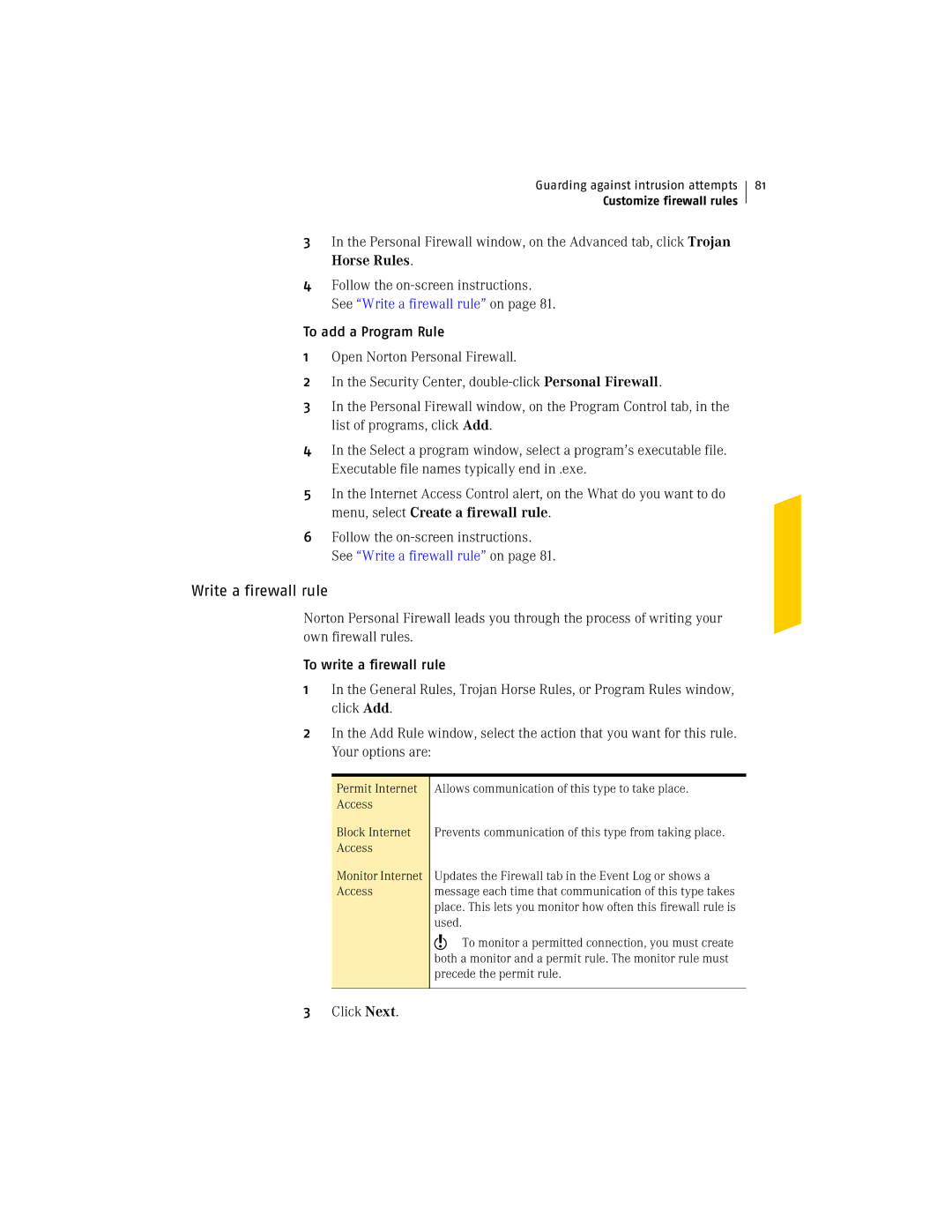Guarding against intrusion attempts
Customize firewall rules
3In the Personal Firewall window, on the Advanced tab, click Trojan Horse Rules.
4Follow the
To add a Program Rule
1Open Norton Personal Firewall.
2In the Security Center,
3In the Personal Firewall window, on the Program Control tab, in the list of programs, click Add.
4In the Select a program window, select a program’s executable file. Executable file names typically end in .exe.
5In the Internet Access Control alert, on the What do you want to do menu, select Create a firewall rule.
6Follow the
Write a firewall rule
Norton Personal Firewall leads you through the process of writing your own firewall rules.
To write a firewall rule
1In the General Rules, Trojan Horse Rules, or Program Rules window, click Add.
2In the Add Rule window, select the action that you want for this rule. Your options are:
81
Permit Internet Access
Block Internet Access
Monitor Internet Access
Allows communication of this type to take place.
Prevents communication of this type from taking place.
Updates the Firewall tab in the Event Log or shows a message each time that communication of this type takes place. This lets you monitor how often this firewall rule is used.
wTo monitor a permitted connection, you must create both a monitor and a permit rule. The monitor rule must precede the permit rule.