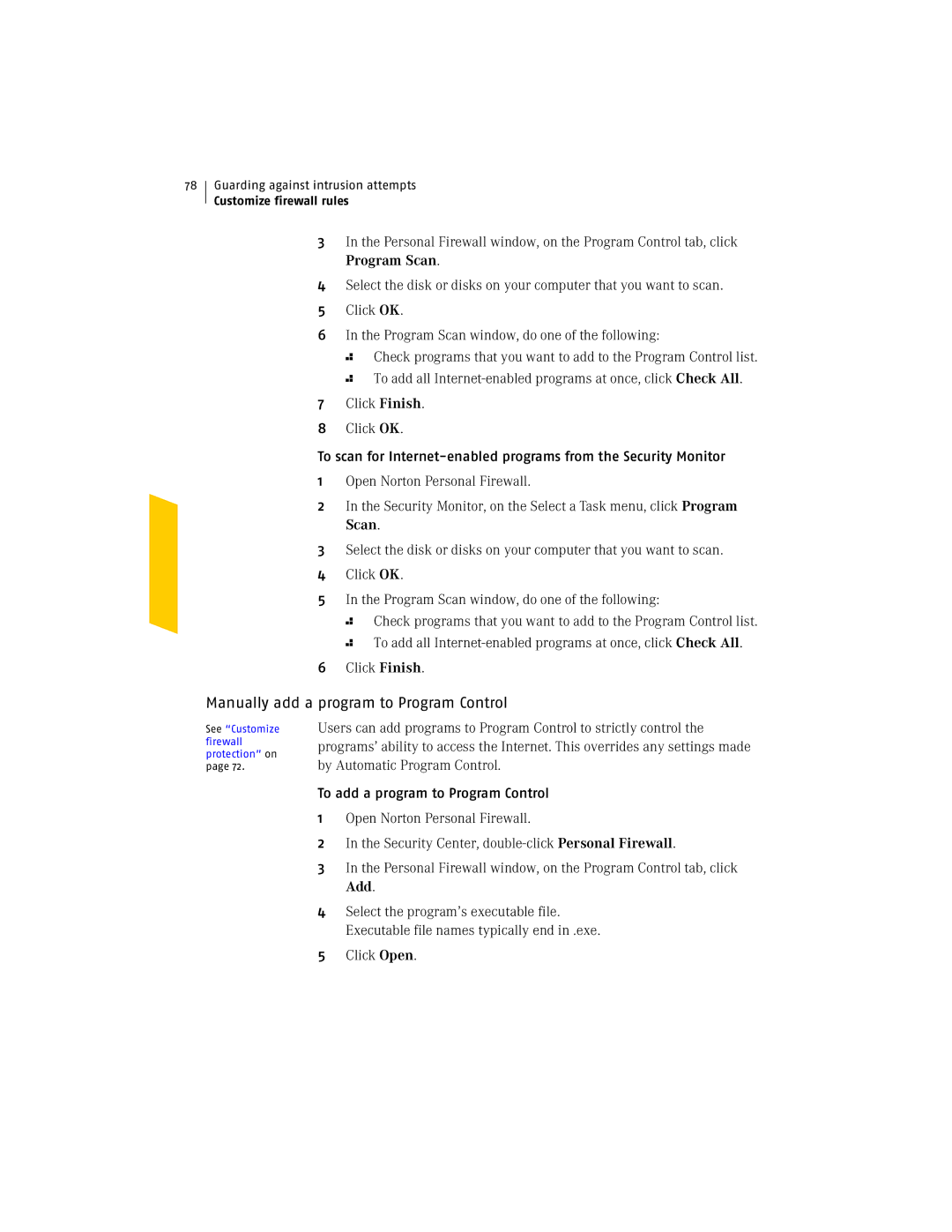78
Guarding against intrusion attempts
Customize firewall rules
3In the Personal Firewall window, on the Program Control tab, click Program Scan.
4Select the disk or disks on your computer that you want to scan.
5Click OK.
6In the Program Scan window, do one of the following:
2 Check programs that you want to add to the Program Control list.
2 To add all
7Click Finish.
8Click OK.
To scan for
1Open Norton Personal Firewall.
2In the Security Monitor, on the Select a Task menu, click Program Scan.
3Select the disk or disks on your computer that you want to scan.
4Click OK.
5In the Program Scan window, do one of the following:
2 Check programs that you want to add to the Program Control list.
2 To add all
6Click Finish.
Manually add a program to Program Control
See “Customize firewall protection” on page 72.
Users can add programs to Program Control to strictly control the programs’ ability to access the Internet. This overrides any settings made by Automatic Program Control.
To add a program to Program Control
1Open Norton Personal Firewall.
2In the Security Center,
3In the Personal Firewall window, on the Program Control tab, click Add.
4Select the program’s executable file. Executable file names typically end in .exe.
5Click Open.