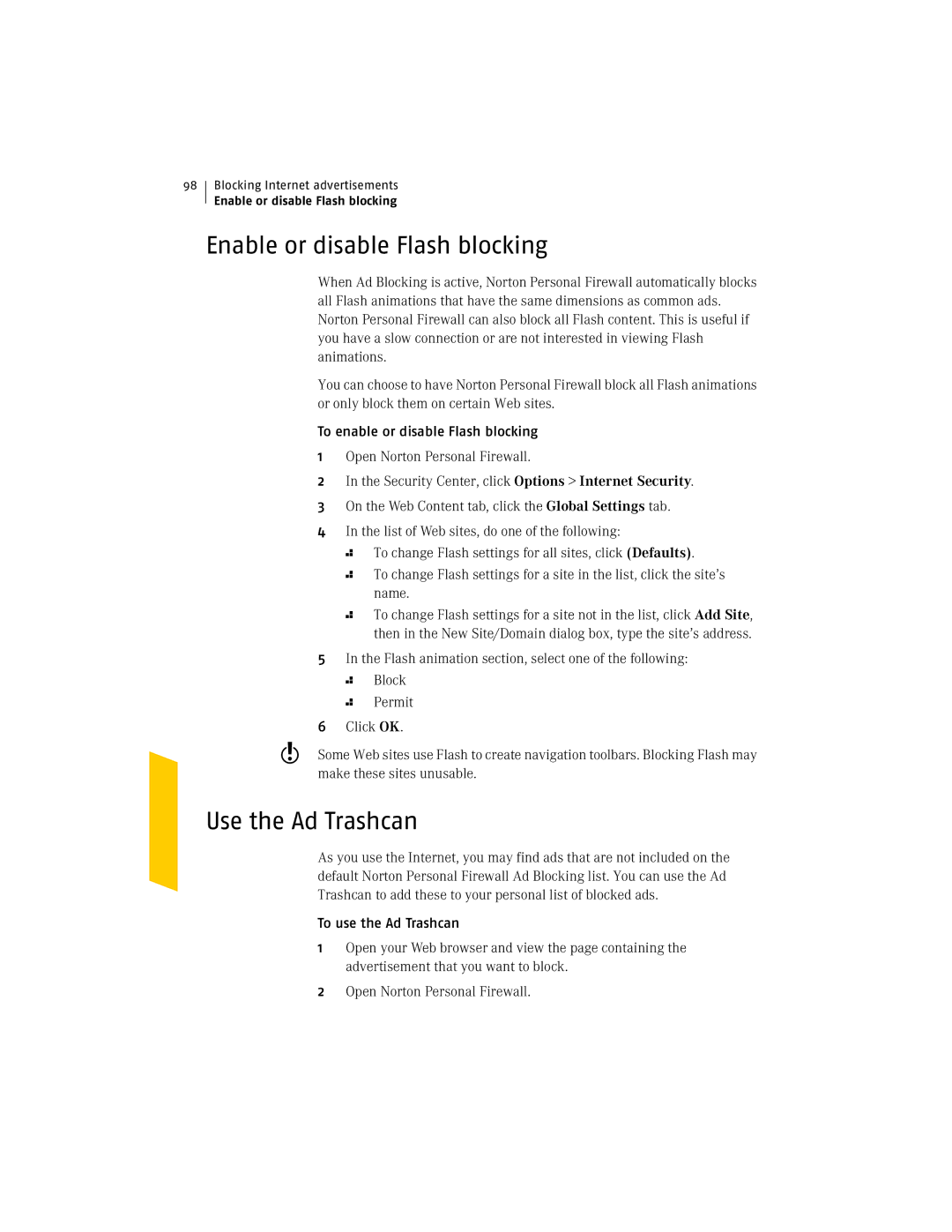98
Blocking Internet advertisements
Enable or disable Flash blocking
Enable or disable Flash blocking
When Ad Blocking is active, Norton Personal Firewall automatically blocks all Flash animations that have the same dimensions as common ads. Norton Personal Firewall can also block all Flash content. This is useful if you have a slow connection or are not interested in viewing Flash animations.
You can choose to have Norton Personal Firewall block all Flash animations or only block them on certain Web sites.
To enable or disable Flash blocking
1Open Norton Personal Firewall.
2In the Security Center, click Options > Internet Security.
3On the Web Content tab, click the Global Settings tab.
4In the list of Web sites, do one of the following:
2 To change Flash settings for all sites, click (Defaults).
2
2
To change Flash settings for a site in the list, click the site’s name.
To change Flash settings for a site not in the list, click Add Site, then in the New Site/Domain dialog box, type the site’s address.
5In the Flash animation section, select one of the following:
2Block
2Permit
6Click OK.
wSome Web sites use Flash to create navigation toolbars. Blocking Flash may make these sites unusable.
Use the Ad Trashcan
As you use the Internet, you may find ads that are not included on the default Norton Personal Firewall Ad Blocking list. You can use the Ad Trashcan to add these to your personal list of blocked ads.
To use the Ad Trashcan
1Open your Web browser and view the page containing the advertisement that you want to block.
2Open Norton Personal Firewall.