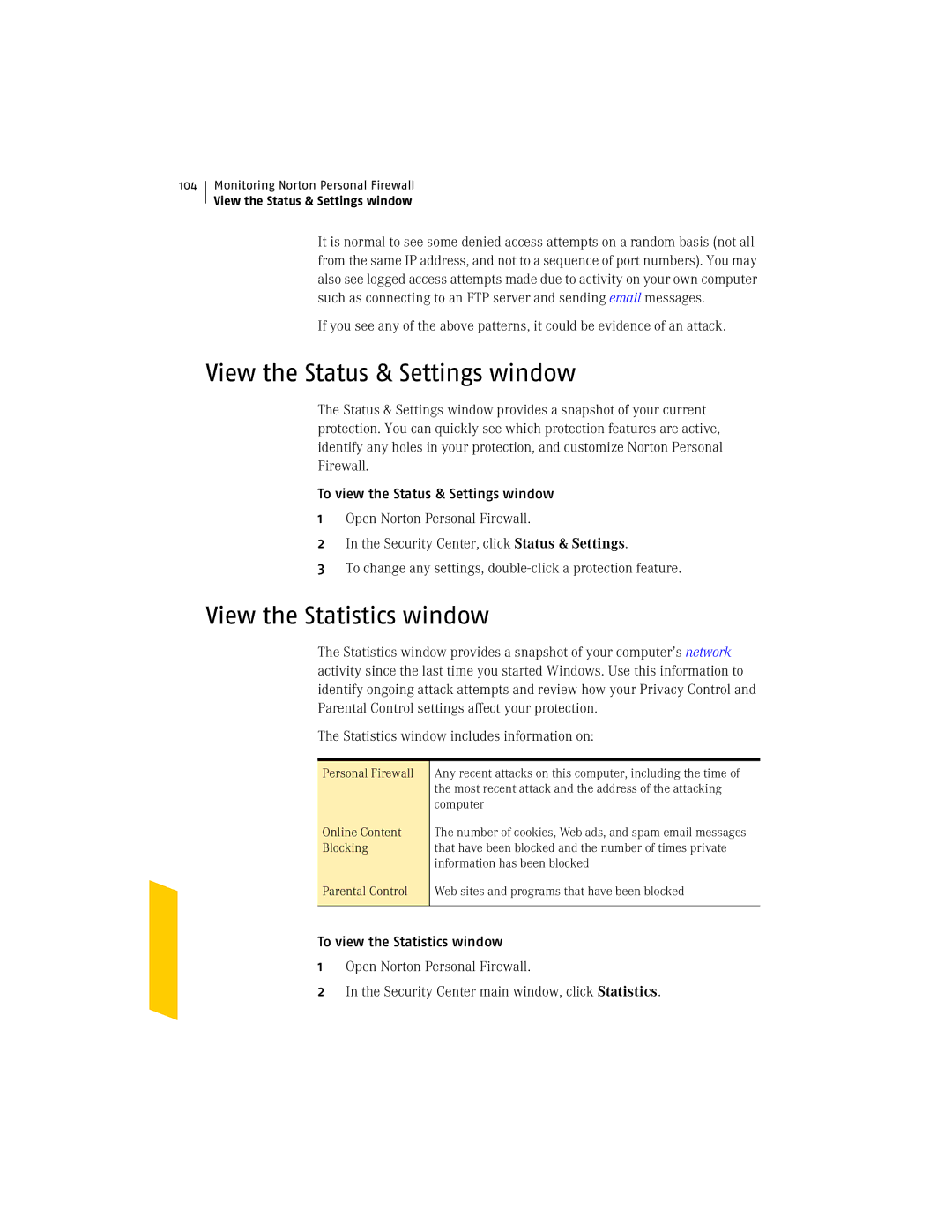104
Monitoring Norton Personal Firewall
View the Status & Settings window
It is normal to see some denied access attempts on a random basis (not all from the same IP address, and not to a sequence of port numbers). You may also see logged access attempts made due to activity on your own computer such as connecting to an FTP server and sending email messages.
If you see any of the above patterns, it could be evidence of an attack.
View the Status & Settings window
The Status & Settings window provides a snapshot of your current protection. You can quickly see which protection features are active, identify any holes in your protection, and customize Norton Personal Firewall.
To view the Status & Settings window
1Open Norton Personal Firewall.
2In the Security Center, click Status & Settings.
3To change any settings,
View the Statistics window
The Statistics window provides a snapshot of your computer’s network activity since the last time you started Windows. Use this information to identify ongoing attack attempts and review how your Privacy Control and Parental Control settings affect your protection.
The Statistics window includes information on:
Personal Firewall
Online Content Blocking
Any recent attacks on this computer, including the time of the most recent attack and the address of the attacking computer
The number of cookies, Web ads, and spam email messages that have been blocked and the number of times private information has been blocked
Parental Control
Web sites and programs that have been blocked
To view the Statistics window
1Open Norton Personal Firewall.
2In the Security Center main window, click Statistics.