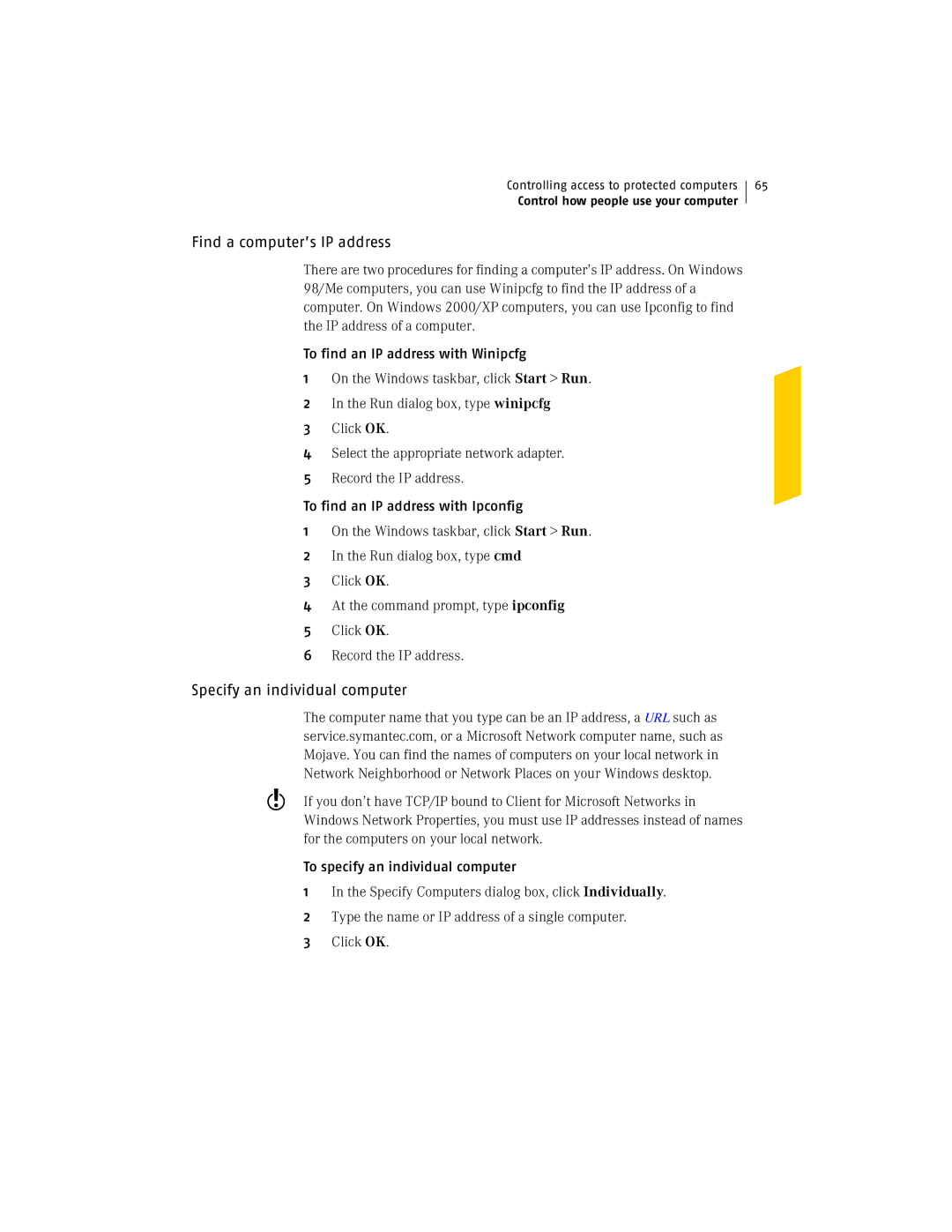Controlling access to protected computers
Control how people use your computer
65
Find a computer’s IP address
There are two procedures for finding a computer’s IP address. On Windows 98/Me computers, you can use Winipcfg to find the IP address of a computer. On Windows 2000/XP computers, you can use Ipconfig to find the IP address of a computer.
To find an IP address with Winipcfg
1On the Windows taskbar, click Start > Run.
2In the Run dialog box, type winipcfg
3Click OK.
4Select the appropriate network adapter.
5Record the IP address.
To find an IP address with Ipconfig
1On the Windows taskbar, click Start > Run.
2In the Run dialog box, type cmd
3Click OK.
4At the command prompt, type ipconfig
5Click OK.
6Record the IP address.
Specify an individual computer
The computer name that you type can be an IP address, a URL such as service.symantec.com, or a Microsoft Network computer name, such as Mojave. You can find the names of computers on your local network in Network Neighborhood or Network Places on your Windows desktop.
wIf you don’t have TCP/IP bound to Client for Microsoft Networks in Windows Network Properties, you must use IP addresses instead of names for the computers on your local network.
To specify an individual computer
1 In the Specify Computers dialog box, click Individually.
2 Type the name or IP address of a single computer.
3 Click OK.