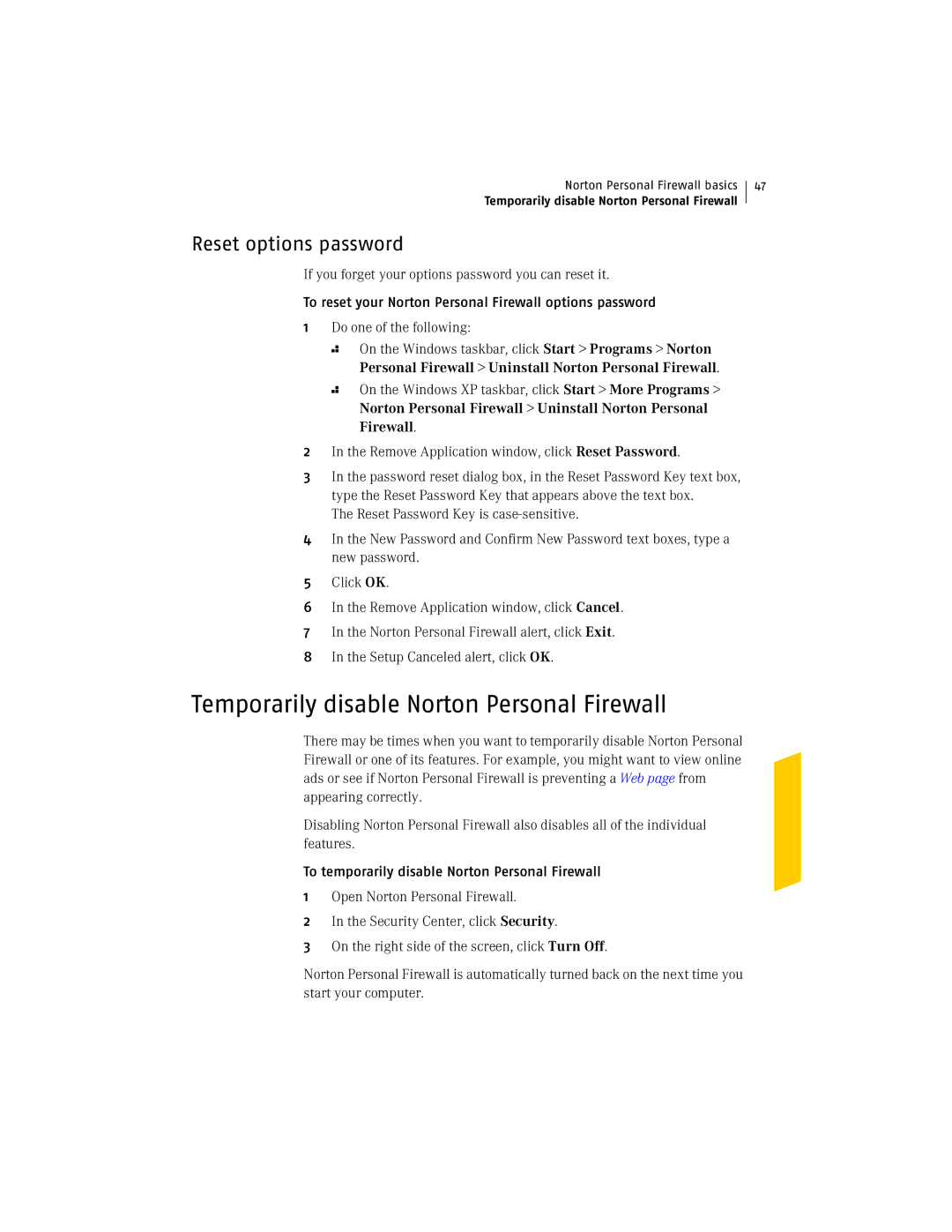Norton Personal Firewall basics
Temporarily disable Norton Personal Firewall
47
Reset options password
If you forget your options password you can reset it.
To reset your Norton Personal Firewall options password
1Do one of the following:
2
2
On the Windows taskbar, click Start > Programs > Norton Personal Firewall > Uninstall Norton Personal Firewall.
On the Windows XP taskbar, click Start > More Programs > Norton Personal Firewall > Uninstall Norton Personal Firewall.
2In the Remove Application window, click Reset Password.
3In the password reset dialog box, in the Reset Password Key text box, type the Reset Password Key that appears above the text box.
The Reset Password Key is
4In the New Password and Confirm New Password text boxes, type a new password.
5Click OK.
6In the Remove Application window, click Cancel.
7In the Norton Personal Firewall alert, click Exit.
8In the Setup Canceled alert, click OK.
Temporarily disable Norton Personal Firewall
There may be times when you want to temporarily disable Norton Personal Firewall or one of its features. For example, you might want to view online ads or see if Norton Personal Firewall is preventing a Web page from appearing correctly.
Disabling Norton Personal Firewall also disables all of the individual features.
To temporarily disable Norton Personal Firewall
1Open Norton Personal Firewall.
2In the Security Center, click Security.
3On the right side of the screen, click Turn Off.
Norton Personal Firewall is automatically turned back on the next time you start your computer.