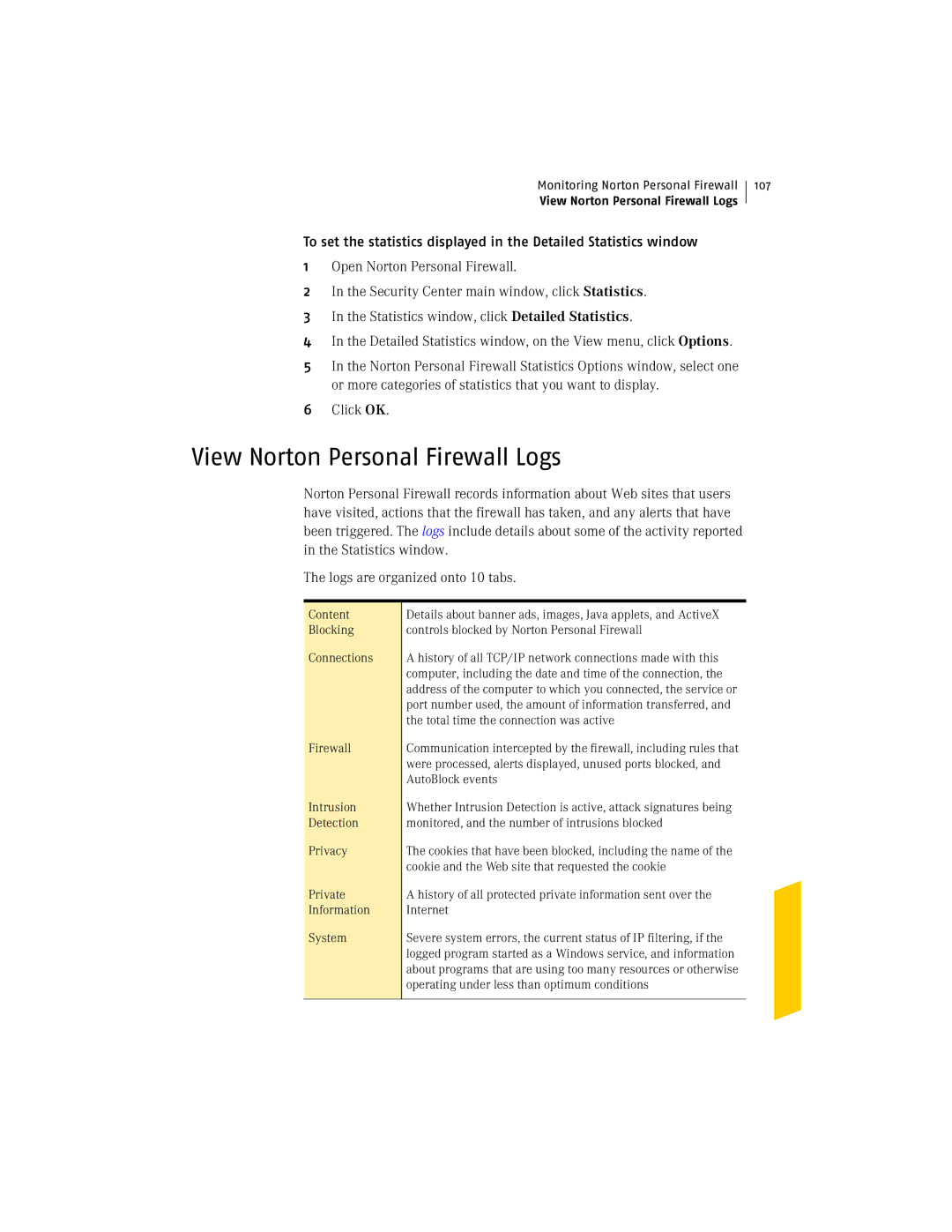Monitoring Norton Personal Firewall
View Norton Personal Firewall Logs
To set the statistics displayed in the Detailed Statistics window
1Open Norton Personal Firewall.
2In the Security Center main window, click Statistics.
3In the Statistics window, click Detailed Statistics.
4In the Detailed Statistics window, on the View menu, click Options.
5In the Norton Personal Firewall Statistics Options window, select one or more categories of statistics that you want to display.
6Click OK.
107
View Norton Personal Firewall Logs
Norton Personal Firewall records information about Web sites that users have visited, actions that the firewall has taken, and any alerts that have been triggered. The logs include details about some of the activity reported in the Statistics window.
The logs are organized onto 10 tabs.
Content
Blocking
Connections
Firewall
Intrusion Detection
Privacy
Private Information
System
Details about banner ads, images, Java applets, and ActiveX controls blocked by Norton Personal Firewall
A history of all TCP/IP network connections made with this computer, including the date and time of the connection, the address of the computer to which you connected, the service or port number used, the amount of information transferred, and the total time the connection was active
Communication intercepted by the firewall, including rules that were processed, alerts displayed, unused ports blocked, and AutoBlock events
Whether Intrusion Detection is active, attack signatures being monitored, and the number of intrusions blocked
The cookies that have been blocked, including the name of the cookie and the Web site that requested the cookie
A history of all protected private information sent over the Internet
Severe system errors, the current status of IP filtering, if the logged program started as a Windows service, and information about programs that are using too many resources or otherwise operating under less than optimum conditions