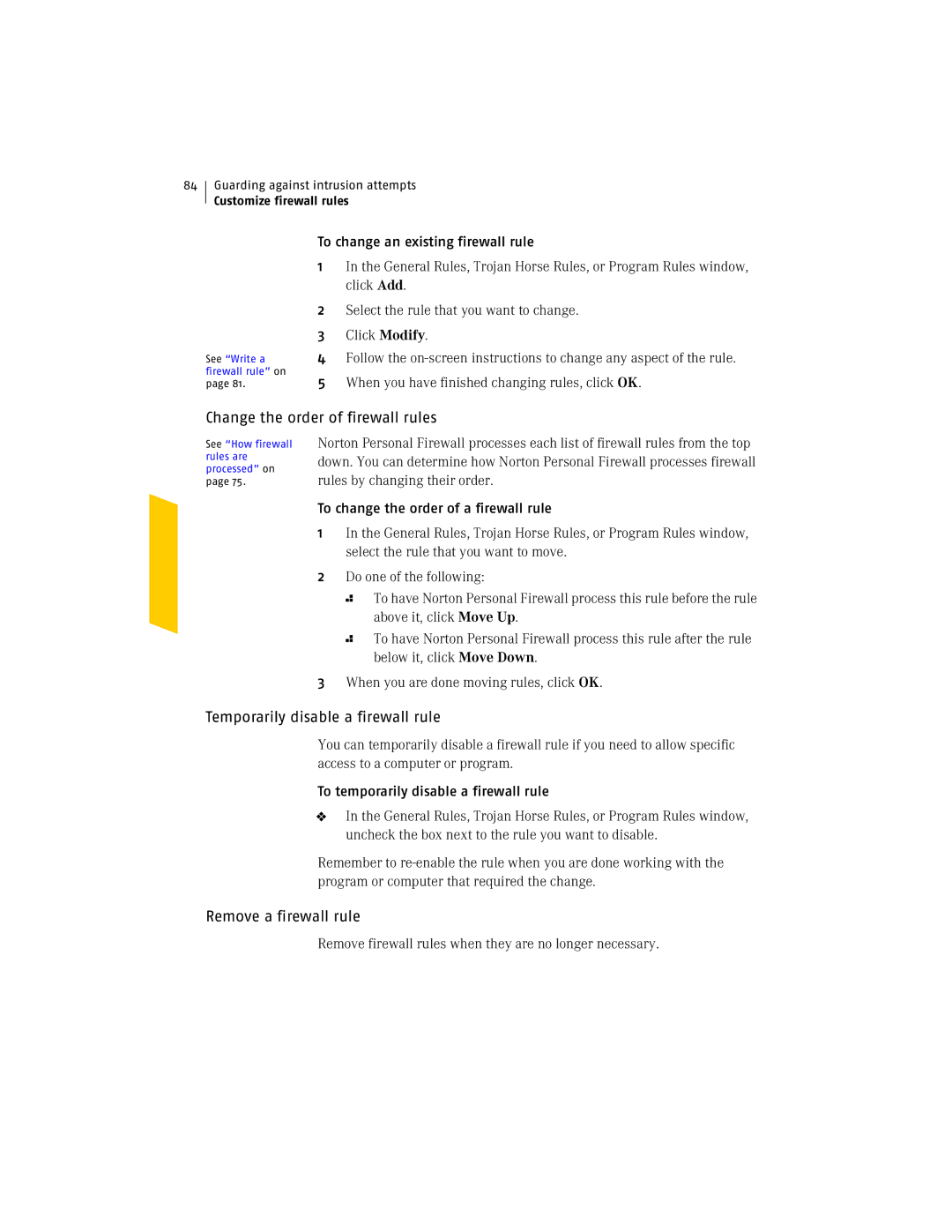84
Guarding against intrusion attempts
Customize firewall rules
See “Write a firewall rule” on page 81.
To change an existing firewall rule
1In the General Rules, Trojan Horse Rules, or Program Rules window, click Add.
2Select the rule that you want to change.
3Click Modify.
4Follow the
5When you have finished changing rules, click OK.
Change the order of firewall rules
See “How firewall rules are processed” on page 75.
Norton Personal Firewall processes each list of firewall rules from the top down. You can determine how Norton Personal Firewall processes firewall rules by changing their order.
To change the order of a firewall rule
1In the General Rules, Trojan Horse Rules, or Program Rules window, select the rule that you want to move.
2Do one of the following:
2 To have Norton Personal Firewall process this rule before the rule above it, click Move Up.
2 To have Norton Personal Firewall process this rule after the rule below it, click Move Down.
3When you are done moving rules, click OK.
Temporarily disable a firewall rule
You can temporarily disable a firewall rule if you need to allow specific access to a computer or program.
To temporarily disable a firewall rule
4In the General Rules, Trojan Horse Rules, or Program Rules window, uncheck the box next to the rule you want to disable.
Remember to
Remove a firewall rule
Remove firewall rules when they are no longer necessary.