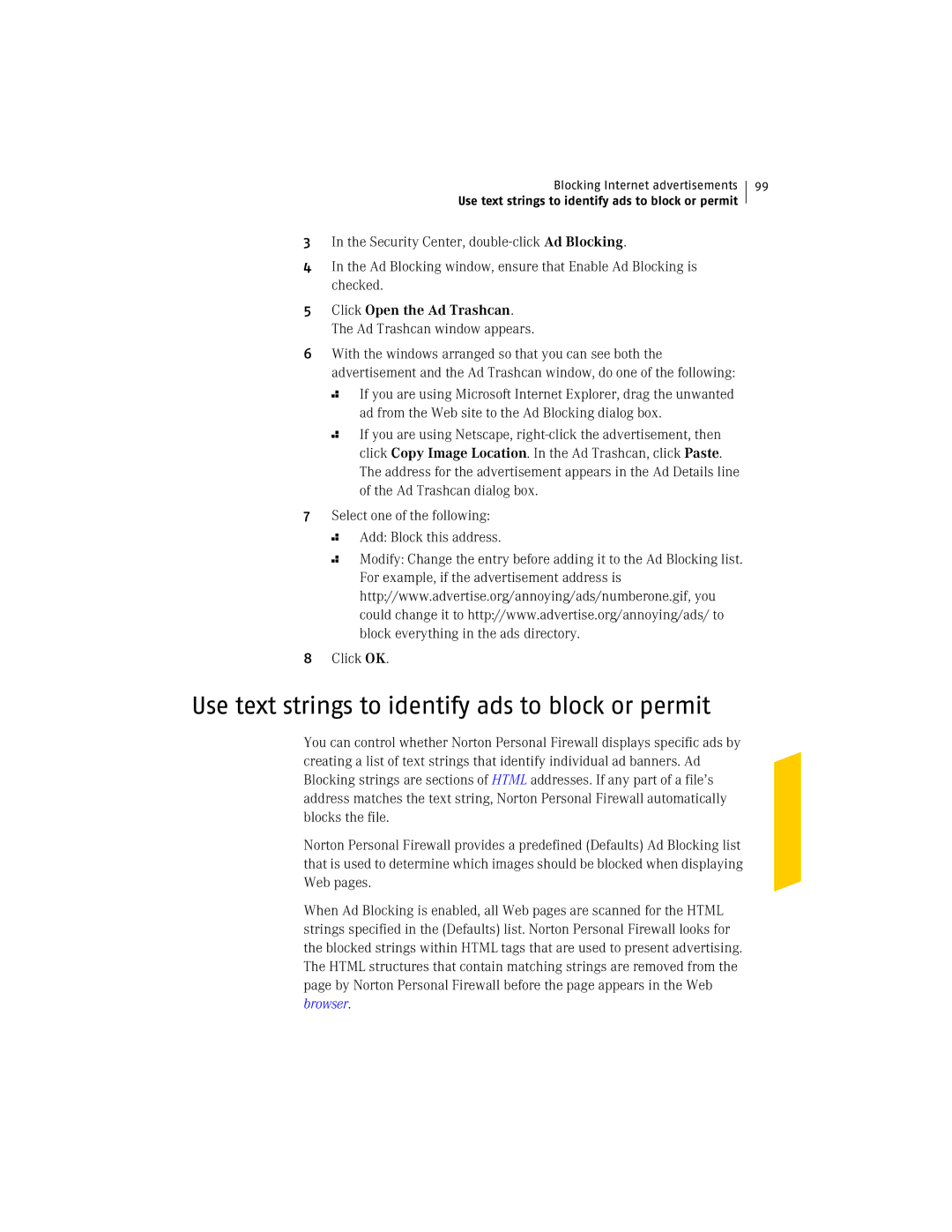Blocking Internet advertisements
Use text strings to identify ads to block or permit
99
3In the Security Center,
4In the Ad Blocking window, ensure that Enable Ad Blocking is checked.
5Click Open the Ad Trashcan. The Ad Trashcan window appears.
6With the windows arranged so that you can see both the advertisement and the Ad Trashcan window, do one of the following:
2
2
If you are using Microsoft Internet Explorer, drag the unwanted ad from the Web site to the Ad Blocking dialog box.
If you are using Netscape,
7Select one of the following:
2 Add: Block this address.
2 Modify: Change the entry before adding it to the Ad Blocking list. For example, if the advertisement address is http://www.advertise.org/annoying/ads/numberone.gif, you could change it to http://www.advertise.org/annoying/ads/ to block everything in the ads directory.
8Click OK.
Use text strings to identify ads to block or permit
You can control whether Norton Personal Firewall displays specific ads by creating a list of text strings that identify individual ad banners. Ad Blocking strings are sections of HTML addresses. If any part of a file’s address matches the text string, Norton Personal Firewall automatically blocks the file.
Norton Personal Firewall provides a predefined (Defaults) Ad Blocking list that is used to determine which images should be blocked when displaying Web pages.
When Ad Blocking is enabled, all Web pages are scanned for the HTML strings specified in the (Defaults) list. Norton Personal Firewall looks for the blocked strings within HTML tags that are used to present advertising. The HTML structures that contain matching strings are removed from the page by Norton Personal Firewall before the page appears in the Web browser.