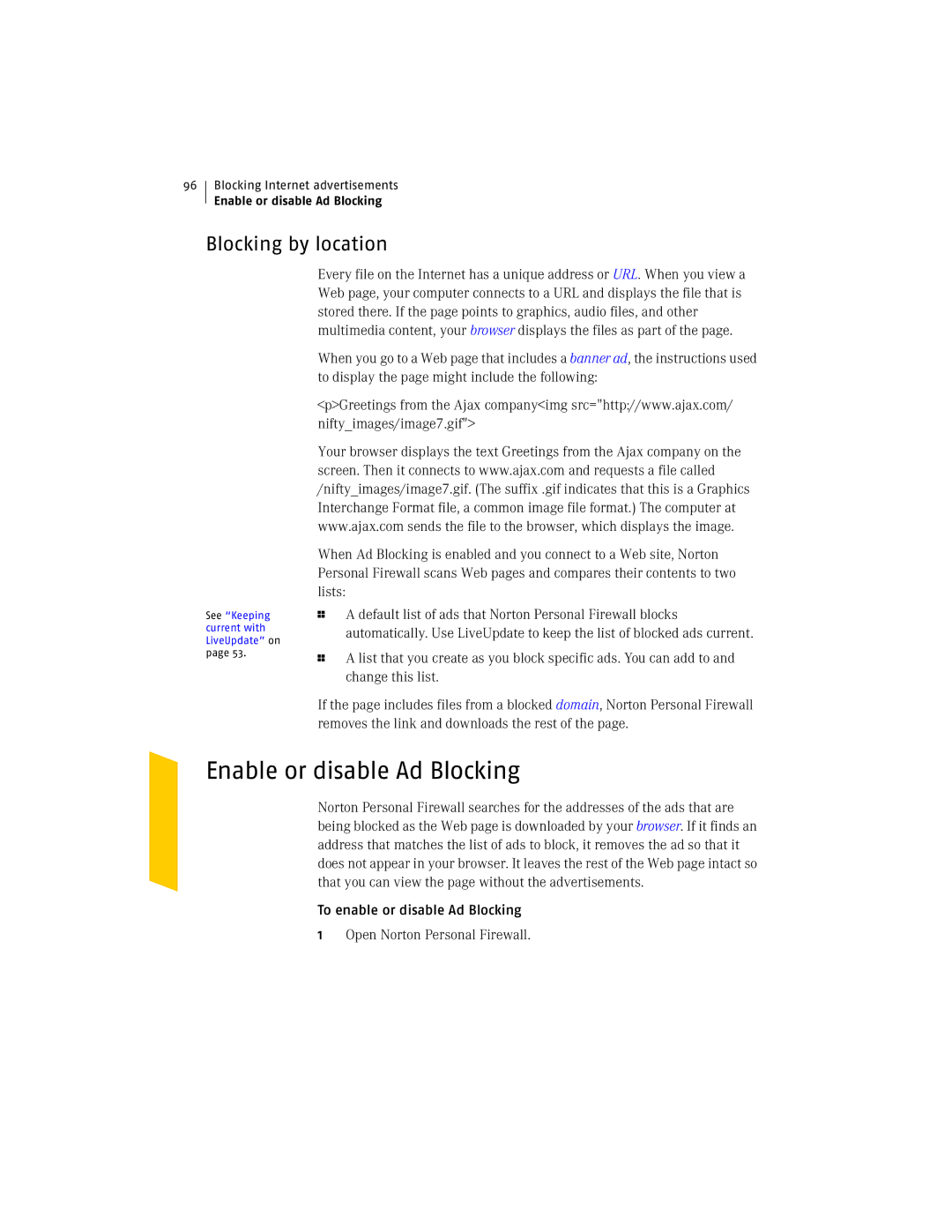96
Blocking Internet advertisements
Enable or disable Ad Blocking
Blocking by location
See “Keeping current with LiveUpdate” on page 53.
Every file on the Internet has a unique address or URL. When you view a Web page, your computer connects to a URL and displays the file that is stored there. If the page points to graphics, audio files, and other multimedia content, your browser displays the files as part of the page.
When you go to a Web page that includes a banner ad, the instructions used to display the page might include the following:
<p>Greetings from the Ajax company<img src="http://www.ajax.com/ nifty_images/image7.gif">
Your browser displays the text Greetings from the Ajax company on the screen. Then it connects to www.ajax.com and requests a file called /nifty_images/image7.gif. (The suffix .gif indicates that this is a Graphics Interchange Format file, a common image file format.) The computer at www.ajax.com sends the file to the browser, which displays the image.
When Ad Blocking is enabled and you connect to a Web site, Norton Personal Firewall scans Web pages and compares their contents to two lists:
1A default list of ads that Norton Personal Firewall blocks automatically. Use LiveUpdate to keep the list of blocked ads current.
1A list that you create as you block specific ads. You can add to and change this list.
If the page includes files from a blocked domain, Norton Personal Firewall removes the link and downloads the rest of the page.
Enable or disable Ad Blocking
Norton Personal Firewall searches for the addresses of the ads that are being blocked as the Web page is downloaded by your browser. If it finds an address that matches the list of ads to block, it removes the ad so that it does not appear in your browser. It leaves the rest of the Web page intact so that you can view the page without the advertisements.
To enable or disable Ad Blocking
1Open Norton Personal Firewall.