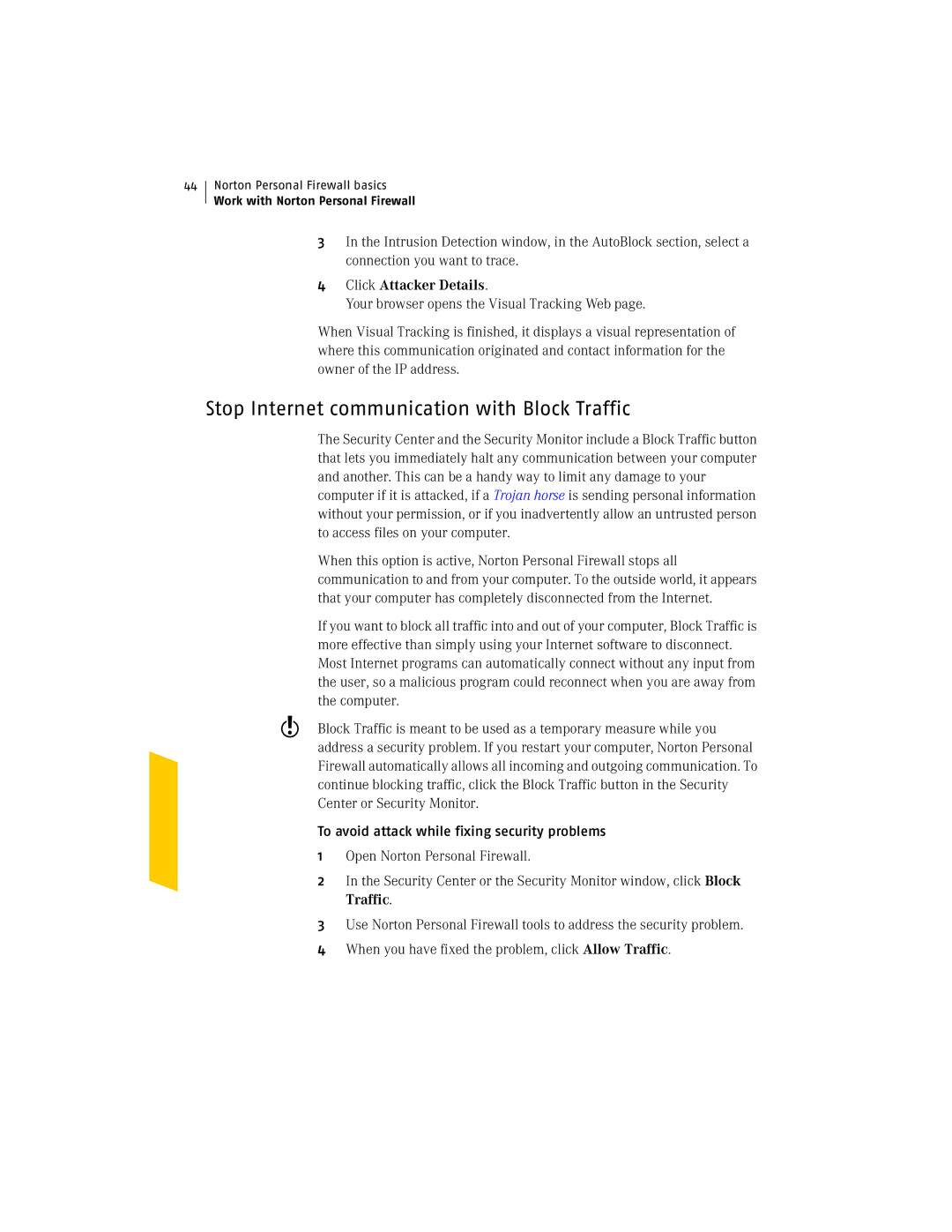44
Norton Personal Firewall basics
Work with Norton Personal Firewall
3In the Intrusion Detection window, in the AutoBlock section, select a connection you want to trace.
4Click Attacker Details.
Your browser opens the Visual Tracking Web page.
When Visual Tracking is finished, it displays a visual representation of where this communication originated and contact information for the owner of the IP address.
Stop Internet communication with Block Traffic
The Security Center and the Security Monitor include a Block Traffic button that lets you immediately halt any communication between your computer and another. This can be a handy way to limit any damage to your computer if it is attacked, if a Trojan horse is sending personal information without your permission, or if you inadvertently allow an untrusted person to access files on your computer.
When this option is active, Norton Personal Firewall stops all communication to and from your computer. To the outside world, it appears that your computer has completely disconnected from the Internet.
If you want to block all traffic into and out of your computer, Block Traffic is more effective than simply using your Internet software to disconnect. Most Internet programs can automatically connect without any input from the user, so a malicious program could reconnect when you are away from the computer.
wBlock Traffic is meant to be used as a temporary measure while you address a security problem. If you restart your computer, Norton Personal Firewall automatically allows all incoming and outgoing communication. To continue blocking traffic, click the Block Traffic button in the Security Center or Security Monitor.
To avoid attack while fixing security problems 1 Open Norton Personal Firewall.
2 In the Security Center or the Security Monitor window, click Block Traffic.
3 Use Norton Personal Firewall tools to address the security problem.
4 When you have fixed the problem, click Allow Traffic.