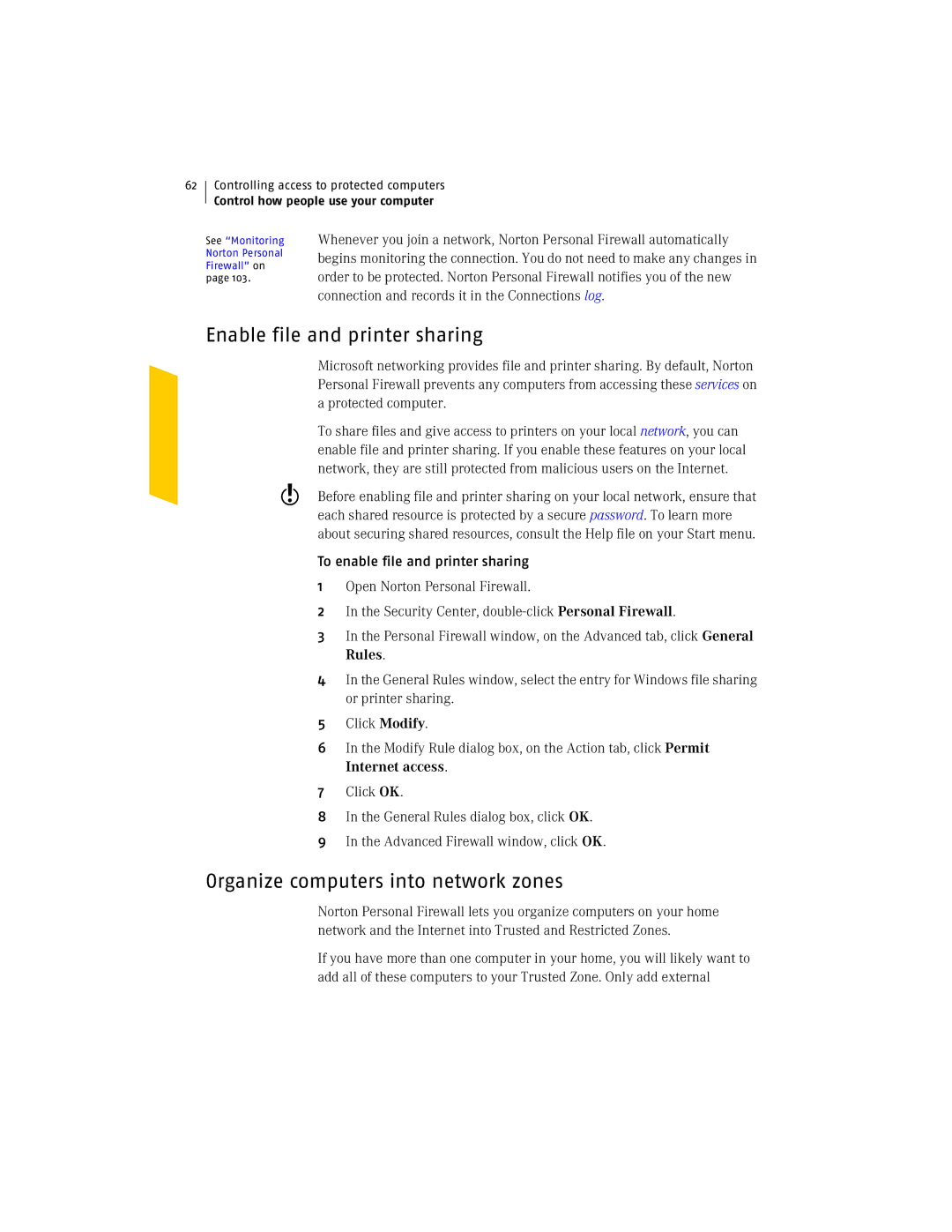62
Controlling access to protected computers
Control how people use your computer
See “Monitoring Norton Personal Firewall” on page 103.
Whenever you join a network, Norton Personal Firewall automatically begins monitoring the connection. You do not need to make any changes in order to be protected. Norton Personal Firewall notifies you of the new connection and records it in the Connections log.
Enable file and printer sharing
Microsoft networking provides file and printer sharing. By default, Norton Personal Firewall prevents any computers from accessing these services on a protected computer.
To share files and give access to printers on your local network, you can enable file and printer sharing. If you enable these features on your local network, they are still protected from malicious users on the Internet.
wBefore enabling file and printer sharing on your local network, ensure that each shared resource is protected by a secure password. To learn more about securing shared resources, consult the Help file on your Start menu.
To enable file and printer sharing
1 Open Norton Personal Firewall.
2 In the Security Center,
3 In the Personal Firewall window, on the Advanced tab, click General Rules.
4 In the General Rules window, select the entry for Windows file sharing or printer sharing.
5 Click Modify.
6 In the Modify Rule dialog box, on the Action tab, click Permit Internet access.
7 Click OK.
8 In the General Rules dialog box, click OK.
9 In the Advanced Firewall window, click OK.
Organize computers into network zones
Norton Personal Firewall lets you organize computers on your home network and the Internet into Trusted and Restricted Zones.
If you have more than one computer in your home, you will likely want to add all of these computers to your Trusted Zone. Only add external