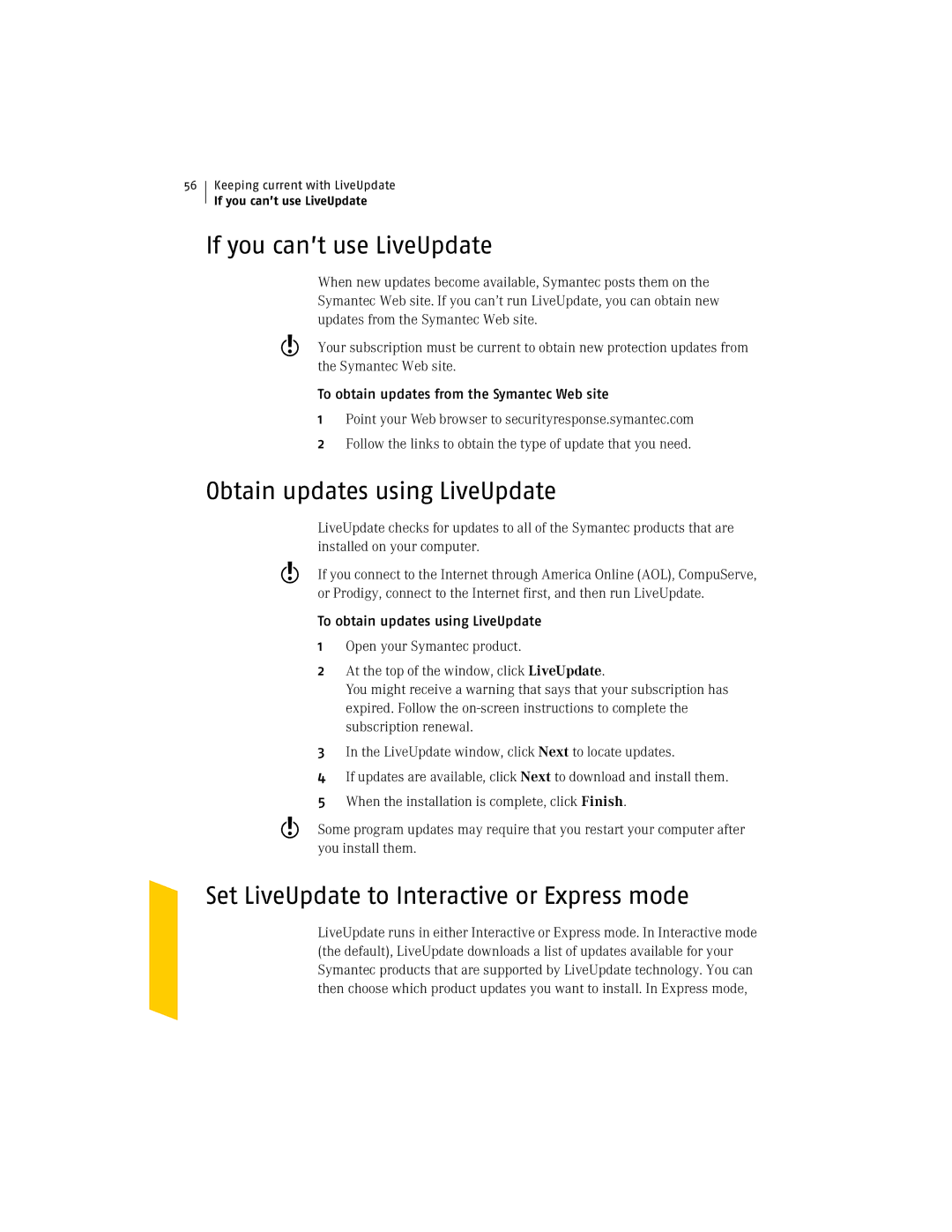56
Keeping current with LiveUpdate
If you can’t use LiveUpdate
If you can’t use LiveUpdate
When new updates become available, Symantec posts them on the Symantec Web site. If you can’t run LiveUpdate, you can obtain new updates from the Symantec Web site.
wYour subscription must be current to obtain new protection updates from the Symantec Web site.
To obtain updates from the Symantec Web site
1 Point your Web browser to securityresponse.symantec.com
2 Follow the links to obtain the type of update that you need.
Obtain updates using LiveUpdate
LiveUpdate checks for updates to all of the Symantec products that are installed on your computer.
wIf you connect to the Internet through America Online (AOL), CompuServe, or Prodigy, connect to the Internet first, and then run LiveUpdate.
To obtain updates using LiveUpdate 1 Open your Symantec product.
2 At the top of the window, click LiveUpdate.
You might receive a warning that says that your subscription has expired. Follow the
3 In the LiveUpdate window, click Next to locate updates.
4 If updates are available, click Next to download and install them.
5 When the installation is complete, click Finish.
wSome program updates may require that you restart your computer after you install them.
Set LiveUpdate to Interactive or Express mode
LiveUpdate runs in either Interactive or Express mode. In Interactive mode (the default), LiveUpdate downloads a list of updates available for your Symantec products that are supported by LiveUpdate technology. You can then choose which product updates you want to install. In Express mode,