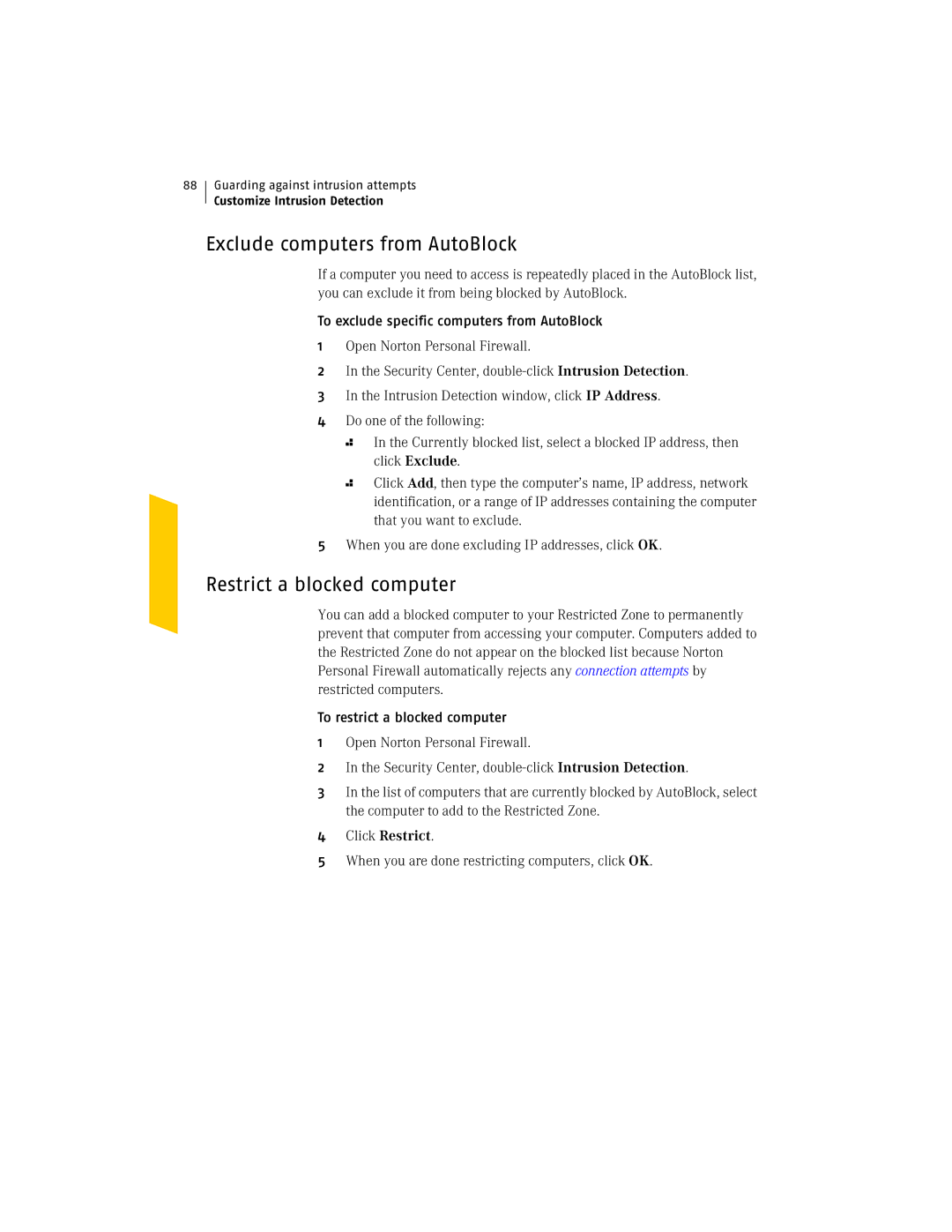88
Guarding against intrusion attempts
Customize Intrusion Detection
Exclude computers from AutoBlock
If a computer you need to access is repeatedly placed in the AutoBlock list, you can exclude it from being blocked by AutoBlock.
To exclude specific computers from AutoBlock
1Open Norton Personal Firewall.
2In the Security Center,
3In the Intrusion Detection window, click IP Address.
4Do one of the following:
2
2
In the Currently blocked list, select a blocked IP address, then click Exclude.
Click Add, then type the computer’s name, IP address, network identification, or a range of IP addresses containing the computer that you want to exclude.
5When you are done excluding IP addresses, click OK.
Restrict a blocked computer
You can add a blocked computer to your Restricted Zone to permanently prevent that computer from accessing your computer. Computers added to the Restricted Zone do not appear on the blocked list because Norton Personal Firewall automatically rejects any connection attempts by restricted computers.
To restrict a blocked computer
1Open Norton Personal Firewall.
2In the Security Center,
3In the list of computers that are currently blocked by AutoBlock, select the computer to add to the Restricted Zone.
4Click Restrict.
5When you are done restricting computers, click OK.