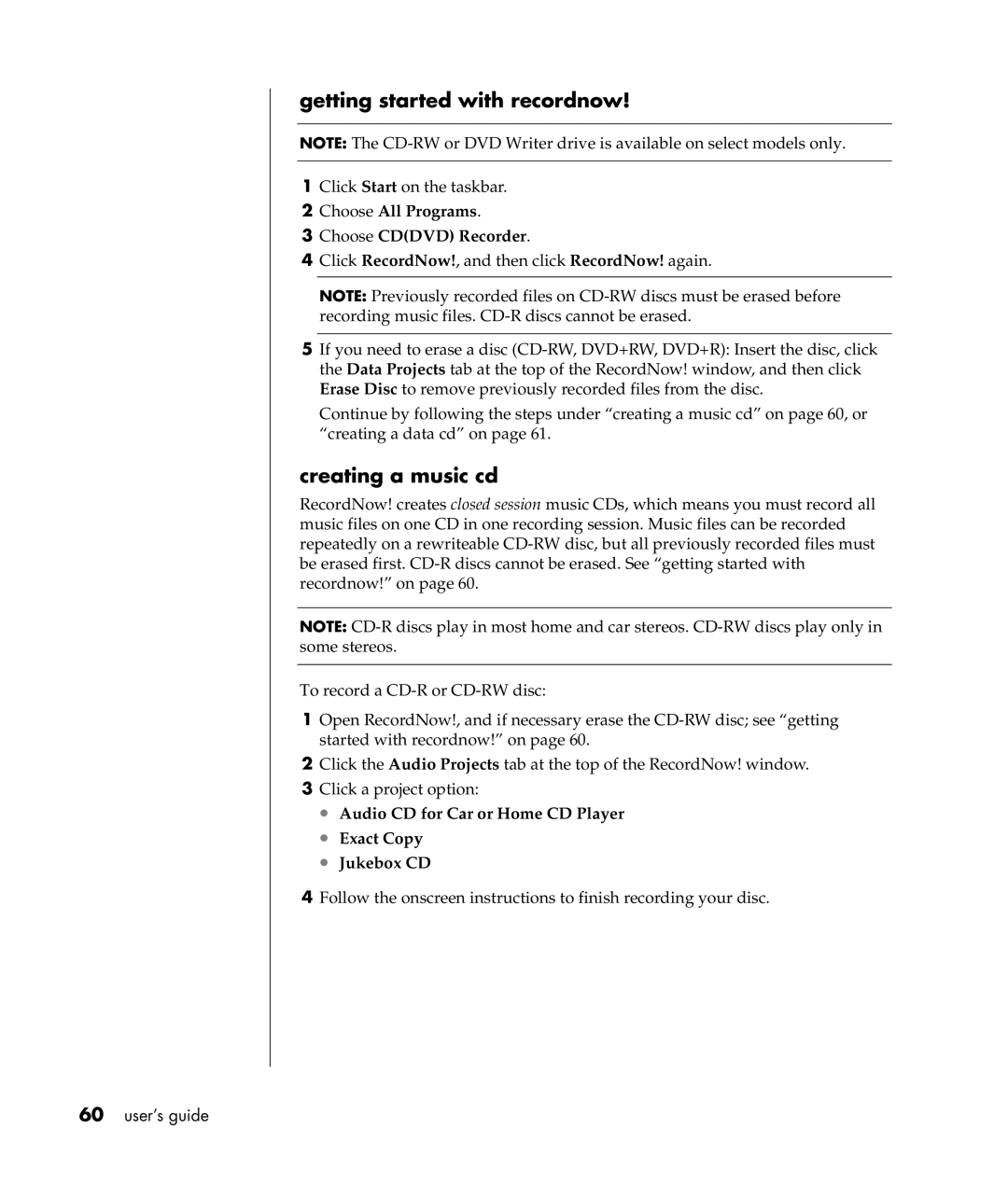getting started with recordnow!
NOTE: The
1Click Start on the taskbar.
2Choose All Programs.
3Choose CD(DVD) Recorder.
4Click RecordNow!, and then click RecordNow! again.
NOTE: Previously recorded files on
5If you need to erase a disc
Continue by following the steps under “creating a music cd” on page 60, or “creating a data cd” on page 61.
creating a music cd
RecordNow! creates closed session music CDs, which means you must record all music files on one CD in one recording session. Music files can be recorded repeatedly on a rewriteable
NOTE:
To record a
1Open RecordNow!, and if necessary erase the
2Click the Audio Projects tab at the top of the RecordNow! window.
3Click a project option:
•Audio CD for Car or Home CD Player
•Exact Copy
•Jukebox CD
4Follow the onscreen instructions to finish recording your disc.