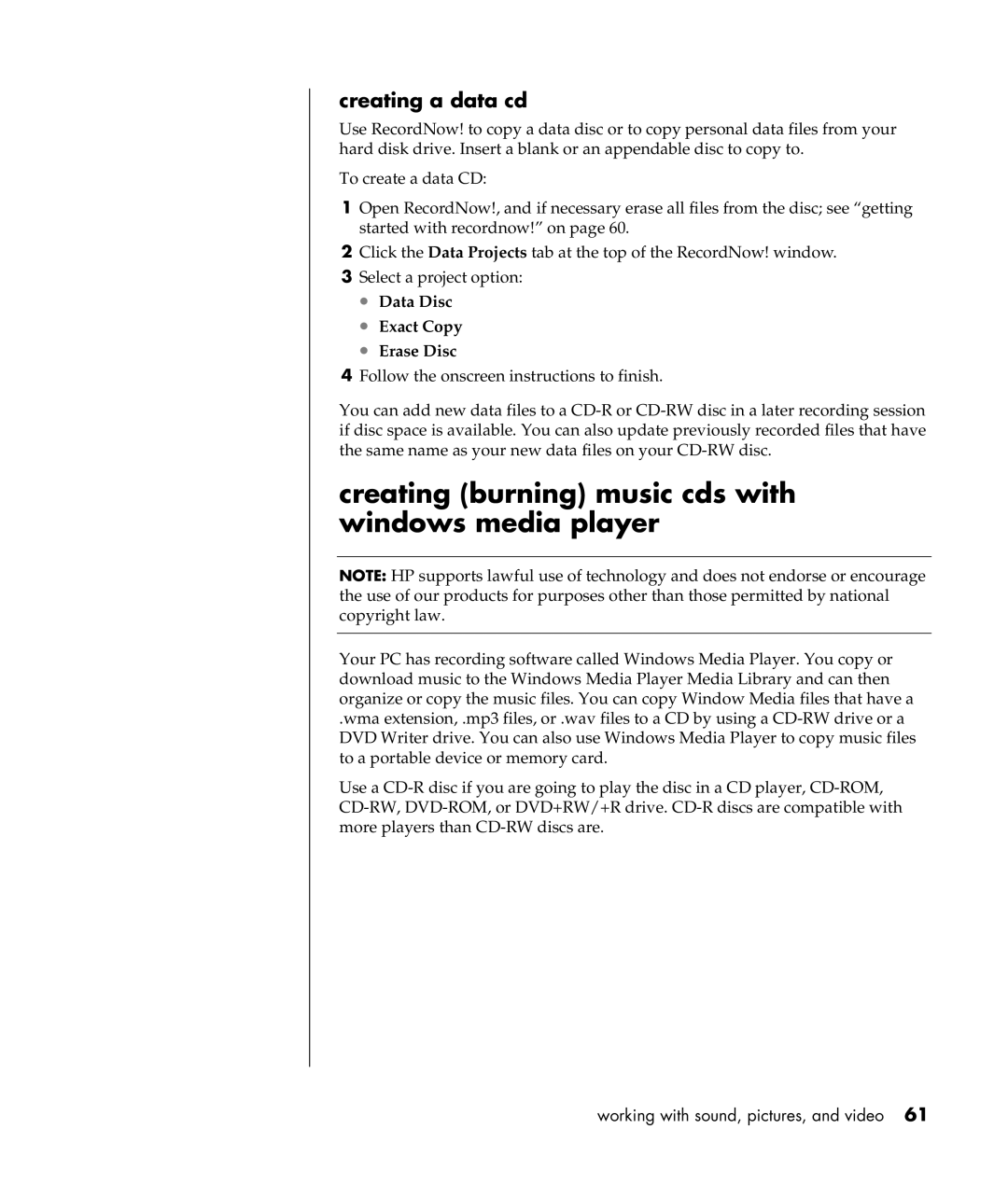creating a data cd
Use RecordNow! to copy a data disc or to copy personal data files from your hard disk drive. Insert a blank or an appendable disc to copy to.
To create a data CD:
1Open RecordNow!, and if necessary erase all files from the disc; see “getting started with recordnow!” on page 60.
2Click the Data Projects tab at the top of the RecordNow! window.
3Select a project option:
•Data Disc
•Exact Copy
•Erase Disc
4Follow the onscreen instructions to finish.
You can add new data files to a
creating (burning) music cds with windows media player
NOTE: HP supports lawful use of technology and does not endorse or encourage the use of our products for purposes other than those permitted by national copyright law.
Your PC has recording software called Windows Media Player. You copy or download music to the Windows Media Player Media Library and can then organize or copy the music files. You can copy Window Media files that have a
.wma extension, .mp3 files, or .wav files to a CD by using a
Use a
working with sound, pictures, and video 61