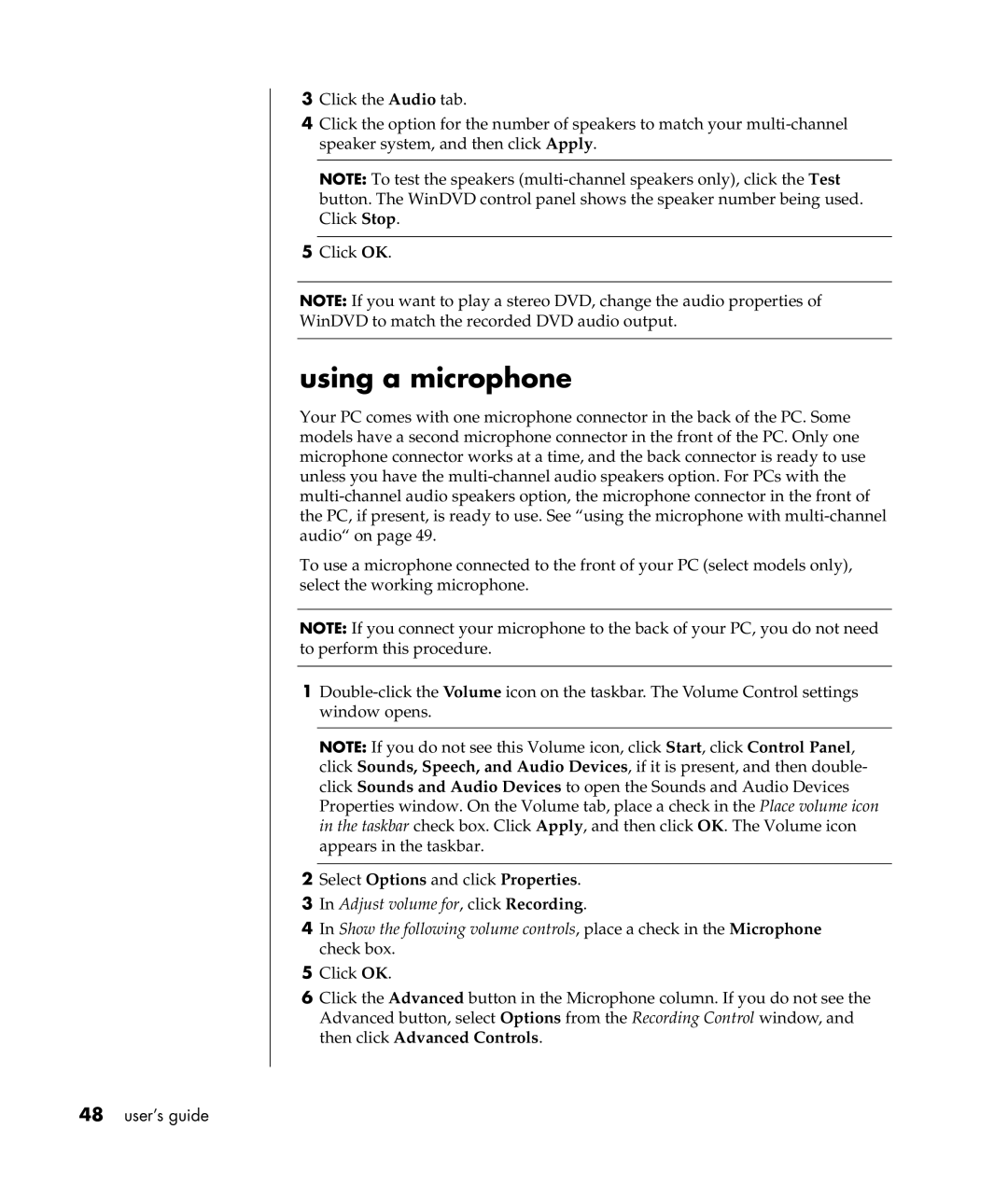3Click the Audio tab.
4Click the option for the number of speakers to match your
NOTE: To test the speakers
5Click OK.
NOTE: If you want to play a stereo DVD, change the audio properties of
WinDVD to match the recorded DVD audio output.
using a microphone
Your PC comes with one microphone connector in the back of the PC. Some models have a second microphone connector in the front of the PC. Only one microphone connector works at a time, and the back connector is ready to use unless you have the
To use a microphone connected to the front of your PC (select models only), select the working microphone.
NOTE: If you connect your microphone to the back of your PC, you do not need to perform this procedure.
1
NOTE: If you do not see this Volume icon, click Start, click Control Panel, click Sounds, Speech, and Audio Devices, if it is present, and then double- click Sounds and Audio Devices to open the Sounds and Audio Devices Properties window. On the Volume tab, place a check in the Place volume icon in the taskbar check box. Click Apply, and then click OK. The Volume icon appears in the taskbar.
2Select Options and click Properties.
3In Adjust volume for, click Recording.
4In Show the following volume controls, place a check in the Microphone check box.
5Click OK.
6Click the Advanced button in the Microphone column. If you do not see the Advanced button, select Options from the Recording Control window, and then click Advanced Controls.