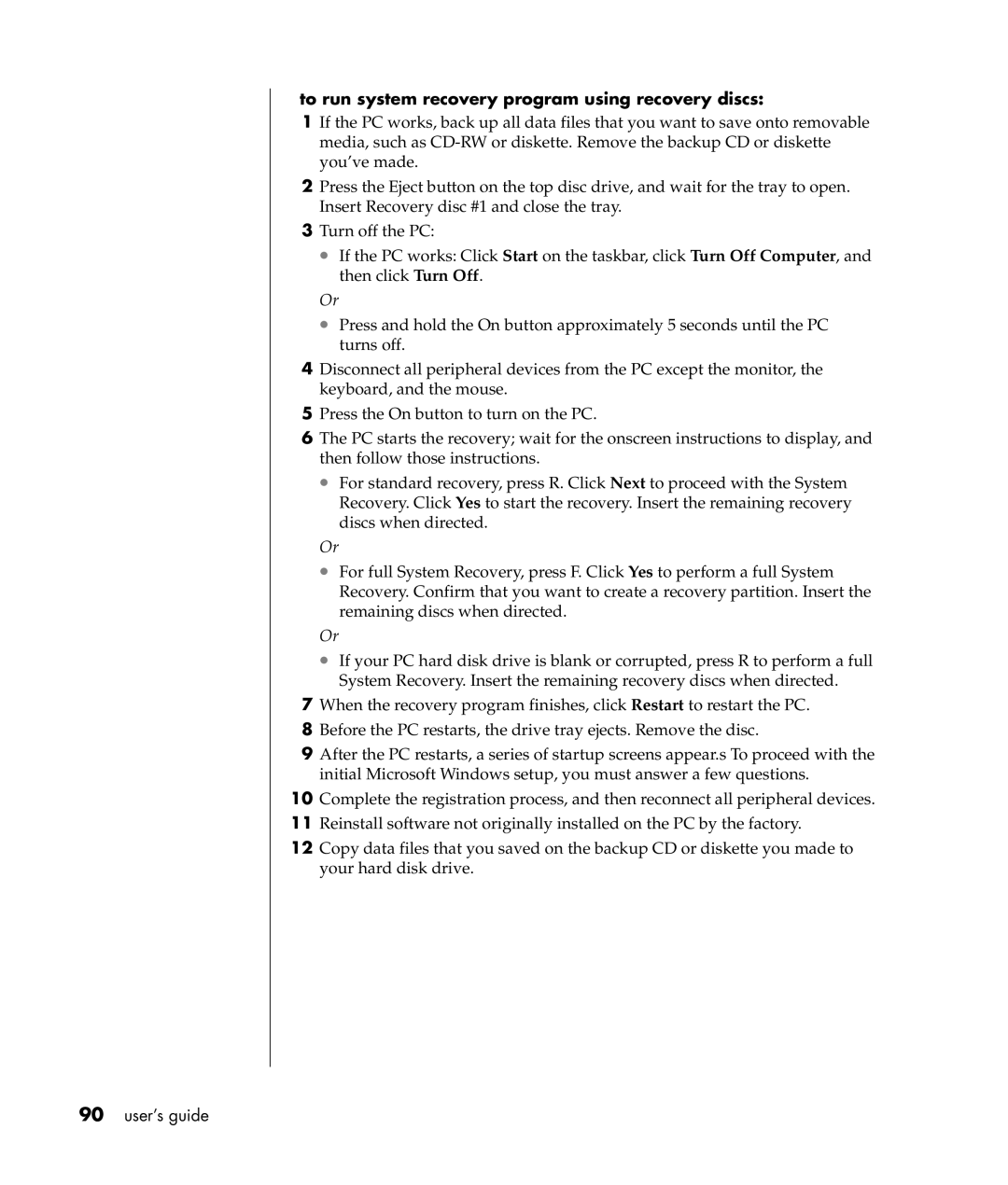to run system recovery program using recovery discs:
1If the PC works, back up all data files that you want to save onto removable media, such as
2Press the Eject button on the top disc drive, and wait for the tray to open. Insert Recovery disc #1 and close the tray.
3Turn off the PC:
•If the PC works: Click Start on the taskbar, click Turn Off Computer, and then click Turn Off.
Or
•Press and hold the On button approximately 5 seconds until the PC turns off.
4Disconnect all peripheral devices from the PC except the monitor, the keyboard, and the mouse.
5Press the On button to turn on the PC.
6The PC starts the recovery; wait for the onscreen instructions to display, and then follow those instructions.
•For standard recovery, press R. Click Next to proceed with the System Recovery. Click Yes to start the recovery. Insert the remaining recovery discs when directed.
Or
•For full System Recovery, press F. Click Yes to perform a full System Recovery. Confirm that you want to create a recovery partition. Insert the remaining discs when directed.
Or
•If your PC hard disk drive is blank or corrupted, press R to perform a full System Recovery. Insert the remaining recovery discs when directed.
7When the recovery program finishes, click Restart to restart the PC.
8Before the PC restarts, the drive tray ejects. Remove the disc.
9After the PC restarts, a series of startup screens appear.s To proceed with the initial Microsoft Windows setup, you must answer a few questions.
10Complete the registration process, and then reconnect all peripheral devices.
11Reinstall software not originally installed on the PC by the factory.
12Copy data files that you saved on the backup CD or diskette you made to your hard disk drive.