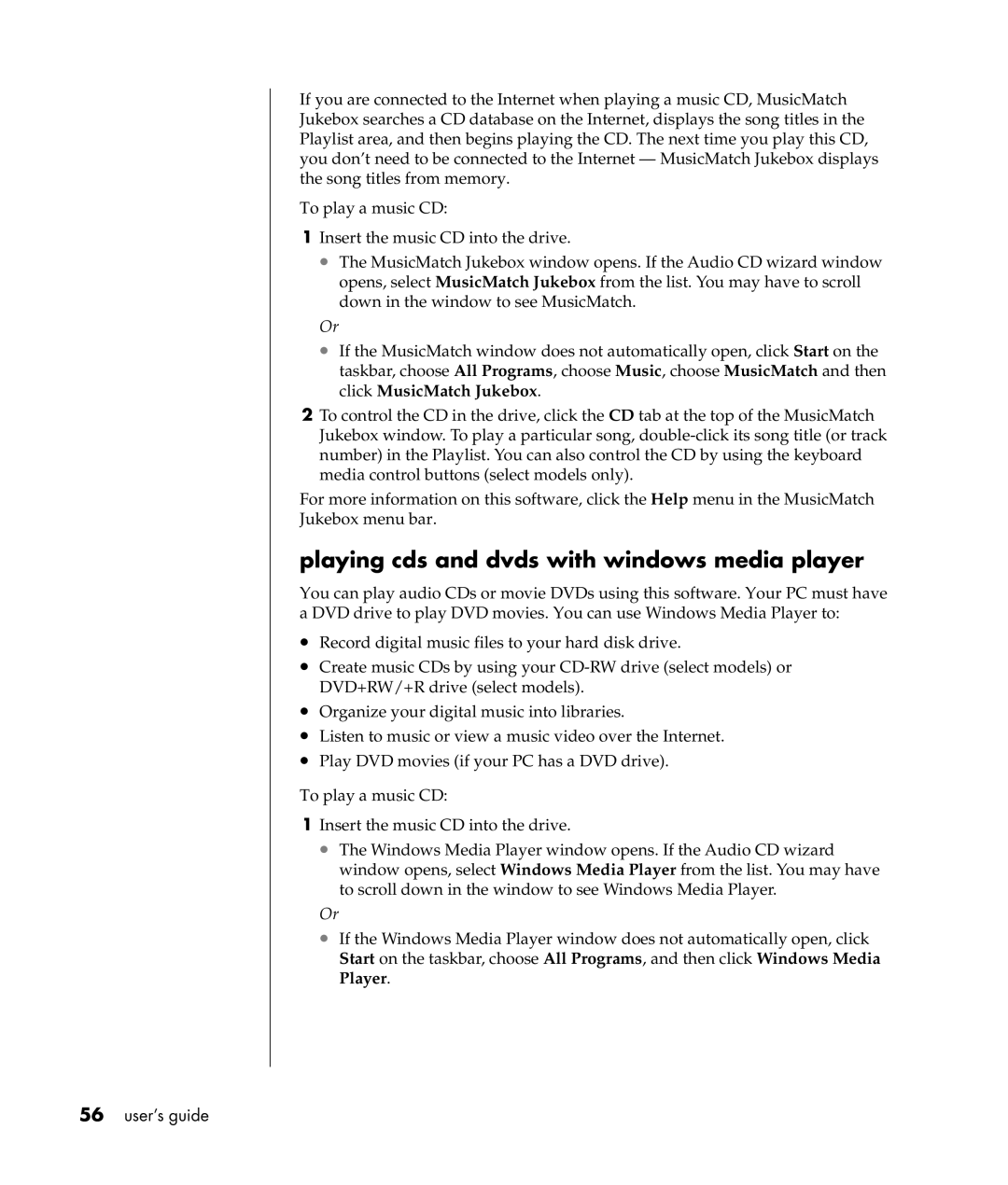If you are connected to the Internet when playing a music CD, MusicMatch Jukebox searches a CD database on the Internet, displays the song titles in the Playlist area, and then begins playing the CD. The next time you play this CD, you don’t need to be connected to the Internet — MusicMatch Jukebox displays the song titles from memory.
To play a music CD:
1Insert the music CD into the drive.
•The MusicMatch Jukebox window opens. If the Audio CD wizard window opens, select MusicMatch Jukebox from the list. You may have to scroll down in the window to see MusicMatch.
Or
•If the MusicMatch window does not automatically open, click Start on the taskbar, choose All Programs, choose Music, choose MusicMatch and then click MusicMatch Jukebox.
2To control the CD in the drive, click the CD tab at the top of the MusicMatch Jukebox window. To play a particular song,
For more information on this software, click the Help menu in the MusicMatch
Jukebox menu bar.
playing cds and dvds with windows media player
You can play audio CDs or movie DVDs using this software. Your PC must have a DVD drive to play DVD movies. You can use Windows Media Player to:
•Record digital music files to your hard disk drive.
•Create music CDs by using your
•Organize your digital music into libraries.
•Listen to music or view a music video over the Internet.
•Play DVD movies (if your PC has a DVD drive).
To play a music CD:
1Insert the music CD into the drive.
•The Windows Media Player window opens. If the Audio CD wizard window opens, select Windows Media Player from the list. You may have to scroll down in the window to see Windows Media Player.
Or
•If the Windows Media Player window does not automatically open, click Start on the taskbar, choose All Programs, and then click Windows Media Player.