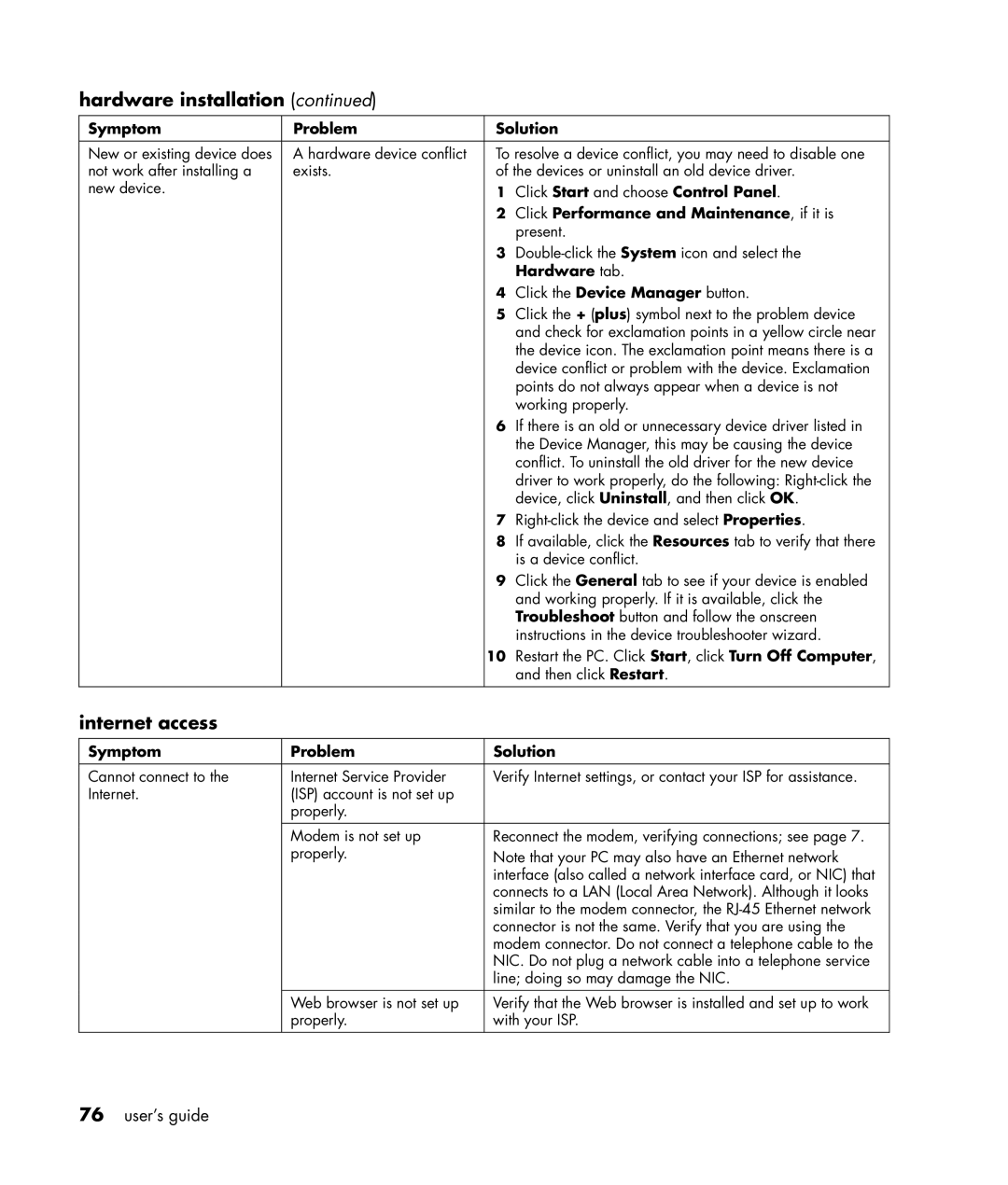User’s Guide
User’s guide
USA
Table of contents
Using the internet
Taking care of your pc
Index 111
Finding answers to commonly asked questions
Safety information
Putting your pc together
Setting up your pc
15˚ 50-70 cm 20-28 inches User’s guide
Safety and comfort
USB
Pc back
Serial
Connector Symbol Description
Pc front
Connecting the modem
Other ways to connect
Upgrading your 56k modem
Setting up the ethernet connection
Turning on your pc for the first time
Turning off the pc
Registering your pc
Click Turn Off Computer Click Stand By
Standby mode
Automatic standby or hibernation
Hibernation mode
Installing software and hardware devices
Making recovery cds/dvds
Beginning to use your software
Learning the basics
Icon Opens Use it to
Using the desktop
Using the start menu
Learning to use your pc
Using compaq organize software
Organizing your all programs list
Using the all programs menu
Using pc help & tools
Using the mouse
Panning
Scrolling
Autoscrolling
About your keyboard
Using the keyboard
Switching mouse button functions
Changing mouse pointer speed
Internet keyboard
Standard keyboard
Wireless keyboard set
Edit keys
Standard keyboard features
Alphanumeric keys
Function keys
Numeric keys
Arrow keys
Icon Name Description
Keyboard indicators
Special keyboard buttons
Take 10-30 seconds before screen reappears
Key Icon Feature Description Standby
CD/DVD/MP3
Media control keys
Key Icon Feature Description
Customizing the buttons
Adjusting the monitor
Using a printer
User’s guide
About the internet
Using the internet
User’s guide
Setting up your internet account
Follow the onscreen instructions
Searching the internet
Using a browser
Restricting internet content
Sending e-mail messages with outlook express
If using outlook express
Sending and receiving e-mail
Receiving e-mail messages with outlook express
If your isp provides the e-mail program
Instant support
Getting help
Help and support center
Turning off messages
Using compaq connections
Getting messages
Upgrading and servicing the pc
Resolving problems
Warranty & support guide
Re-enabling messages
Microsoft windows xp operating system
Online guides
Web sites about your pc
Working with sound, pictures, and video
Using speakers
Connecting a multi-channel speaker system to your pc
Adjusting speaker volume
Configuring multi-channel audio output for the dvd player
Configuring the multi-channel sound manager
Using a microphone
Using the microphone with multi-channel audio
Adjusting microphone volume
Card Slot Reader
Working with digital images
About the 7-in-1 memory card reader
Special note about the safely remove hardware utility
Card Insert Into 4-slot reader
Using the 7-in-1 memory card reader
Slot memory card reader
Drive What it does
Using your cd, dvd, and diskette drives
Handling cds/dvds
Your drive options
Inserting and removing cds and dvds
Using the combo drive
Playing music cds with musicmatch jukebox
Using the diskette floppy drive
Playing cds and dvds
Playing cds and dvds with windows media player
Dvd terms
Playing dvd movies with the intervideo windvd player
Click InterVideo WinDVD
Creating burning cds with recordnow
Using country/region codes
Creating a music cd
Getting started with recordnow
Creating a data cd
Creating burning music cds with windows media player
Creating burning dvds using the dvd writer drive
Creating burning data cds using windows xp program
Cables you may need
Using a tv as a monitor
Connecting to a tv set
User’s guide
Viewing the pc image on your tv screen
Disabling the tv option
Disconnecting the tv
Taking care of your pc
Protecting your pc from power surges
Using virus protection programs
Unavailable hard disk drive space
Increasing available hard disk drive space
Viewing the amount of used and free disk space
Uninstalling programs
Emptying the recycle bin
Removing desktop icons
Cleaning up your hard disk drive
Troubleshooting
Cd-rom, cd-rw, dvd-rom, or dvd writer drive
Audio
Diskette floppy drive select models only
Display monitor
End Task
Hardware installation
Hard disk drive
Hardware tab
Internet access
Click Start and choose Control Panel
Keyboard and mouse
Click Turn Off Computer
Memory
Miscellaneous
Power
User’s guide
Using application recovery and system recovery
Using application recovery and system recovery
User’s guide
Using application recovery and system recovery
Creating recovery cds/dvds
To run the recovery cd-dvd creator program
Using recovery cd-dvd creator
Recovery program
Using the recovery tools cd
System restore
To start system restore
Application recovery
Starting system recovery if the pc is responding
System recovery
Starting system recovery using recovery discs
Starting system recovery if the pc is not responding
System recovery using recovery discs
To run system recovery program using recovery discs
Series model and S0000 series model
Upgrading and servicing the pc
Preparing the pc
Removing the pc access panel on the S0000 series model
Disconnecting the power cord
Removing the front bezel from the S0000 series
Removing the pc access panel on the 8000 series
Removing the front bezel from the 8000 series
Removing or upgrading a drive
Drive positions on the S0000/8000 series S0000 shown
Disconnecting the optical drive cables
Locating drive positions
Removing a drive
User’s guide
Removing an optical or diskette drive from the 8000 series
Removing a drive from the S0000 series
Removing a hard disk drive from the 8000 series
To replace or add a drive
Replacing or adding a drive
User’s guide
Reassembling the diskette adapter
Locating the memory module
Upgrading or replacing memory
Removing a memory module
Replacing the diskette drive adapter on the 8000 series
Opening the latches on the memory module socket
Replacing or adding a memory module
Removing a memory module
Installing a memory module
Removing or installing an expansion card
Removing an expansion card on the S0000/8000 S0000 shown
To remove an expansion card
Replacing the expansion bracket cover on the S0000 series
To install an expansion card
Replacing the front bezel on the 8000 series
Reassembling the pc
Replacing the front bezel on the S0000 series
Reconnecting the power cable on the S0000/8000 S0000 shown
Upgrading and servicing the pc
User’s guide
CD/DVD
Index
DVD
Index
Receiving e-mails, 39 recording volume, adjusting
Messages, 42 telephone numbers
User’s guide