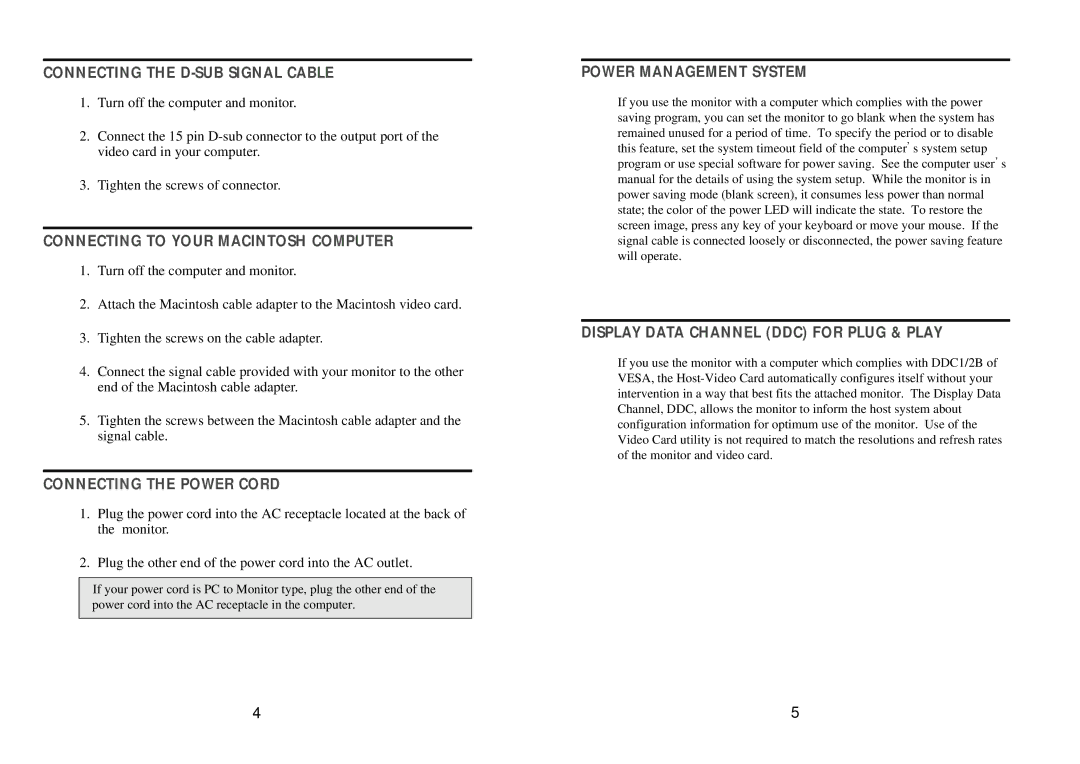CONNECTING THE D-SUB SIGNAL CABLE
1.Turn off the computer and monitor.
2.Connect the 15 pin
3.Tighten the screws of connector.
CONNECTING TO YOUR MACINTOSH COMPUTER
1.Turn off the computer and monitor.
2.Attach the Macintosh cable adapter to the Macintosh video card.
3.Tighten the screws on the cable adapter.
4.Connect the signal cable provided with your monitor to the other end of the Macintosh cable adapter.
5.Tighten the screws between the Macintosh cable adapter and the signal cable.
CONNECTING THE POWER CORD
1.Plug the power cord into the AC receptacle located at the back of the monitor.
2.Plug the other end of the power cord into the AC outlet.
If your power cord is PC to Monitor type, plug the other end of the power cord into the AC receptacle in the computer.
POWER MANAGEMENT SYSTEM
If you use the monitor with a computer which complies with the power saving program, you can set the monitor to go blank when the system has remained unused for a period of time. To specify the period or to disable this feature, set the system timeout field of the computer s system setup program or use special software for power saving. See the computer user s manual for the details of using the system setup. While the monitor is in power saving mode (blank screen), it consumes less power than normal state; the color of the power LED will indicate the state. To restore the screen image, press any key of your keyboard or move your mouse. If the signal cable is connected loosely or disconnected, the power saving feature will operate.
DISPLAY DATA CHANNEL (DDC) FOR PLUG & PLAY
If you use the monitor with a computer which complies with DDC1/2B of VESA, the
4 | 5 |