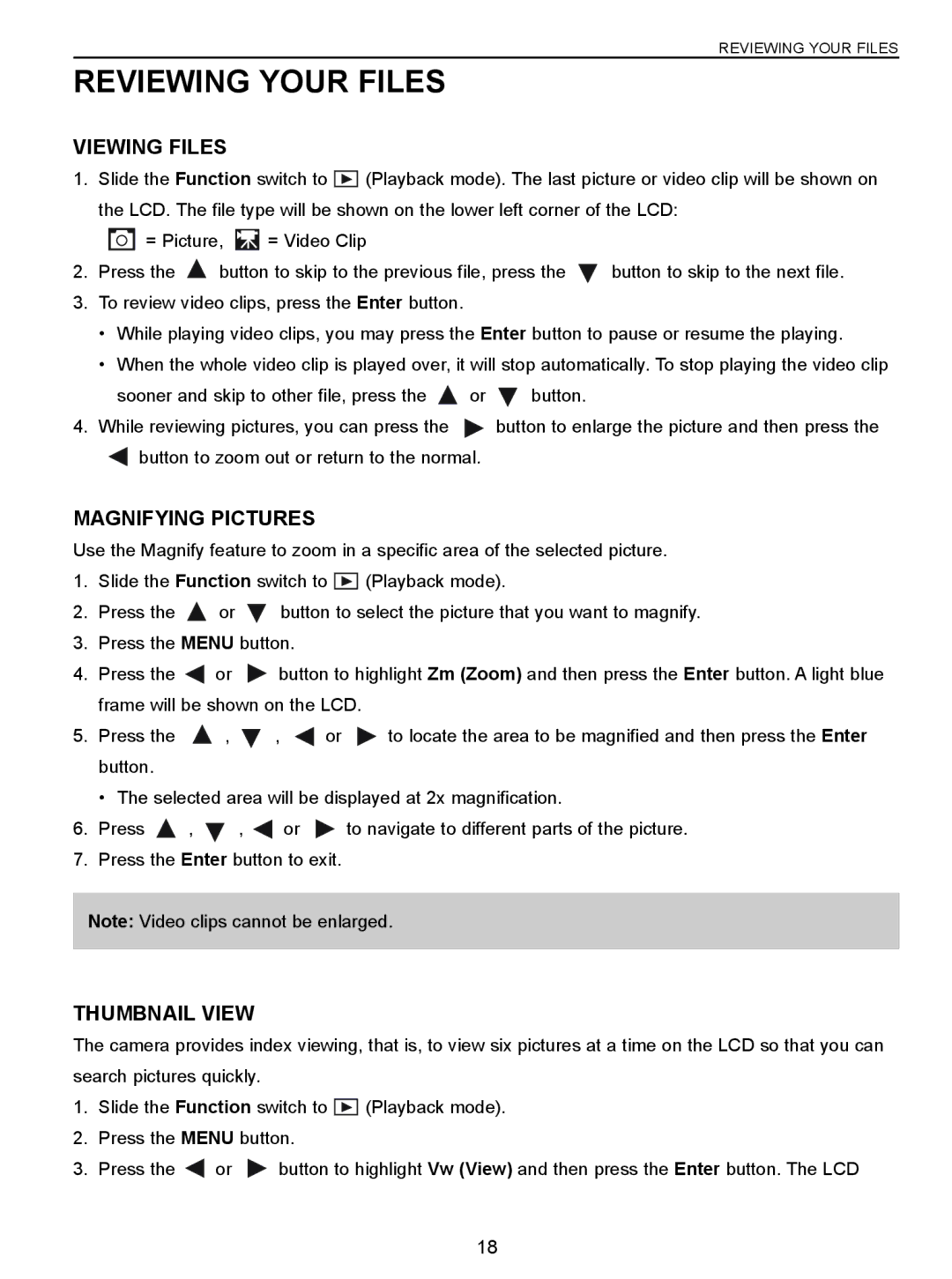REVIEWING YOUR FILES
REVIEWING YOUR FILES
VIEWING FILES
1.Slide the Function switch to ![]()
![]()
![]() (Playback mode). The last picture or video clip will be shown on the LCD. The file type will be shown on the lower left corner of the LCD:
(Playback mode). The last picture or video clip will be shown on the LCD. The file type will be shown on the lower left corner of the LCD:
![]() = Picture,
= Picture, ![]() = Video Clip
= Video Clip
2.Press the ![]() button to skip to the previous file, press the
button to skip to the previous file, press the ![]() button to skip to the next file.
button to skip to the next file.
3.To review video clips, press the Enter button.
•While playing video clips, you may press the Enter button to pause or resume the playing.
•When the whole video clip is played over, it will stop automatically. To stop playing the video clip
sooner and skip to other file, press the ![]() or
or ![]() button.
button.
4.While reviewing pictures, you can press the ![]() button to enlarge the picture and then press the
button to enlarge the picture and then press the
![]() button to zoom out or return to the normal.
button to zoom out or return to the normal.
MAGNIFYING PICTURES
Use the Magnify feature to zoom in a specific area of the selected picture.
1.Slide the Function switch to ![]() (Playback mode).
(Playback mode).
2.Press the ![]() or
or ![]() button to select the picture that you want to magnify.
button to select the picture that you want to magnify.
3.Press the MENU button.
4.Press the ![]() or
or ![]() button to highlight Zm (Zoom) and then press the Enter button. A light blue frame will be shown on the LCD.
button to highlight Zm (Zoom) and then press the Enter button. A light blue frame will be shown on the LCD.
5.Press the ![]() ,
, ![]() ,
, ![]() or
or ![]() to locate the area to be magnified and then press the Enter button.
to locate the area to be magnified and then press the Enter button.
• The selected area will be displayed at 2x magnification.
6.Press ![]() ,
, ![]() ,
, ![]() or
or ![]() to navigate to different parts of the picture.
to navigate to different parts of the picture.
7.Press the Enter button to exit.
Note: Video clips cannot be enlarged.
THUMBNAIL VIEW
The camera provides index viewing, that is, to view six pictures at a time on the LCD so that you can search pictures quickly.
1.Slide the Function switch to ![]()
![]()
![]() (Playback mode).
(Playback mode).
2.Press the MENU button.
3.Press the ![]() or
or ![]() button to highlight Vw (View) and then press the Enter button. The LCD
button to highlight Vw (View) and then press the Enter button. The LCD
18