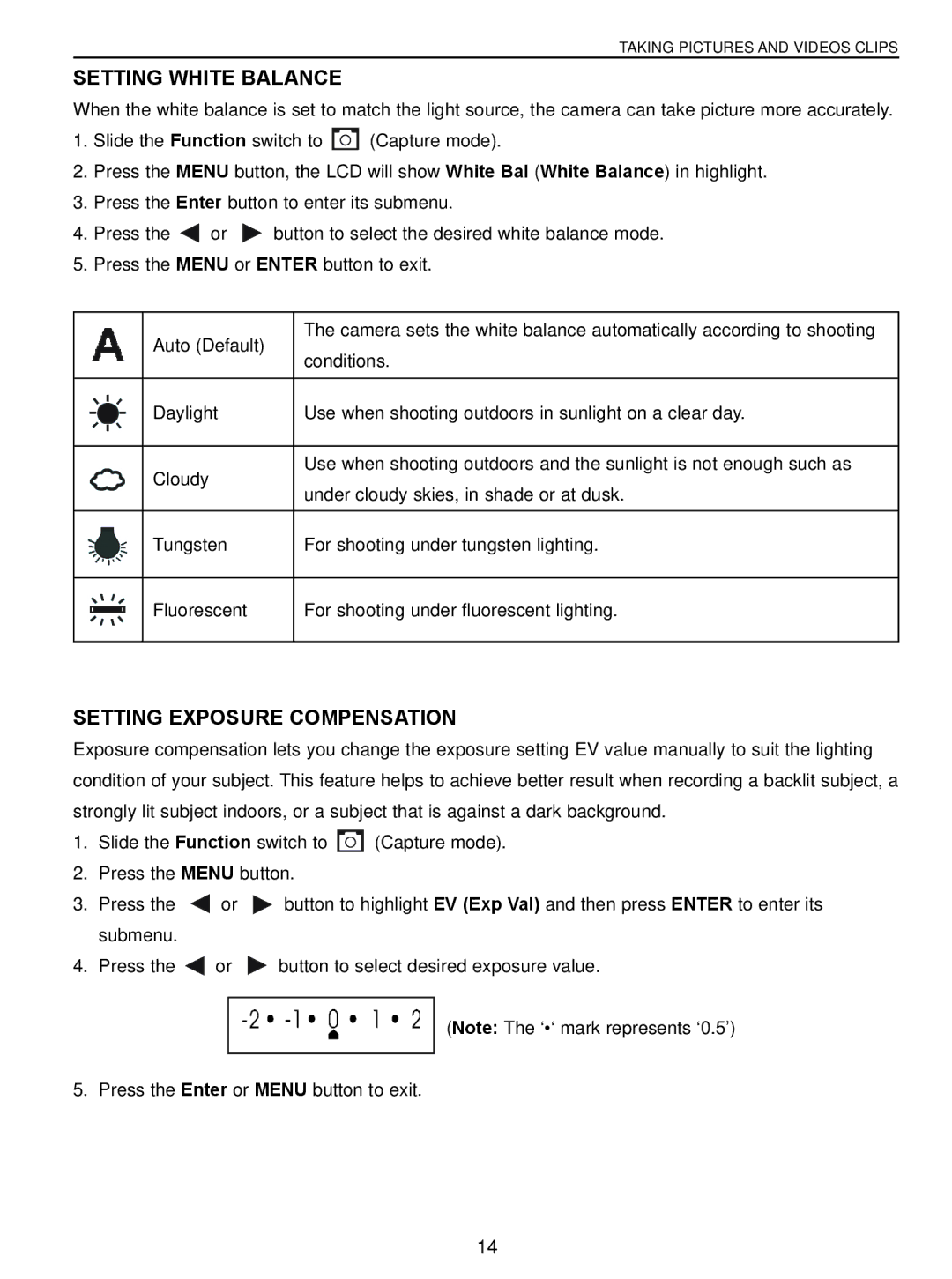TAKING PICTURES AND VIDEOS CLIPS
SETTING WHITE BALANCE
When the white balance is set to match the light source, the camera can take picture more accurately.
1.Slide the Function switch to ![]() (Capture mode).
(Capture mode).
2.Press the MENU button, the LCD will show White Bal (White Balance) in highlight.
3.Press the Enter button to enter its submenu.
4.Press the ![]() or
or ![]() button to select the desired white balance mode.
button to select the desired white balance mode.
5.Press the MENU or ENTER button to exit.
Auto (Default)
The camera sets the white balance automatically according to shooting conditions.
Daylight | Use when shooting outdoors in sunlight on a clear day. |
Cloudy
Use when shooting outdoors and the sunlight is not enough such as under cloudy skies, in shade or at dusk.
Tungsten
For shooting under tungsten lighting.
Fluorescent
For shooting under fluorescent lighting.
SETTING EXPOSURE COMPENSATION
Exposure compensation lets you change the exposure setting EV value manually to suit the lighting condition of your subject. This feature helps to achieve better result when recording a backlit subject, a strongly lit subject indoors, or a subject that is against a dark background.
1.Slide the Function switch to ![]() (Capture mode).
(Capture mode).
2.Press the MENU button.
3.Press the ![]() or
or ![]() button to highlight EV (Exp Val) and then press ENTER to enter its submenu.
button to highlight EV (Exp Val) and then press ENTER to enter its submenu.
4.Press the ![]() or
or ![]() button to select desired exposure value.
button to select desired exposure value.
(Note: The ‘•‘ mark represents ‘0.5’)
5. Press the Enter or MENU button to exit.
14