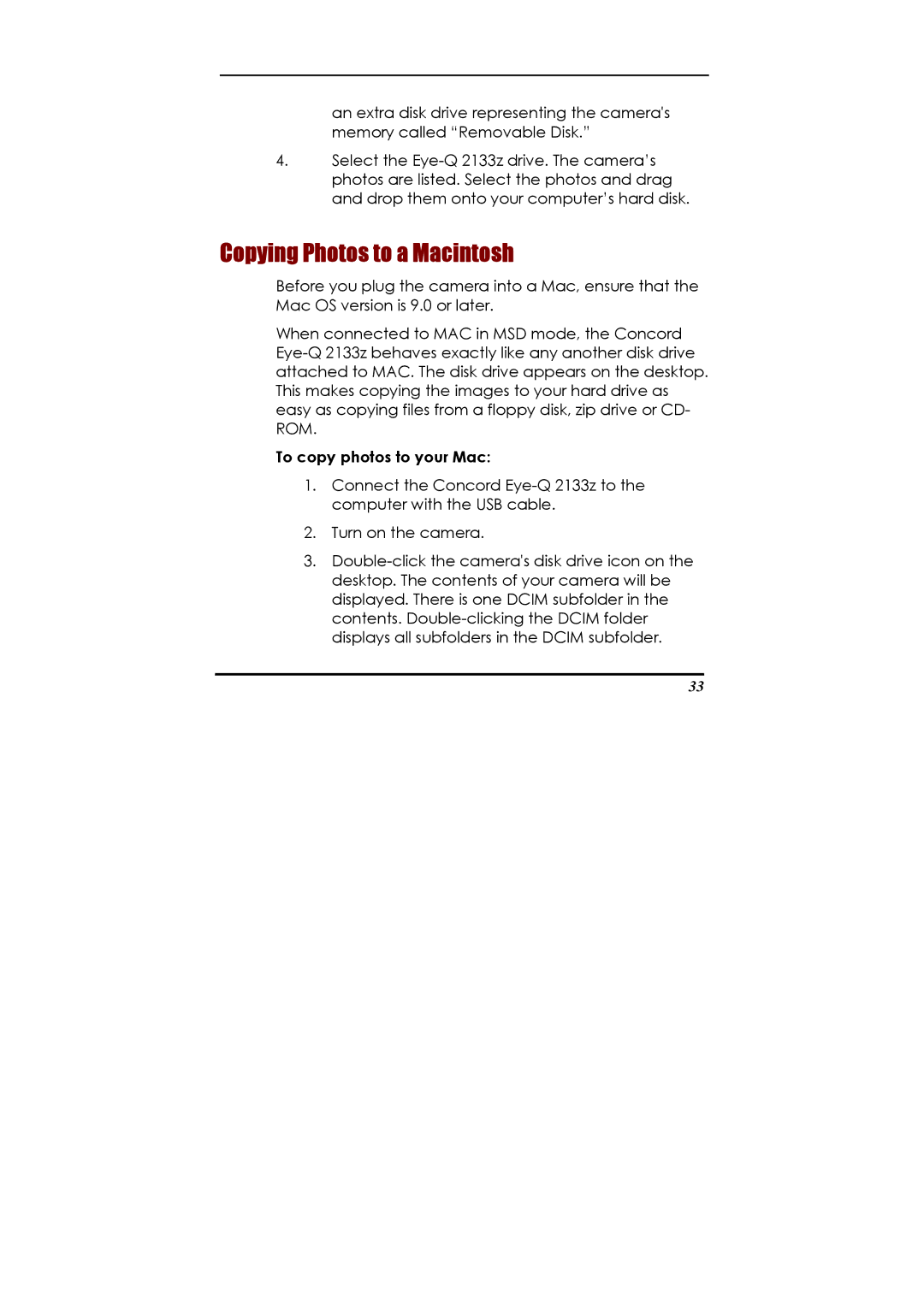an extra disk drive representing the camera's memory called “Removable Disk.”
4.Select the Eye-Q 2133z drive. The camera’s photos are listed. Select the photos and drag and drop them onto your computer’s hard disk.
Copying Photos to a Macintosh
Before you plug the camera into a Mac, ensure that the Mac OS version is 9.0 or later.
When connected to MAC in MSD mode, the Concord Eye-Q 2133z behaves exactly like any another disk drive attached to MAC. The disk drive appears on the desktop. This makes copying the images to your hard drive as easy as copying files from a floppy disk, zip drive or CD- ROM.
To copy photos to your Mac:
1.Connect the Concord Eye-Q 2133z to the computer with the USB cable.
2.Turn on the camera.
3.Double-click the camera's disk drive icon on the desktop. The contents of your camera will be displayed. There is one DCIM subfolder in the contents. Double-clicking the DCIM folder displays all subfolders in the DCIM subfolder.
33