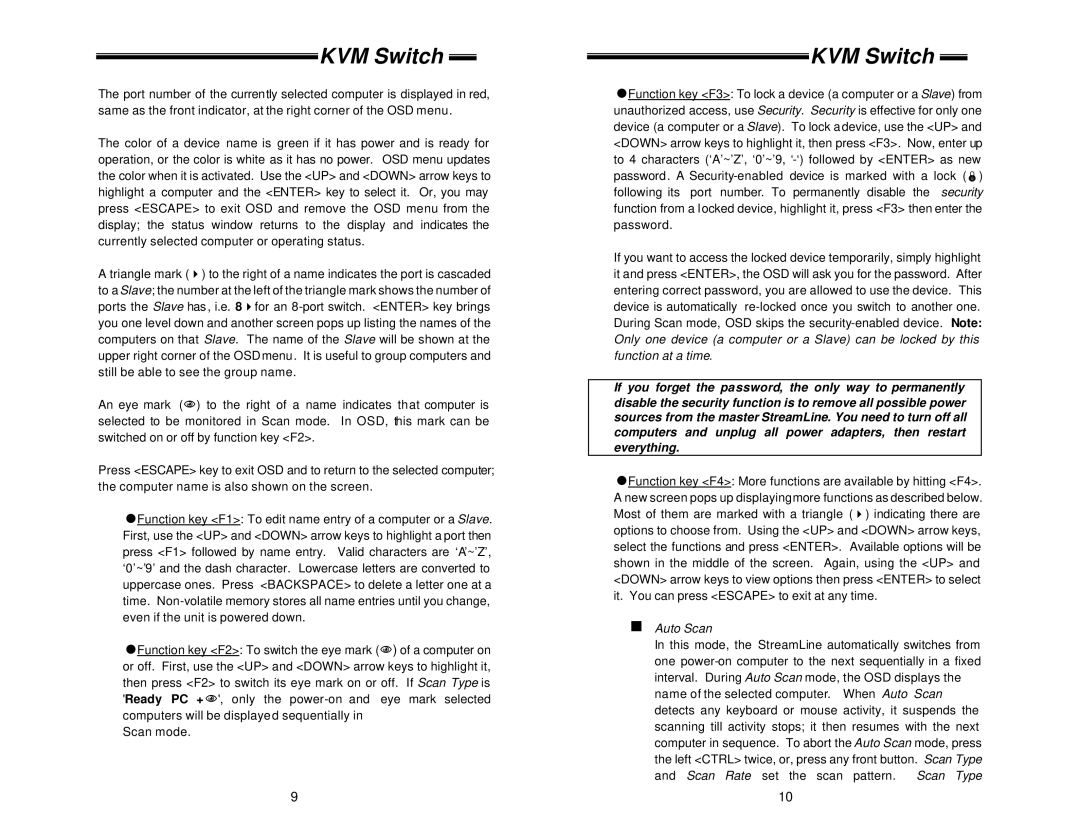KVM Switch 
The port number of the currently selected computer is displayed in red, same as the front indicator, at the right corner of the OSD menu.
The color of a device name is green if it has power and is ready for operation, or the color is white as it has no power. OSD menu updates the color when it is activated. Use the <UP> and <DOWN> arrow keys to highlight a computer and the <ENTER> key to select it. Or, you may press <ESCAPE> to exit OSD and remove the OSD menu from the display; the status window returns to the display and indicates the currently selected computer or operating status.
A triangle mark (4) to the right of a name indicates the port is cascaded to a Slave; the number at the left of the triangle mark shows the number of ports the Slave has , i.e. 84for an
An eye mark (N) to the right of a name indicates that computer is selected to be monitored in Scan mode. In OSD, this mark can be switched on or off by function key <F2>.
Press <ESCAPE> key to exit OSD and to return to the selected computer; the computer name is also shown on the screen.
=Function key <F1>: To edit name entry of a computer or a Slave. First, use the <UP> and <DOWN> arrow keys to highlight a port then press <F1> followed by name entry. Valid characters are ‘A’~’Z’, ‘0’~’9’ and the dash character. Lowercase letters are converted to uppercase ones. Press <BACKSPACE> to delete a letter one at a time.
=Function key <F2>: To switch the eye mark (N) of a computer on or off. First, use the <UP> and <DOWN> arrow keys to highlight it, then press <F2> to switch its eye mark on or off. If Scan Type is 'Ready PC +N', only the
Scan mode.
9
KVM Switch 
=Function key <F3>: To lock a device (a computer or a Slave) from unauthorized access, use Security. Security is effective for only one device (a computer or a Slave). To lock a device, use the <UP> and <DOWN> arrow keys to highlight it, then press <F3>. Now, enter up to 4 characters (‘A’~’Z’, ‘0’~’9,
If you want to access the locked device temporarily, simply highlight it and press <ENTER>, the OSD will ask you for the password. After entering correct password, you are allowed to use the device. This device is automatically
If you forget the password, the only way to permanently disable the security function is to remove all possible power sources from the master StreamLine. You need to turn off all computers and unplug all power adapters, then restart everything.
=Function key <F4>: More functions are available by hitting <F4>. A new screen pops up displayingmore functions as described below. Most of them are marked with a triangle (4) indicating there are options to choose from. Using the <UP> and <DOWN> arrow keys, select the functions and press <ENTER>. Available options will be shown in the middle of the screen. Again, using the <UP> and <DOWN> arrow keys to view options then press <ENTER> to select it. You can press <ESCAPE> to exit at any time.
nAuto Scan
In this mode, the StreamLine automatically switches from one
10