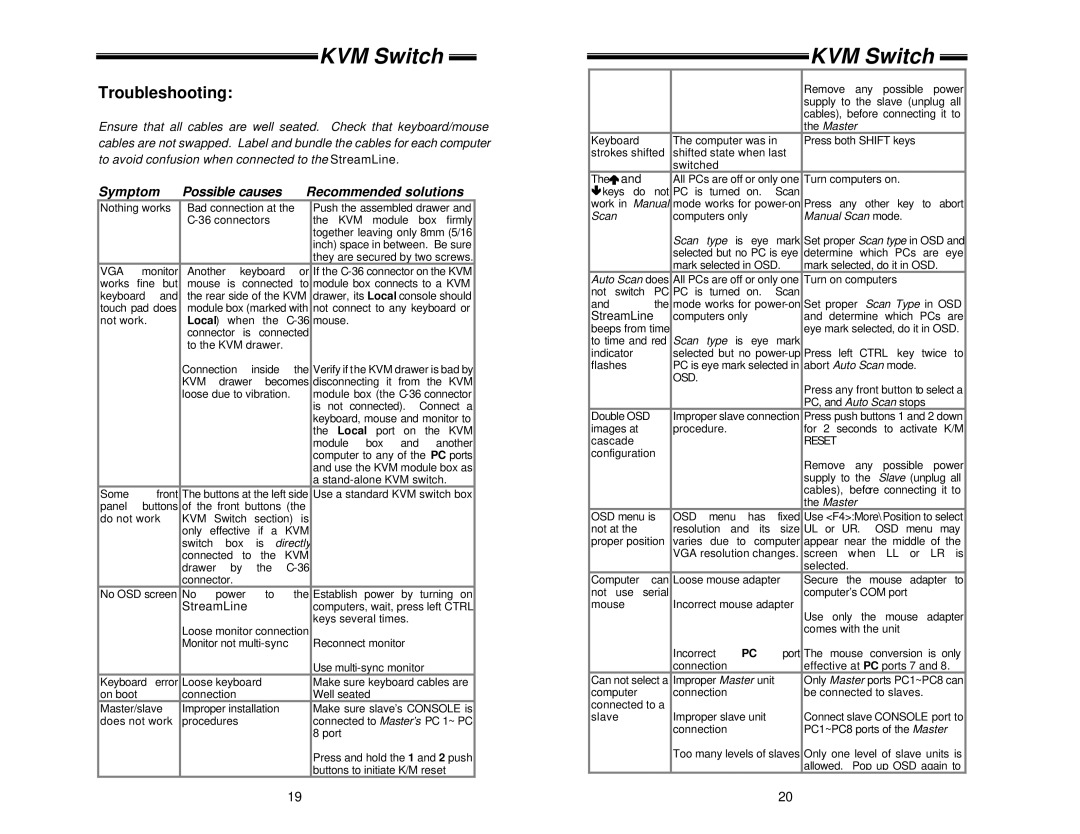KVM Switch 
Troubleshooting:
Ensure that all cables are well seated. Check that keyboard/mouse cables are not swapped. Label and bundle the cables for each computer to avoid confusion when connected to the StreamLine.
Symptom | Possible causes | Recommended solutions | |||||||||
Nothing works | Bad connection at the | Push the assembled drawer and | |||||||||
|
|
|
| the KVM module box firmly | |||||||
|
|
|
|
|
|
|
|
| together leaving only 8mm (5/16 | ||
|
|
|
|
|
|
|
|
| inch) space in between. Be sure | ||
|
|
|
|
|
|
|
|
| they are secured by two screws. | ||
VGA | monitor | Another | keyboard | or | If the | ||||||
works | fine | but | mouse is | connected | to | module box connects to a KVM | |||||
keyboard | and | the rear side of the KVM | drawer, its Local console should | ||||||||
touch pad does | module box (marked with | not connect to any keyboard or | |||||||||
not work. |
| Local) when | the | mouse. |
|
| |||||
|
|
| connector | is |
| connected |
|
|
| ||
|
|
| to the KVM drawer. |
|
|
|
| ||||
|
|
| Connection |
| inside | the | Verify if the KVM drawer is bad by | ||||
|
|
| KVM | drawer | becomes | disconnecting it | from | the KVM | |||
|
|
| loose due to vibration. |
| module box (the | ||||||
|
|
|
|
|
|
|
|
| is not connected). Connect a | ||
|
|
|
|
|
|
|
|
| keyboard, mouse and monitor to | ||
|
|
|
|
|
|
|
|
| the Local port on the KVM | ||
|
|
|
|
|
|
|
|
| module box | and | another |
|
|
|
|
|
|
|
|
| computer to any of the PC ports | ||
|
|
|
|
|
|
|
|
| and use the KVM module box as | ||
|
|
|
|
|
|
|
|
| a | ||
Some |
| front | The buttons at the left side | Use a standard KVM switch box | |||||||
panel | buttons | of the front buttons (the |
|
|
| ||||||
do not work | KVM | Switch | section) | is |
|
|
| ||||
|
|
| only effective if a KVM |
|
|
| |||||
|
|
| switch | box |
| is directly |
|
|
| ||
|
|
| connected | to |
| the KVM |
|
|
| ||
|
|
| drawer by the |
|
|
| |||||
|
|
| connector. |
|
|
|
|
|
|
| |
No OSD screen | No | power |
| to | the | Establish power | by turning on | ||||
|
|
| StreamLine |
|
|
| computers, wait, press left CTRL | ||||
|
|
| Loose monitor connection | keys several times. |
| ||||||
|
|
|
|
|
| ||||||
|
|
| Monitor not |
| Reconnect monitor |
| |||||
|
|
|
|
|
|
|
|
| Use |
| |
Keyboard | error | Loose keyboard |
| Make sure keyboard cables are | |||||||
on boot |
| connection |
|
|
|
| Well seated |
|
| ||
Master/slave | Improper installation |
| Make sure slave’s CONSOLE is | ||||||||
does not work | procedures |
|
|
|
| connected to Master’s PC 1~ PC | |||||
|
|
|
|
|
|
|
|
| 8 port |
|
|
|
|
|
|
|
|
|
|
| Press and hold the 1 and 2 push | ||
|
|
|
|
|
|
|
|
| buttons to initiate K/M reset | ||
19
KVM Switch 
|
|
|
|
|
|
| Remove | any | possible | power | |||||
|
|
|
|
|
|
| supply to the slave (unplug all | ||||||||
|
|
|
|
|
|
| cables), before connecting it to | ||||||||
|
|
|
|
|
|
| the Master |
|
|
|
|
|
| ||
Keyboard |
| The computer was in | Press both SHIFT keys |
|
|
| |||||||||
strokes shifted | shifted state when last |
|
|
|
|
|
|
|
|
| |||||
|
| switched |
|
|
|
|
|
|
|
|
|
|
|
| |
Theéand |
| All PCs are off or only one | Turn computers on. |
|
|
|
| ||||||||
êkeys do | not | PC is | turned | on. | Scan |
|
|
|
|
|
|
|
|
| |
work in Manual | mode works for | Press | any | other key | to | abort | |||||||||
Scan |
| computers only |
| Manual Scan mode. |
|
|
|
| |||||||
|
| Scan | type | is | eye | mark | Set proper Scan type in OSD and | ||||||||
|
| selected but no PC is eye | determine | which PCs | are eye | ||||||||||
|
| mark selected in OSD. | mark selected, do it in OSD. |
| |||||||||||
Auto Scan does | All PCs are off or only one | Turn on computers |
|
|
|
| |||||||||
not switch | PC | PC is | turned | on. | Scan |
|
|
|
|
|
|
|
|
| |
and | the | mode works for | Set proper | Scan Type in OSD | |||||||||||
StreamLine | computers only |
| and determine which PCs are | ||||||||||||
beeps from time |
|
|
|
|
| eye mark selected, do it in OSD. | |||||||||
to time and red | Scan type is eye mark |
|
|
|
|
|
|
|
|
| |||||
indicator |
| selected but no | Press | left | CTRL key | twice | to | ||||||||
flashes |
| PC is eye mark selected in | abort Auto Scan mode. |
|
|
| |||||||||
|
| OSD. |
|
|
|
| Press any front button to select a | ||||||||
|
|
|
|
|
|
| |||||||||
|
|
|
|
|
|
| PC, and Auto Scan stops |
|
| ||||||
Double OSD |
| Improper slave connection | Press push buttons 1 and 2 down | ||||||||||||
images at |
| procedure. |
|
|
| for 2 seconds to activate K/M | |||||||||
cascade |
|
|
|
|
|
| RESET |
|
|
|
|
|
|
|
|
configuration |
|
|
|
|
| Remove | any | possible | power | ||||||
|
|
|
|
|
|
| |||||||||
|
|
|
|
|
|
| supply to the | Slave (unplug all | |||||||
|
|
|
|
|
|
| cables), before connecting it to | ||||||||
|
|
|
|
|
|
| the Master |
|
|
|
|
|
| ||
OSD menu is | OSD | menu | has | fixed | Use <F4>:More\Position to select | ||||||||||
not at the |
| resolution | and its | size | UL or | UR. | OSD | menu | may | ||||||
proper position | varies | due | to | computer | appear near the middle of the | ||||||||||
|
| VGA resolution changes. | screen | when | LL | or | LR | is | |||||||
|
|
|
|
|
|
| selected. |
|
|
|
|
|
|
| |
Computer | can | Loose mouse adapter | Secure | the | mouse | adapter | to | ||||||||
not use serial |
|
|
|
|
| computer’s COM port |
|
|
| ||||||
mouse |
| Incorrect mouse adapter | Use only the mouse adapter | ||||||||||||
|
|
|
|
|
|
| |||||||||
|
|
|
|
|
|
| comes with the unit |
|
|
|
| ||||
|
| Incorrect | PC | port | The mouse | conversion is only | |||||||||
|
| connection |
|
|
| effective at PC ports 7 and 8. |
| ||||||||
Can not select a | Improper Master unit |
| Only Master ports PC1~PC8 can | ||||||||||||
computer |
| connection |
|
|
| be connected to slaves. |
|
| |||||||
connected to a |
|
|
|
|
|
|
|
|
|
|
|
|
|
| |
slave |
| Improper slave unit |
| Connect slave CONSOLE port to | |||||||||||
|
| connection |
|
|
| PC1~PC8 ports of the Master |
| ||||||||
|
| Too many levels of slaves | Only one level of slave units is | ||||||||||||
|
|
|
|
|
|
| allowed. Pop up OSD again to | ||||||||
20