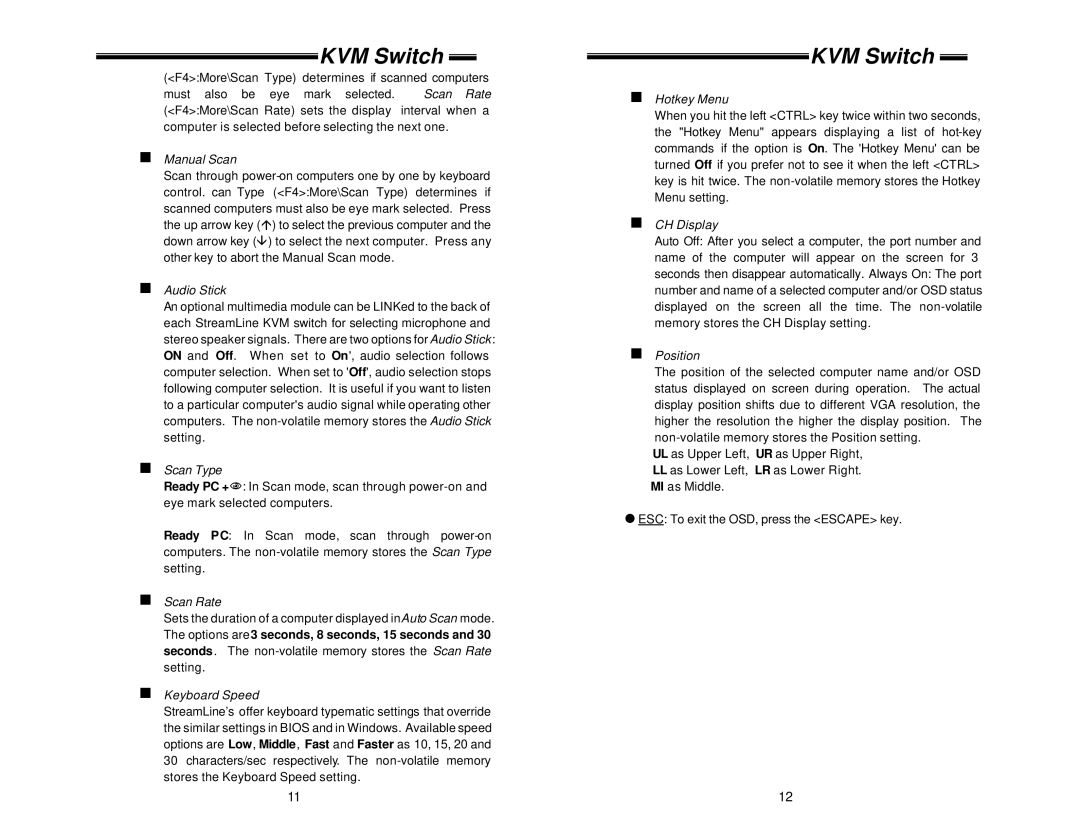KVM Switch 
(<F4>:More\Scan Type) determines if scanned computers
must also be eye mark selected. Scan Rate (<F4>:More\Scan Rate) sets the display interval when a computer is selected before selecting the next one.
nManual Scan
Scan through
nAudio Stick
An optional multimedia module can be LINKed to the back of each StreamLine KVM switch for selecting microphone and stereo speaker signals. There are two options for Audio Stick : ON and Off. When set to On' ', audio selection follows computer selection. When set to 'Off', audio selection stops following computer selection. It is useful if you want to listen to a particular computer's audio signal while operating other computers. The
nScan Type
Ready PC +N: In Scan mode, scan through
Ready PC: In Scan mode, scan through
nScan Rate
Sets the duration of a computer displayed inAuto Scan mode. The options are3 seconds, 8 seconds, 15 seconds and 30 seconds. The
nKeyboard Speed
StreamLine’s offer keyboard typematic settings that override the similar settings in BIOS and in Windows. Available speed options are Low, Middle, Fast and Faster as 10, 15, 20 and 30 characters/sec respectively. The
11
KVM Switch 
nHotkey Menu
When you hit the left <CTRL> key twice within two seconds, the "Hotkey Menu" appears displaying a list of
nCH Display
Auto Off: After you select a computer, the port number and name of the computer will appear on the screen for 3 seconds then disappear automatically. Always On: The port number and name of a selected computer and/or OSD status displayed on the screen all the time. The
nPosition
The position of the selected computer name and/or OSD status displayed on screen during operation. The actual display position shifts due to different VGA resolution, the higher the resolution the higher the display position. The
UL as Upper Left, UR as Upper Right, LL as Lower Left, LR as Lower Right.
MI as Middle.
=ESC: To exit the OSD, press the <ESCAPE> key.
12