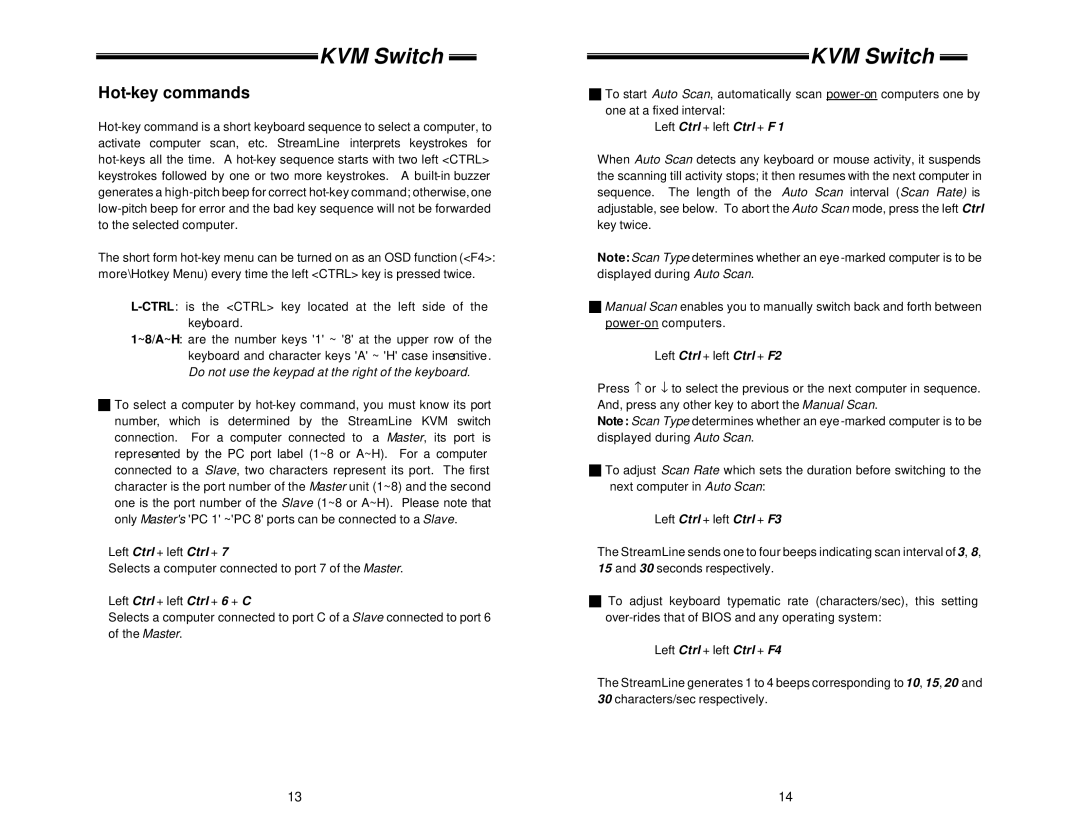KVM Switch 
Hot-key commands
The short form
1~8/A~H: are the number keys '1' ~ '8' at the upper row of the keyboard and character keys 'A' ~ 'H' case insensitive. Do not use the keypad at the right of the keyboard.
gTo select a computer by
Left Ctrl + left Ctrl + 7
Selects a computer connected to port 7 of the Master.
Left Ctrl + left Ctrl + 6 + C
Selects a computer connected to port C of a Slave connected to port 6 of the Master.
KVM Switch 
gTo start Auto Scan, automatically scan
Left Ctrl + left Ctrl + F 1
When Auto Scan detects any keyboard or mouse activity, it suspends the scanning till activity stops; it then resumes with the next computer in sequence. The length of the Auto Scan interval (Scan Rate) is adjustable, see below. To abort the Auto Scan mode, press the left Ctrl key twice.
Note: Scan Type determines whether an eye
gManual Scan enables you to manually switch back and forth between
Left Ctrl + left Ctrl + F2
Press − or ↓ to select the previous or the next computer in sequence. And, press any other key to abort the Manual Scan.
Note : Scan Type determines whether an eye
gTo adjust Scan Rate which sets the duration before switching to the next computer in Auto Scan:
Left Ctrl + left Ctrl + F3
The StreamLine sends one to four beeps indicating scan interval of 3, 8,
15and 30 seconds respectively.
gTo adjust keyboard typematic rate (characters/sec), this setting
Left Ctrl + left Ctrl + F4
The StreamLine generates 1 to 4 beeps corresponding to 10, 15, 20 and 30 characters/sec respectively.
13 | 14 |