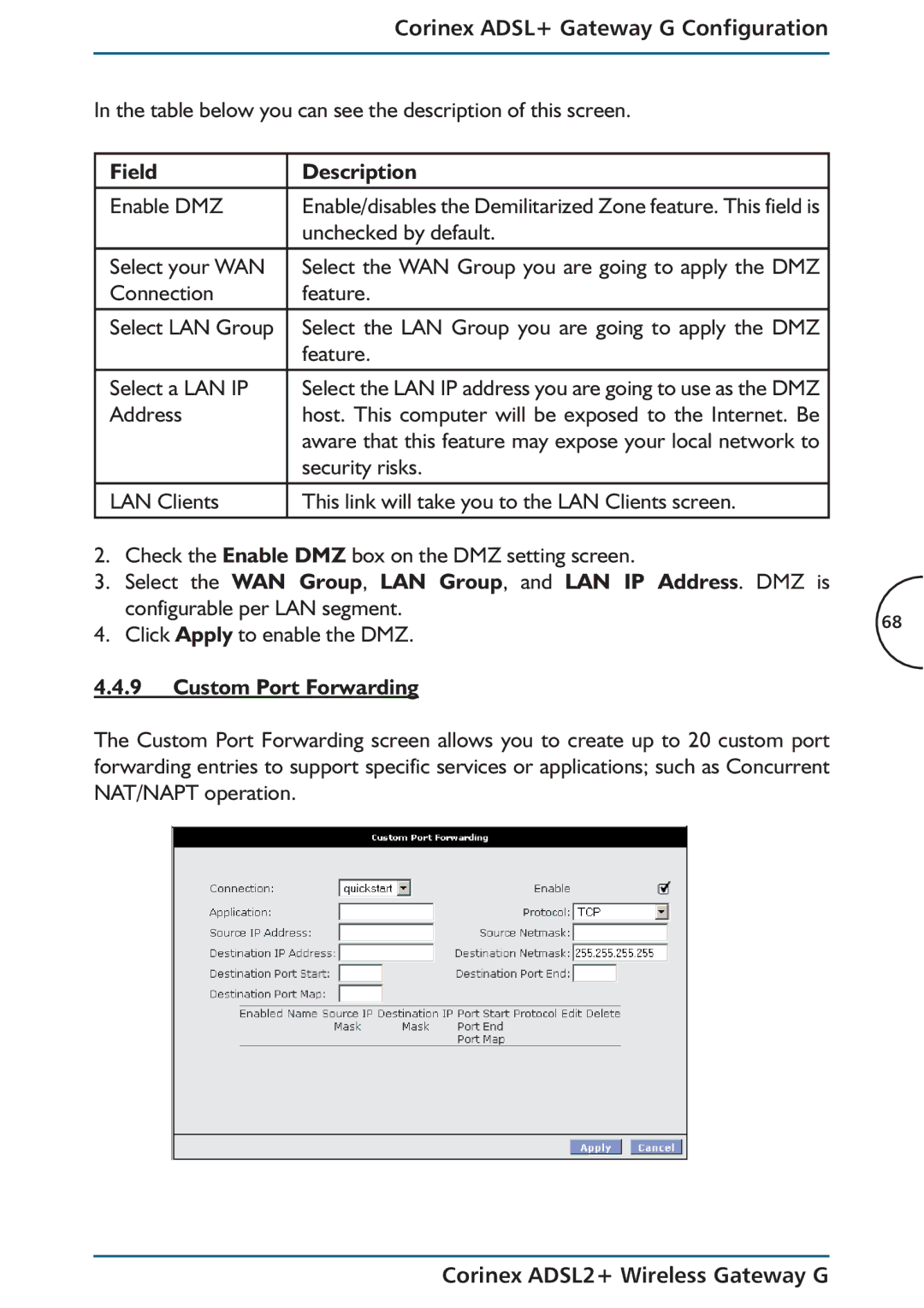Corinex
Copyright
Corinex ADSL2+ Wireless Gateway G
Corinex Communications Corporation
End User License Agreement
End User License Agreement
Contents
Overview
Corinex ADSL2+ Wireless Gateway G Features
Introduction
Main Functions ADSL/ATM Support
Network Support
Encapsulation Support
Wlan Support
Management Support
Package Content
Security Support
CD with documentation and drivers
Minimum System Requirements
Hardware Features
Product Specification
Hardware Parameters
Front Panel
Physical Details
Ethernet E1 ~ E4
Green
Back Panel
Internet green
To activate the factory default reset function
Safety Labels
Connecting the Gateway to Your Computer
Installation Overview
Connecting to the Ethernet
Installation Overview Connecting to the Adsl Line
Connecting to the Power Outlet and Powering On
Configuring Your Ethernet Network Card
Gateway G, and click Properties
Installation Overview
Installing the USB Device Driver
Installation Overview
Connecting to the Internet
Installation Overview
Installation Overview
Installation Overview
Password admin in order to get to the main screen
Corinex ADSL2+ Wireless Gateway G Configuration
Main tab
Wide Area Network connection
Setup tab
Quick Start
Physical Network Interface Description
LAN Configuration
Corinex ADSL2+ Wireless Gateway G Configuration
Off
Corinex ADSL2+ Wireless Gateway G
WAN Setup
New Connection
Bridged
Corinex ADSL2+ Wireless Gateway G
Corinex ADSL2+ Wireless Gateway G Configuration
DSL service provider or your ISP Idle Timeout
Your DSL service provider or your ISP Password
Username
Maximum Transmit Unit that the DSL connection can
Field Description
Typical PPPoA configuration
Encapsulation
Your DSL service provider or your ISP Idle Timeout
Cal layer, followed by a header from the network layer
Followed by the application protocol data. Two options
Maximum Transmit Unit the DSL connection can trans
To the Internet Debug
Read about debugging in the following text PPP UNnumbered
Static Connection Setup
Corinex ADSL2+ Wireless Gateway G Configuration
To the Internet
Virtual Channel VC
Dhcp Connection Setup
Corinex ADSL2+ Wireless Gateway G Configuration
QoS Quality of Service, a feature of data transmission that
ATM switch. It is sometimes called virtual channel
Dhcp options are described in the following table
Undefined Bit Rate UBR, Constant Bit Rate CBR
Cell Delay Variation Tolerance
Auto PVC Auto Permanent Virtual Circuit, see PVC
Bridged gateway profile and Connection
Layer, followed by a header from the network layer IP
Adds header information to the protocol data unit PDU
Followed by a header from the transport layer TCP, fol
Lowed by the application protocol data. Two options are
PVC
Corinex ADSL2+ Wireless Gateway G Configuration
IP Address
Active connections
Modem
Corinex ADSL2+ Wireless Gateway G Configuration
Corinex ADSL+ Gateway G Configuration
Advanced Tab
Main Screen
Sntp
Corinex ADSL+ Gateway G Configuration UPnP
IP address or the host name of the secondary Sntp
Snmp
Field Definition/ Description
Authenticated as a member of that commu
Community
Eration permitted to the object. In the Linux
Community Name
READ-ONLY in the MIB ReadWrite Allows a GET or a Getnext
DNS Proxy
DNS Server Priority Meaning
Servers Corinex ADSL2+ Wireless Gateway G
Corinex ADSL+ Gateway G Configuration Dynamic DNS Client
Name Password
Word After setting up, please click on Apply
IP QoS
Choose a connection
Is equal to 100 percent Enable IPQoS
Corinex ADSL+ Gateway G Configuration
Port Forwarding
Port forwarding feature
Apply the port forwarding feature
Service
WAN Connection
NEW IP
DMZ Settings
TCorinex ADSL+ Gateway G Configuration
Custom Port Forwarding
Select the WAN Group, LAN Group, and LAN IP Address. DMZ is
UDP
For all Destination IP
IP Filters
Table below describes the IP Filters screen
Going to apply the IP Filters feature Block All Traffic
Specific IP address Block Outgoing
Ping
Custom IP Filters Screen
Protocol
Destination Net
Corinex ADSL+ Gateway G Configuration Field Description
UDP, Icmp , and Any
LAN Clients
Select LAN
You can delete this entry using the Delete checkbox
LAN Bridge Filters
Corinex ADSL+ Gateway G Configuration LAN Isolation
Check Enable Bridge Filters
Web Filters
Corinex ADSL+ Gateway G Configuration URL Filter
Into this field and click Add
For example, if you want to block advertisements from
Keyword from the list, select it and click on Remove
Multicasts
Dynamic Routing
Corinex ADSL+ Gateway G Configuration Static Routing
Table below you can see the description of this
RIP is expected to learn and distribute routing informa
Routing table to other routers connected to that Interface
Corinex ADSL2+ Wireless Gateway G
Corinex ADSL+ Gateway G Configuration Routing Table
Access Control
Secure Shell SSH
Corinex ADSL+ Gateway G Configuration
Setup
Wireless tab
Signal
AP access point. Disabling of AP will prevent
String for your wireless access point Hidden Ssid
Channel B/G You can select the channel for transmission
Configuration
Default Dtim period is ‘2’ RTS Threshold
Value. Access point clients hear and awaken to
To Send/Clear to Send function to control access
Wireless stations to the wireless medium. If
Losses in the wireless media, the value should be
Unfragmented packet. Any frame larger than that
Security
Point will authenticate it
Shared
Both
Tab as shown below and click on Restart Access Point
802.1x
Following screen appears
WPA
Address of the Radius server, its port 1812 by default
WPA Mode Description
Secret
Long
Method Description Allow
Corinex ADSL2+ Wireless Gateway G Configuration Access List
Ban
To the Gateway
Corinex ADSL2+ Wireless Gateway G
Corinex ADSL2+ Wireless Gateway G
Tools Tab
System Commands
Save All
Back to the previously saved configuration Restart
Point
Remote Log
Update Gateway Corinex ADSL2+ Wireless Gateway G
Ping Test
Modem Test
Network Statistics
Status Tab
Dhcp Clients
Connection Status
Product Information
Modem Status
With the latest information
Corinex ADSL+ Gateway G Configuration System Log
Log out
Help Tab
Save Settings
Be logged out and the authentication screen appears
Troubleshooting Guide
Appendices
Check the AC cord
Have got all that, it still doesn’t work
Wireless part…
Can’t connect to the Gateway
DSL Link LED is always off
Gateway will support up to 253 IP addresses
Frequently Asked Questions
Yes. The Gateway has Dhcp server software
Gateway allows Pptp packets to pass through
What is the Ieee 802.11g standard?
What is DSSS?
Our technology lowers the costs, and adds manageability
How do I resolve issues with signal loss?
What Are The Risks?
Brief Overview
Jamming Attacks
Passive Attacks
Appendices Active Attacks
Dictionary-Building or Table Attacks
Man-in-the-Middle Attacks
Maximizing Wireless Security
Common Sense Solutions Network Content
Network Layout
Administrator passwords
Appendices Network Devices
MAC addresses
Appendices Firewalls
123
Appendix C Glossary
125
Data transfer that is used to prevent data loss in a network
127
128
129
130
131
132
133
134
TX Rate Transmission Rate
136
Step One Pinging an IP Address
Appendix D How to Ping Your ISP’s Email Web Addresses
Step Two Pinging for a Web Address
139
For Windows NT, 2000, and XP
For Windows 95, 98, and ME
Command prompt, enter ipconfig /all. Then press Enter key
For Linux PC
Applications open Utilities
For Macintosh OS X computer
144