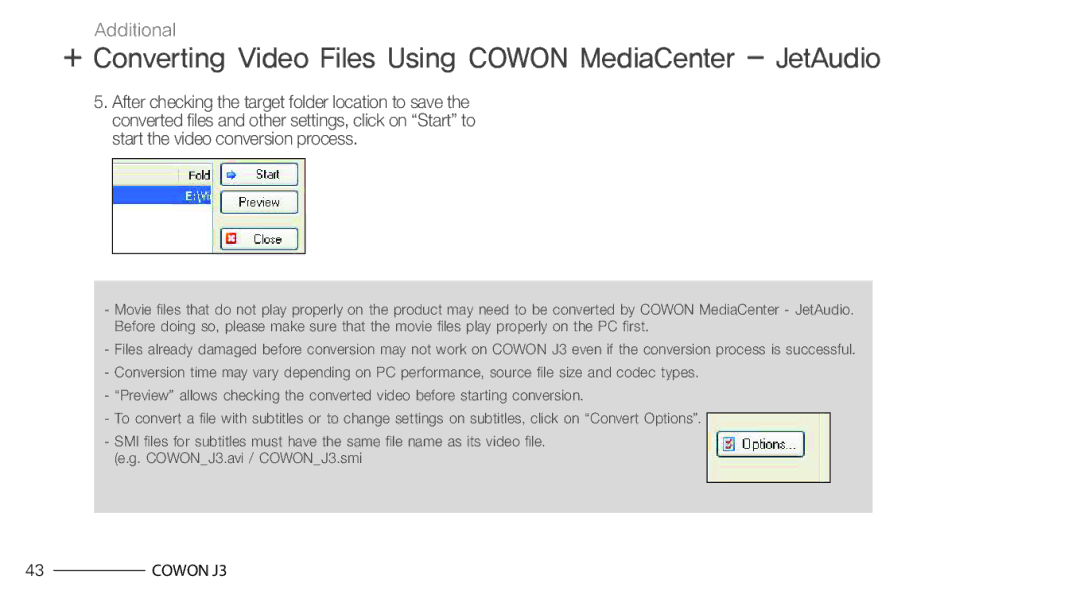Additional
+Converting Video Files Using COWON MediaCenter - JetAudio
5.After checking the target folder location to save the converted files and other settings, click on “Start” to start the video conversion process.
-Movie files that do not play properly on the product may need to be converted by COWON MediaCenter - JetAudio. Before doing so, please make sure that the movie files play properly on the PC first.
-Files already damaged before conversion may not work on COWON J3 even if the conversion process is successful.
-Conversion time may vary depending on PC performance, source file size and codec types.
-“Preview” allows checking the converted video before starting conversion.
-To convert a file with subtitles or to change settings on subtitles, click on “Convert Options”.
-SMI files for subtitles must have the same file name as its video file. (e.g. COWON_J3.avi / COWON_J3.smi
43COWON J3