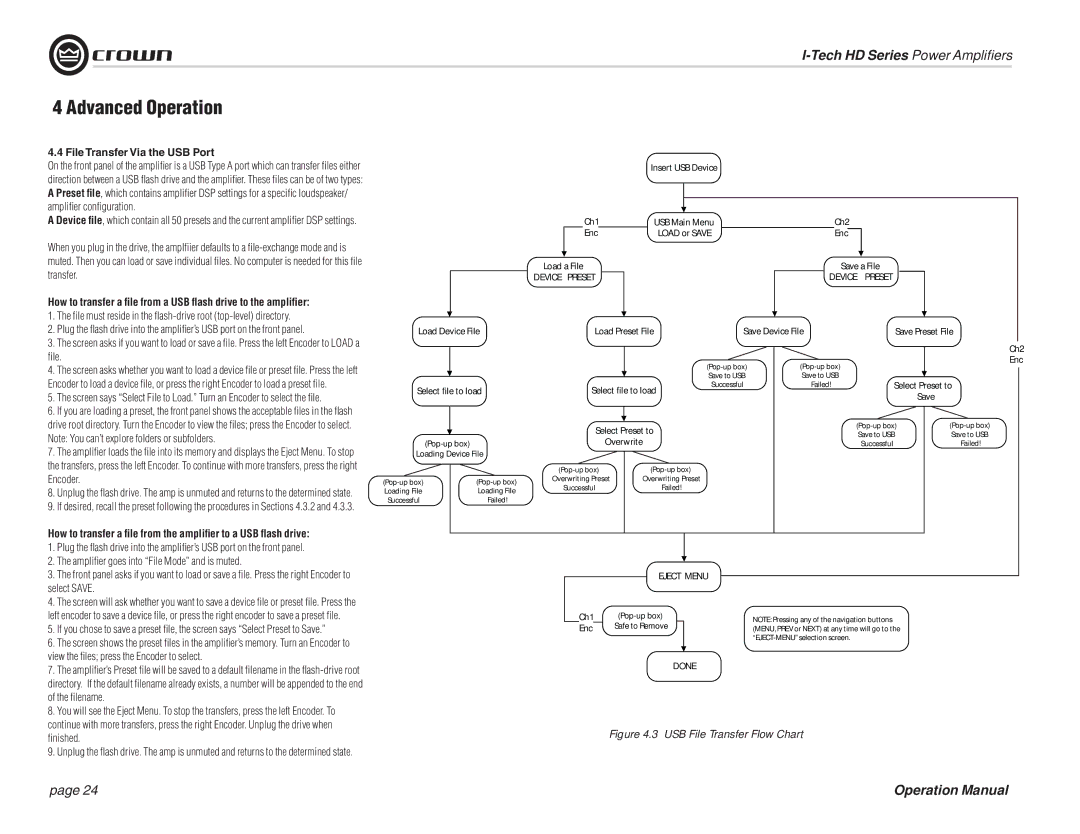I-T9000 HD, I-T12000 HD, IT9000 HD, I-T5000 HD specifications
Crown Audio has established itself as a leader in the audio amplification industry, and its IT series, including the IT9000 HD, I-T9000 HD, I-T5000 HD, and I-T12000 HD, exemplifies this commitment to quality and innovation. These amplifiers are engineered to deliver exceptional audio performance, reliability, and user-friendly operation, making them ideal for a variety of applications, from concert sound to installed audio systems.The IT9000 HD is a powerhouse that provides robust performance through its high-efficiency design. Featuring advanced Class I technology, it can deliver a staggering output of up to 9000 watts. This model is built with a lightweight, compact chassis that allows for easy installation and portability. The IT9000 HD incorporates Crown’s proprietary DriveCore technology, which combines the amplifier’s driver and output stage into a single chip, significantly increasing efficiency and reducing the overall size of the amplifier.
Next in line, the I-T9000 HD offers similar power output capabilities but adds flexibility with its network connectivity options. This model supports the latest in digital signal processing, allowing users to tailor their audio system with precision. It also features intelligent fan cooling technology that adjusts the fan speed based on heat generation, ensuring optimal performance under varying load conditions.
The I-T5000 HD stands out with its unique ability to deliver a maximum of 5000 watts, making it an ideal choice for smaller venues or mobile applications where power-to-weight ratio is critical. It shares many of the technological advancements of its larger counterparts, including enhanced DSP capabilities and comprehensive monitoring via onboard indicators and remote software control.
Lastly, the I-T12000 HD is the flagship model in this series, capable of an impressive 12000 watts output. It boasts advanced power management features and offers multiple operating modes, including stereo and bridged operation. The I-T12000 HD is designed for the most demanding applications, ensuring ultra-reliable performance and pristine sound quality in even the largest spaces.
All models in the Crown IT series feature a rugged construction for durability, along with intuitive front-panel controls for easy operation. They also include comprehensive network control options, allowing users to manage and monitor their systems remotely via DSI (Digital Signal Interface) and DSP capabilities.
In conclusion, Crown Audio's IT9000 HD, I-T9000 HD, I-T5000 HD, and I-T12000 HD amplifiers represent the pinnacle of amplifier technology, delivering unmatched performance, efficiency, and versatility for a wide range of audio applications. Whether for live events or permanent installations, these amplifiers provide the power and reliability necessary to meet the demands of modern audio environments.