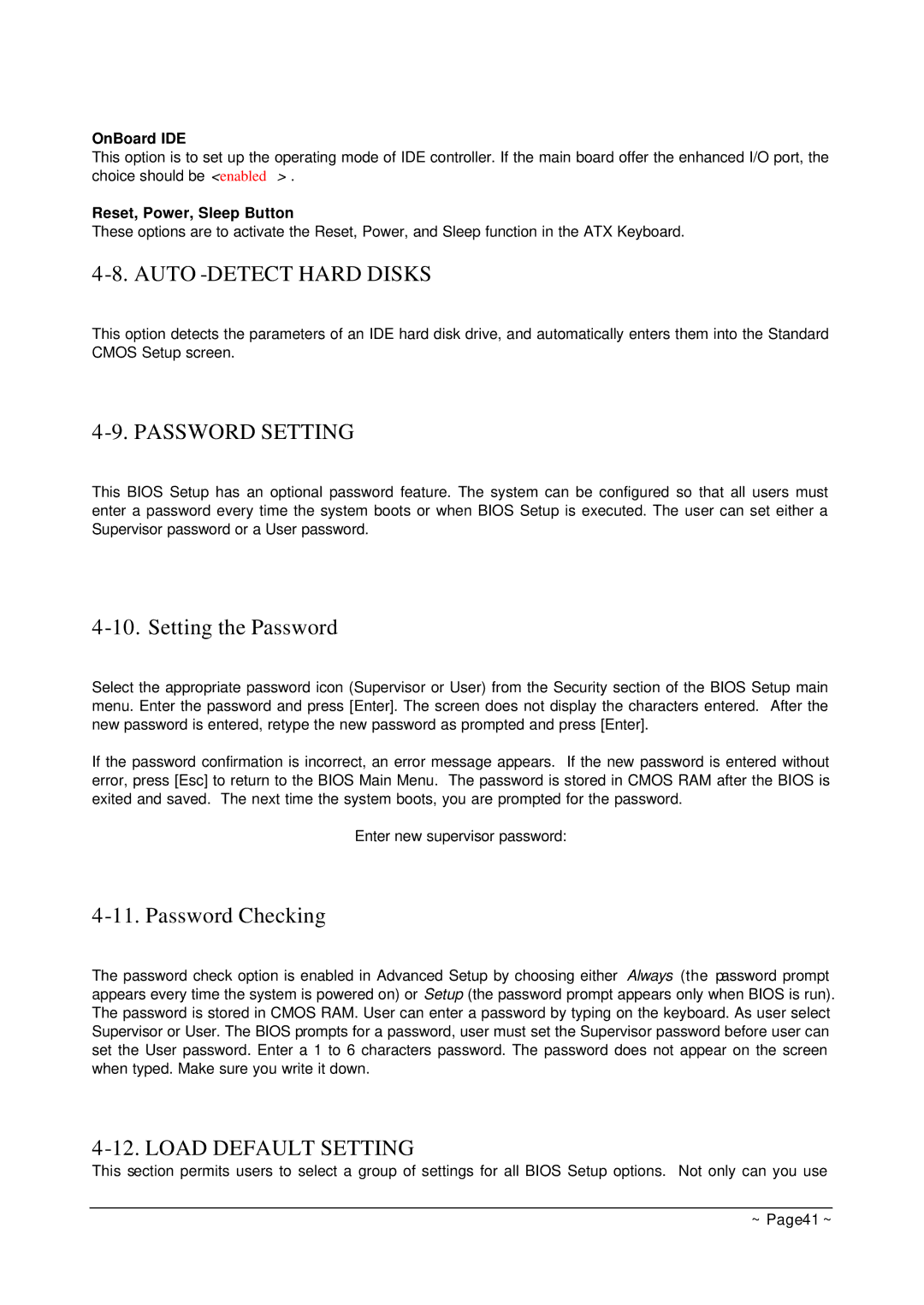OnBoard IDE
This option is to set up the operating mode of IDE controller. If the main board offer the enhanced I/O port, the choice should be <enabled> .
Reset, Power, Sleep Button
These options are to activate the Reset, Power, and Sleep function in the ATX Keyboard.
4-8. AUTO-DETECT HARD DISKS
This option detects the parameters of an IDE hard disk drive, and automatically enters them into the Standard CMOS Setup screen.
4-9. PASSWORD SETTING
This BIOS Setup has an optional password feature. The system can be configured so that all users must enter a password every time the system boots or when BIOS Setup is executed. The user can set either a Supervisor password or a User password.
4-10. Setting the Password
Select the appropriate password icon (Supervisor or User) from the Security section of the BIOS Setup main menu. Enter the password and press [Enter]. The screen does not display the characters entered. After the new password is entered, retype the new password as prompted and press [Enter].
If the password confirmation is incorrect, an error message appears. If the new password is entered without error, press [Esc] to return to the BIOS Main Menu. The password is stored in CMOS RAM after the BIOS is exited and saved. The next time the system boots, you are prompted for the password.
Enter new supervisor password:
4-11. Password Checking
The password check option is enabled in Advanced Setup by choosing either Always (the password prompt appears every time the system is powered on) or Setup (the password prompt appears only when BIOS is run). The password is stored in CMOS RAM. User can enter a password by typing on the keyboard. As user select Supervisor or User. The BIOS prompts for a password, user must set the Supervisor password before user can set the User password. Enter a 1 to 6 characters password. The password does not appear on the screen when typed. Make sure you write it down.
4-12. LOAD DEFAULT SETTING
This section permits users to select a group of settings for all BIOS Setup options. Not only can you use
~ Page 41 ~