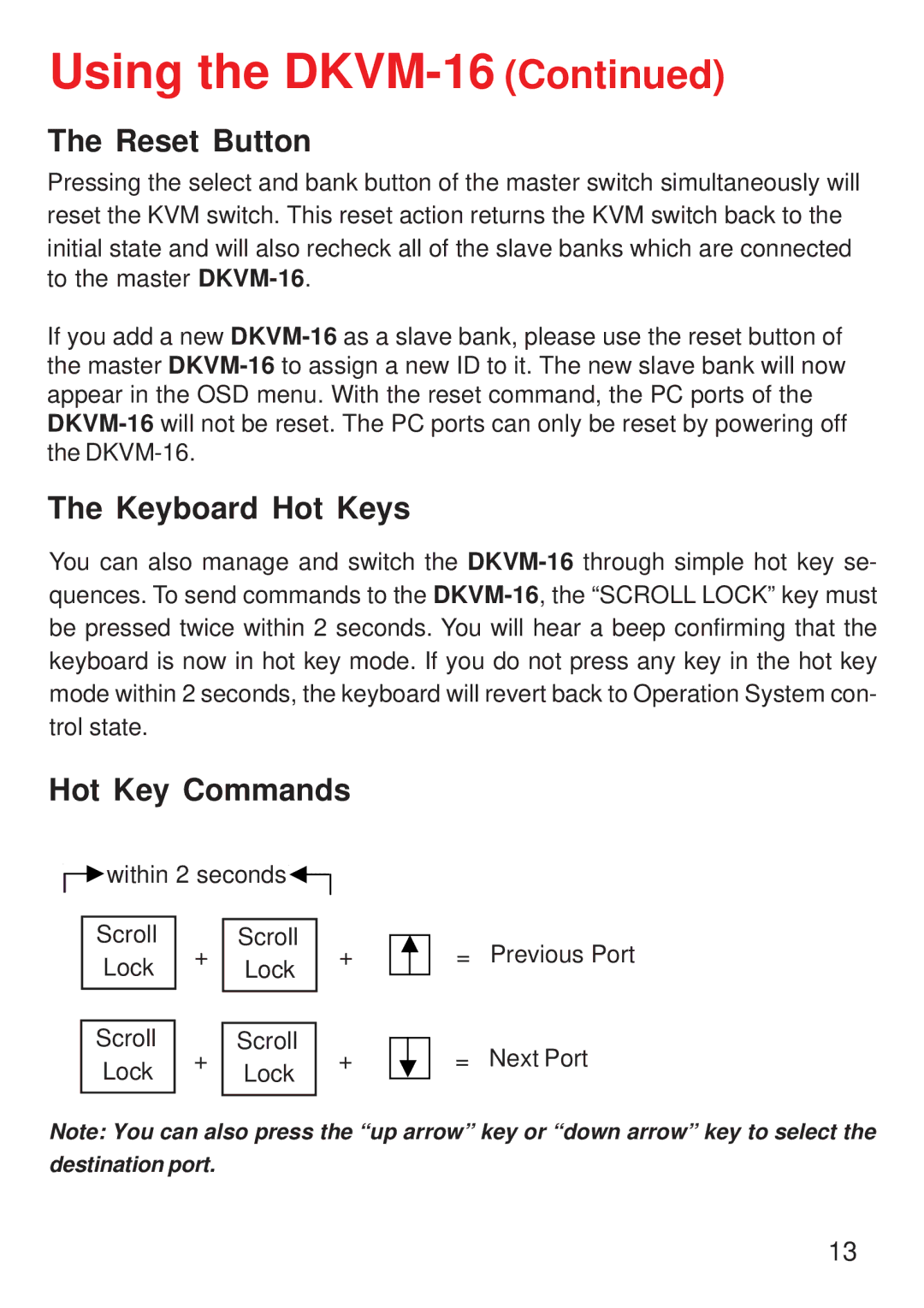Using the DKVM-16 (Continued)
The Reset Button
Pressing the select and bank button of the master switch simultaneously will reset the KVM switch. This reset action returns the KVM switch back to the initial state and will also recheck all of the slave banks which are connected to the master
If you add a new
The Keyboard Hot Keys
You can also manage and switch the
Hot Key Commands
within 2 seconds![]()
Scroll | + | Scroll | + | |
Lock | Lock | |||
|
| |||
|
|
|
| |
Scroll | + | Scroll | + | |
Lock | Lock | |||
|
|
=Previous Port
=Next Port
Note: You can also press the “up arrow” key or “down arrow” key to select the destination port.
13