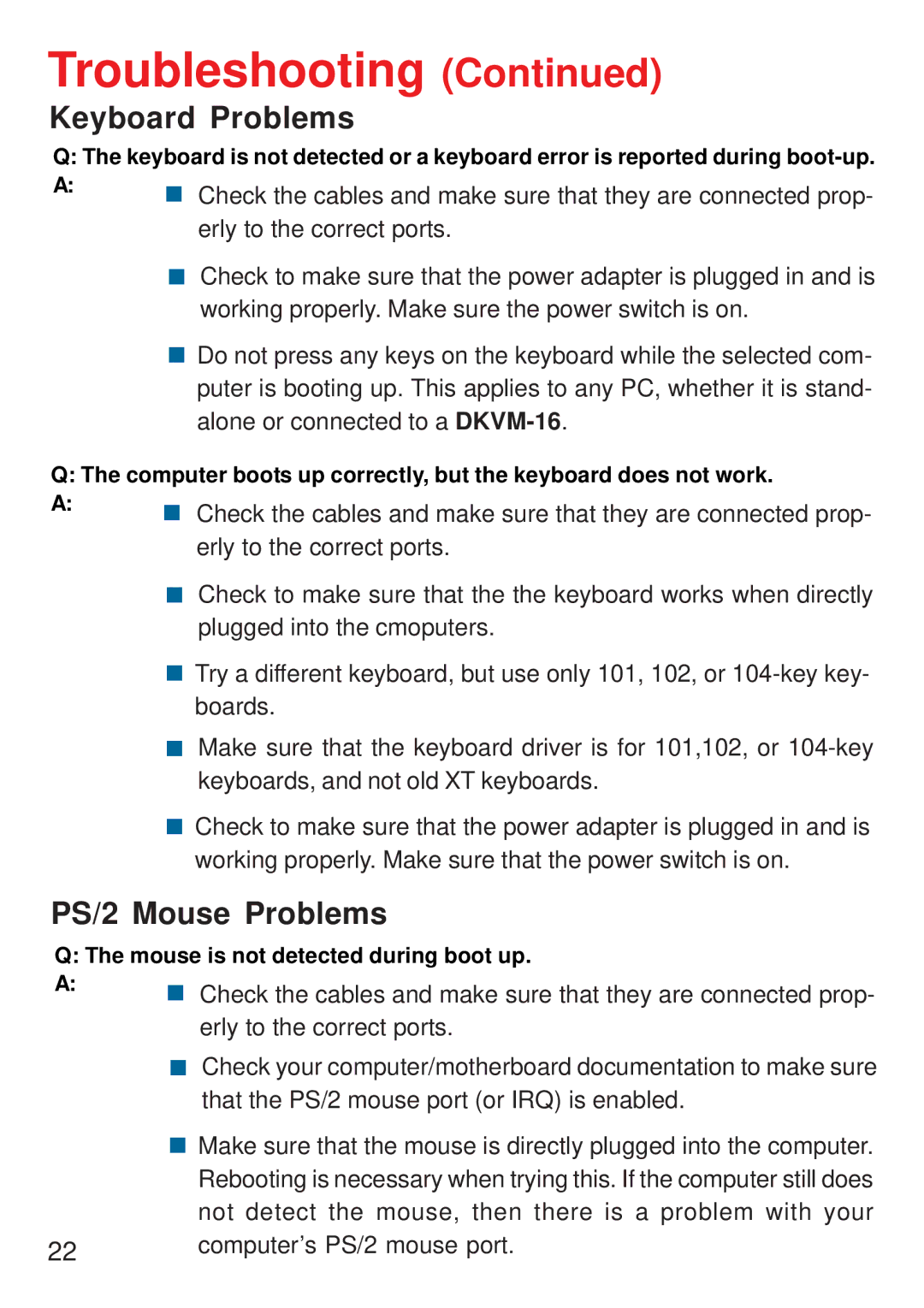(Continued)
Q: The keyboard is not detected or a keyboard error is reported during | |
A: | ! Check the cables and make sure that they are connected prop- |
| |
| erly to the correct ports. |
| ! Check to make sure that the power adapter is plugged in and is |
| working properly. Make sure the power switch is on. |
| ! Do not press any keys on the keyboard while the selected com- |
| puter is booting up. This applies to any PC, whether it is stand- |
| alone or connected to a |
Q: The computer boots up correctly, but the keyboard does not work.
A:! Check the cables and make sure that they are connected prop- erly to the correct ports.
!Check to make sure that the the keyboard works when directly plugged into the cmoputers.
!Try a different keyboard, but use only 101, 102, or
!Make sure that the keyboard driver is for 101,102, or
!Check to make sure that the power adapter is plugged in and is working properly. Make sure that the power switch is on.
PS/2 Mouse Problems
Q: The mouse is not detected during boot up.
A:! Check the cables and make sure that they are connected prop- erly to the correct ports.
!Check your computer/motherboard documentation to make sure that the PS/2 mouse port (or IRQ) is enabled.
!Make sure that the mouse is directly plugged into the computer.
Rebooting is necessary when trying this. If the computer still does not detect the mouse, then there is a problem with your
22computer’s PS/2 mouse port.