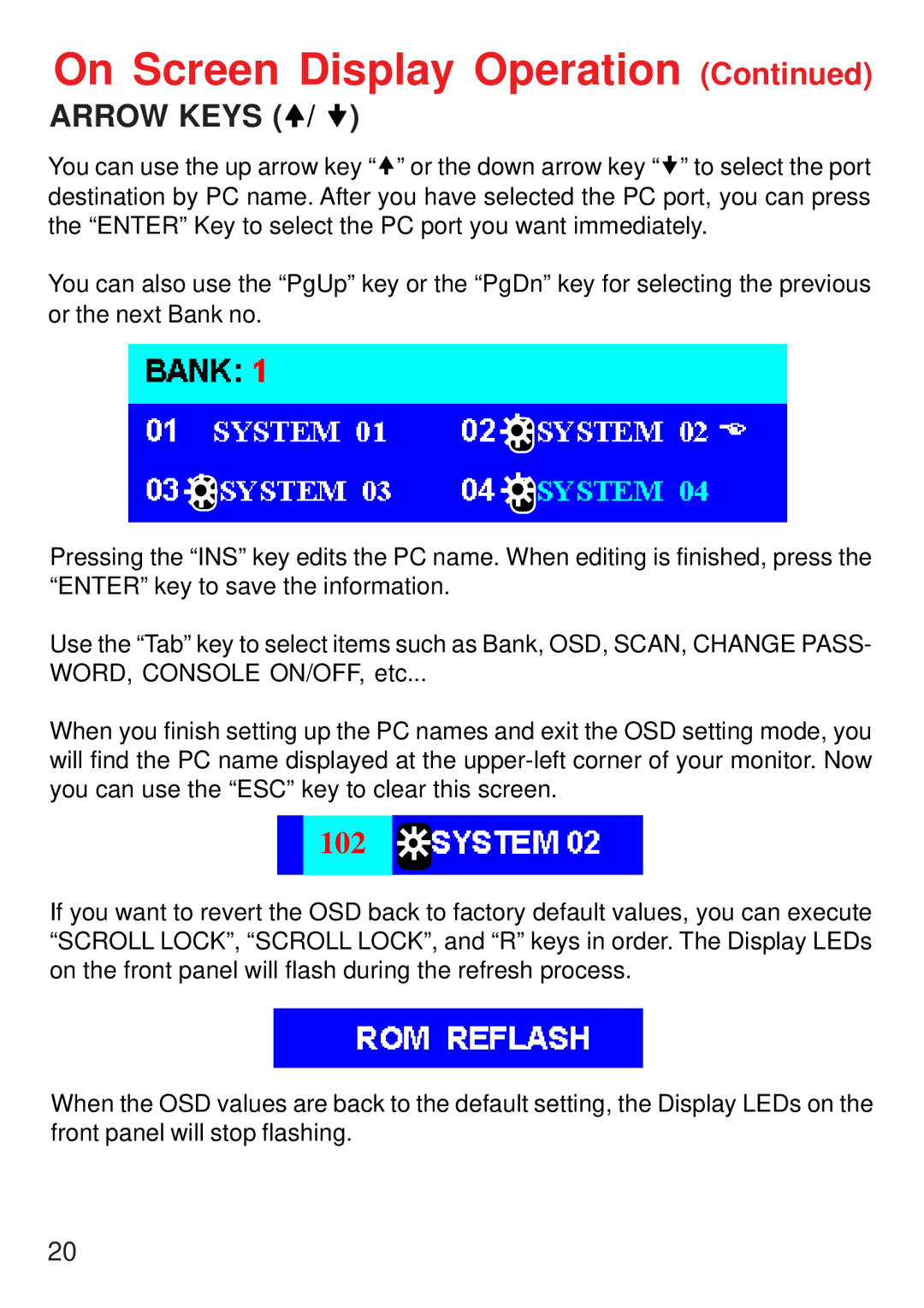On Screen Display Operation (Continued)
ARROW KEYS (!/ ")
You can use the up arrow key “!” or the down arrow key “"” to select the port destination by PC name. After you have selected the PC port, you can press the “ENTER” Key to select the PC port you want immediately.
You can also use the “PgUp” key or the “PgDn” key for selecting the previous or the next Bank no.
Pressing the “INS” key edits the PC name. When editing is finished, press the “ENTER” key to save the information.
Use the “Tab” key to select items such as Bank, OSD, SCAN, CHANGE PASS-
WORD, CONSOLE ON/OFF, etc...
When you finish setting up the PC names and exit the OSD setting mode, you will find the PC name displayed at the
102
If you want to revert the OSD back to factory default values, you can execute “SCROLL LOCK”, “SCROLL LOCK”, and “R” keys in order. The Display LEDs on the front panel will flash during the refresh process.
When the OSD values are back to the default setting, the Display LEDs on the front panel will stop flashing.
20