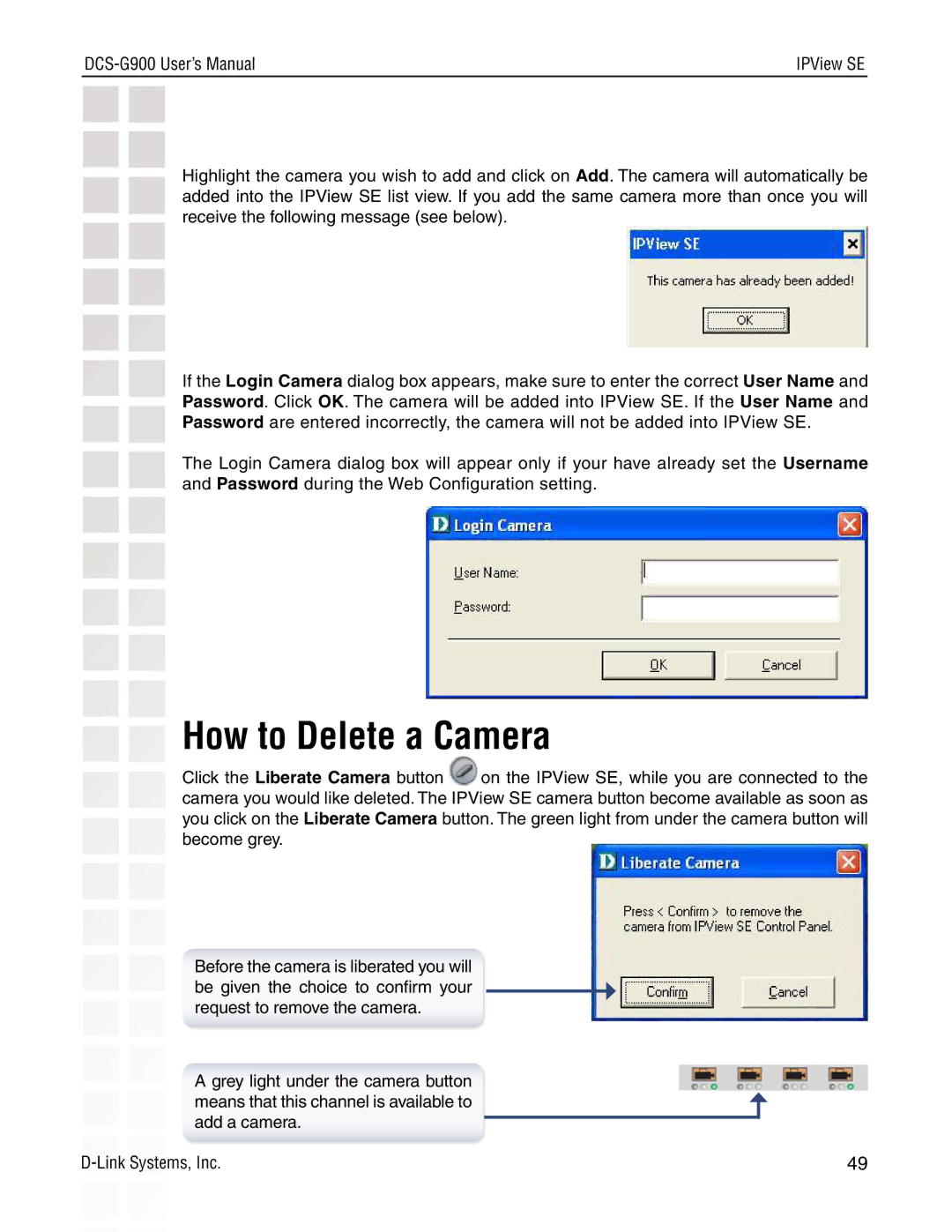| IPView SE |
|
|
Highlight the camera you wish to add and click on Add. The camera will automatically be added into the IPView SE list view. If you add the same camera more than once you will receive the following message (see below).
If the Login Camera dialog box appears, make sure to enter the correct User Name and Password. Click OK. The camera will be added into IPView SE. If the User Name and Password are entered incorrectly, the camera will not be added into IPView SE.
The Login Camera dialog box will appear only if your have already set the Username and Password during the Web Configuration setting.
How to Delete a Camera
Click the Liberate Camera button ![]() on the IPView SE, while you are connected to the camera you would like deleted. The IPView SE camera button become available as soon as you click on the Liberate Camera button. The green light from under the camera button will become grey.
on the IPView SE, while you are connected to the camera you would like deleted. The IPView SE camera button become available as soon as you click on the Liberate Camera button. The green light from under the camera button will become grey.
Before the camera is liberated you will be given the choice to confirm your request to remove the camera.
A grey light under the camera button means that this channel is available to add a camera.
49 |