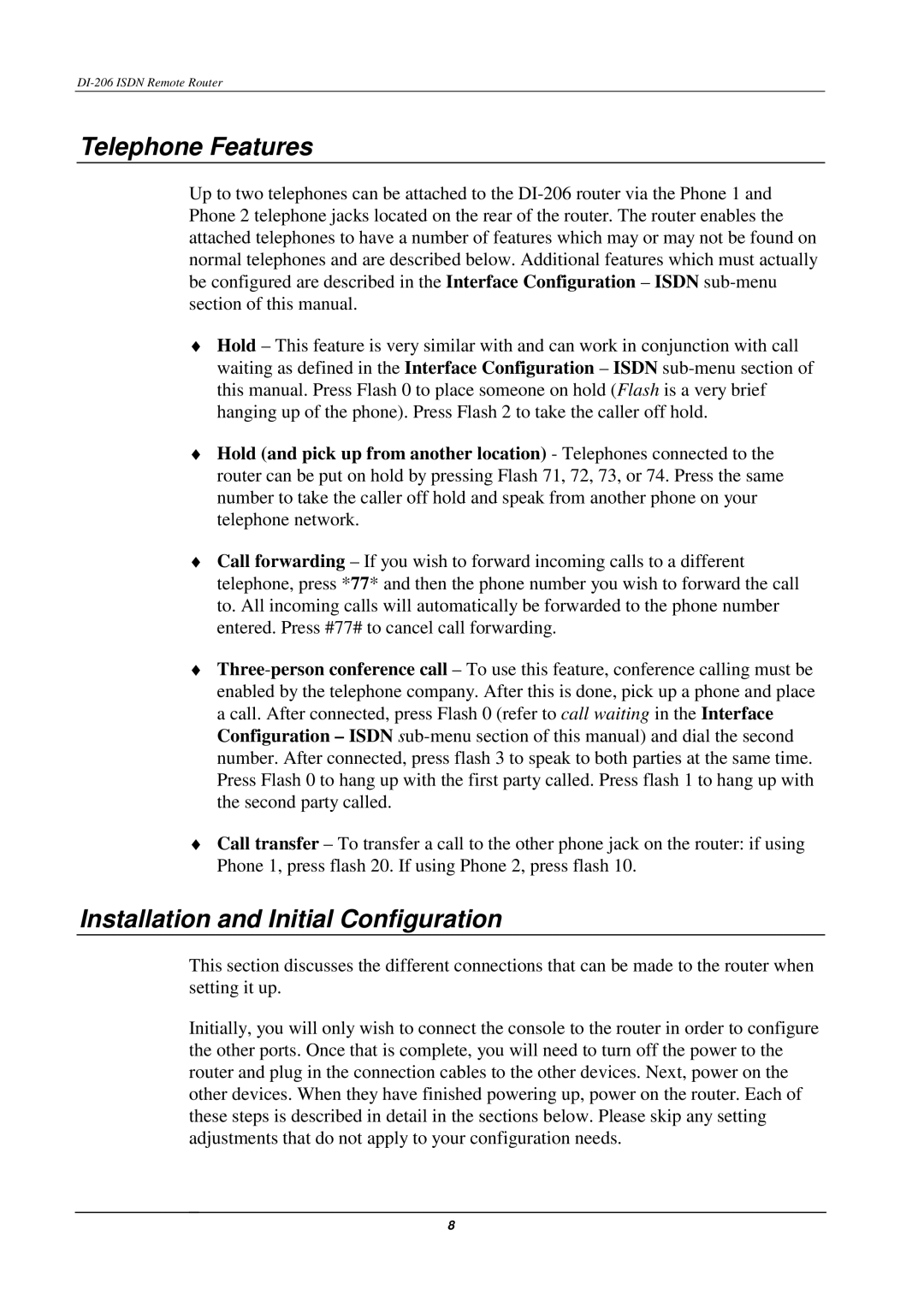DI-206 specifications
The D-Link DI-206 is a versatile and reliable networking solution designed to cater to the demands of both home and small office environments. This router is equipped with a range of features and technologies that ensure efficient connectivity and seamless online experiences.One of the key highlights of the D-Link DI-206 is its robust and user-friendly interface, which is ideal for users of all technical levels. It offers an easy setup process, typically involving a simple web-based configuration that allows users to get their network up and running in no time. The device supports multiple operating modes, including router and access point modes, making it flexible and adaptable to varying networking requirements.
The DI-206 is equipped with dual WAN ports, which provide users with the ability to connect to two separate internet connections. This feature enhances reliability and ensures continuous internet access, as it can automatically switch to a backup connection if the primary line fails. Such redundancy is particularly advantageous for businesses that require uninterrupted connectivity for operations.
In terms of performance, the D-Link DI-206 supports advanced wireless standards, offering data transfer rates that cater to modern bandwidth needs. With dual-band capabilities, it can operate on both 2.4GHz and 5GHz frequencies, allowing users to maximize their wireless coverage while minimizing interference from other devices. This is essential for activities such as streaming, gaming, and video conferencing, where bandwidth demands can be high.
Security is another critical aspect of the D-Link DI-206. It incorporates comprehensive security features, including WPA/WPA2 encryption to protect user data from unauthorized access. Additionally, the router features a built-in firewall and supports VPN passthrough, providing an extra layer of security for users engaging in sensitive online activities.
The DI-206 also offers multiple Ethernet ports for wired connections, enabling users to connect various devices such as computers, printers, and gaming consoles directly to the network. This ensures stable and high-speed internet access for devices that require a consistent connection.
Overall, the D-Link DI-206 stands out as a reliable networking device that combines performance, versatility, and security. Whether for home use or small office environments, it provides an effective solution for users looking to establish a strong and secure network. With its range of features and technologies, the DI-206 is a compelling option for those seeking to enhance their online connectivity and overall experience.