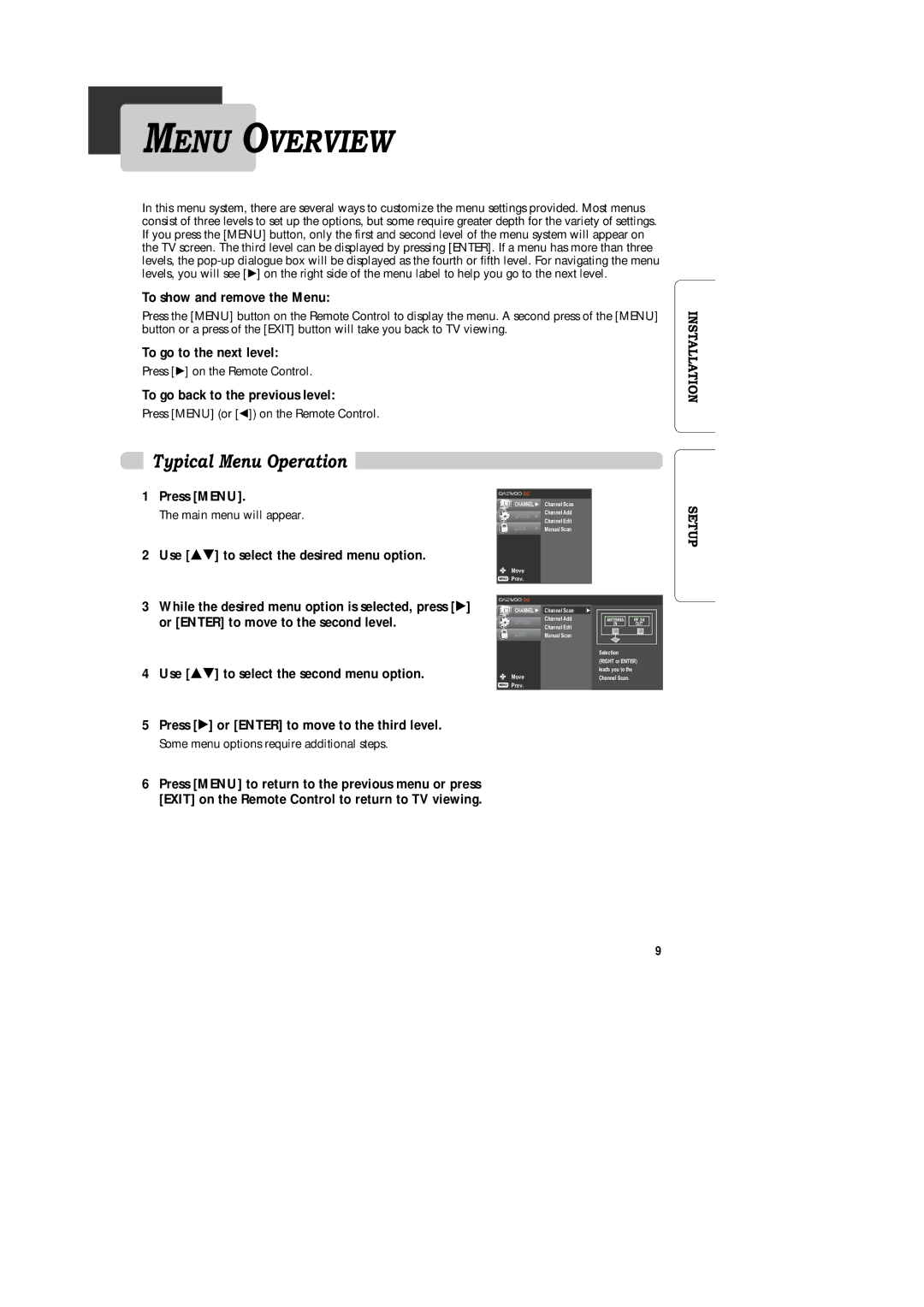MENU OVERVIEW
In this menu system, there are several ways to customize the menu settings provided. Most menus consist of three levels to set up the options, but some require greater depth for the variety of settings. If you press the [MENU] button, only the first and second level of the menu system will appear on the TV screen. The third level can be displayed by pressing [ENTER]. If a menu has more than three levels, the
To show and remove the Menu:
Press the [MENU] button on the Remote Control to display the menu. A second press of the [MENU] button or a press of the [EXIT] button will take you back to TV viewing.
To go to the next level:
Press [Ã] on the Remote Control.
To go back to the previous level:
Press [MENU] (or [Ï]) on the Remote Control.
INSTALLATION
Typical Menu Operation
1 | Press [MENU]. | CHANNEL Ã | Channel Scan |
| The main menu will appear. | OPTION Ã | Channel Add |
|
|
| Channel Edit |
|
| LOCK Ã | Manual Scan |
2 | Use [É ] to select the desired menu option. |
|
|
|
| Move |
|
|
| Prev. |
|
SETUP
3While the desired menu option is selected, press [Ã] or [ENTER] to move to the second level.
4Use [É ] to select the second menu option.
CHANNEL Ã | Channel Scan | Ã |
OPTION | Channel Add |
|
Channel Edit |
| |
|
| |
LOCK | Manual Scan |
|
Move
Prev.
ANTENNA | RF 3/4 |
IN | OUT |
Selection |
|
(RIGHT or ENTER) leads you to the Channel Scan.
5 Press [Ã] or [ENTER] to move to the third level.
Some menu options require additional steps.
6Press [MENU] to return to the previous menu or press [EXIT] on the Remote Control to return to TV viewing.
9