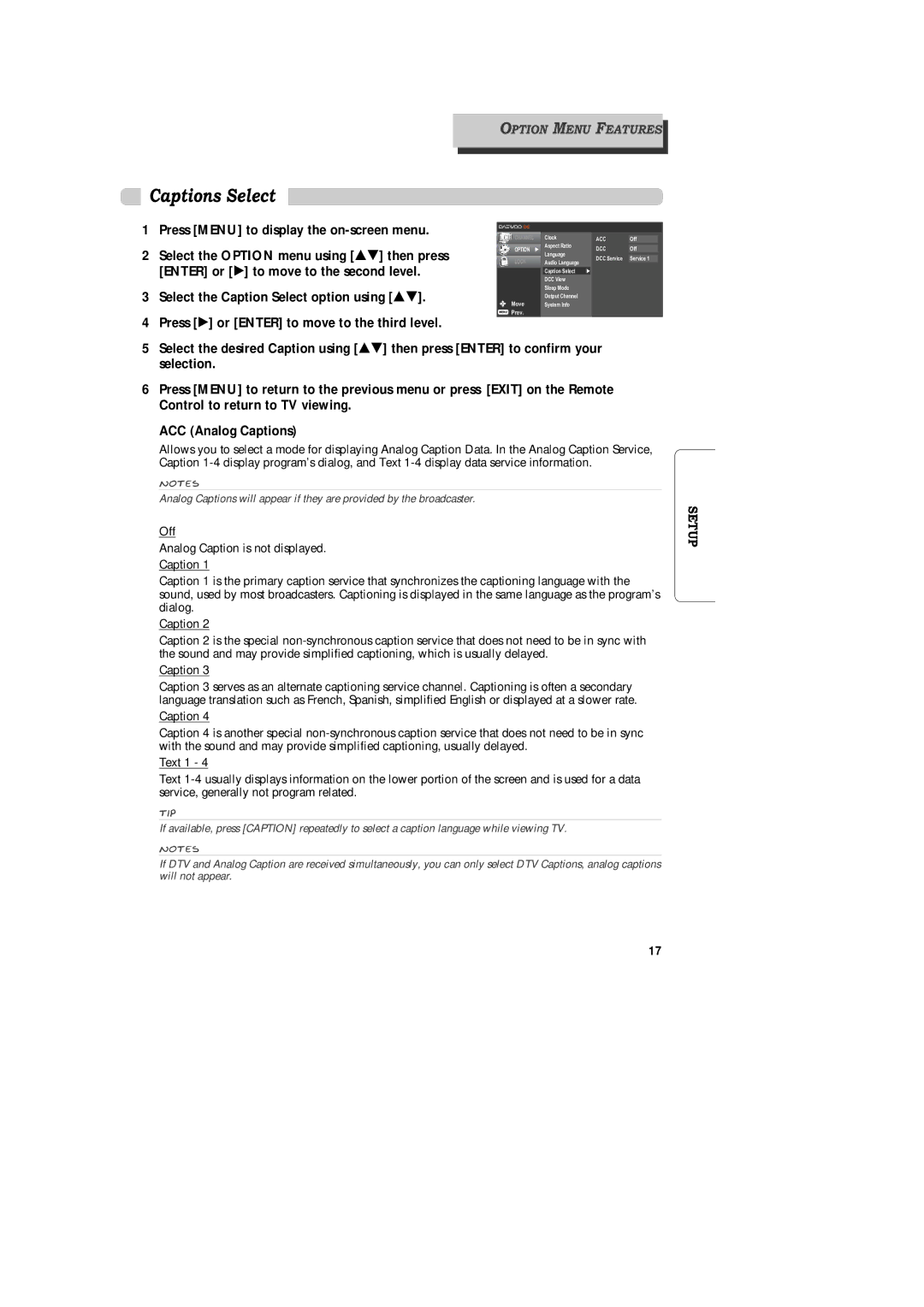OPTION MENU FEATURES
Captions Select
1 | Press [MENU] to display the |
2 | Select the OPTION menu using [É ] then press |
| [ENTER] or [Ã] to move to the second level. |
3 | Select the Caption Select option using [É ]. |
4 | Press [Ã] or [ENTER] to move to the third level. |
CHANNEL | Clock | ACC | Off | |
OPTION Ã | Aspect Ratio | DCC | Off | |
| Language | DCC Service | Service 1 | |
LOCK | Audio Language | |||
|
| |||
| Caption Select | Ã |
| |
| DCC View |
|
| |
| Sleep Mode |
|
| |
| Output Channel |
|
| |
Move | System Info |
|
| |
Prev. |
|
|
|
5 Select the desired Caption using [É ] then press [ENTER] to confirm your selection.
6Press [MENU] to return to the previous menu or press [EXIT] on the Remote Control to return to TV viewing.
ACC (Analog Captions)
Allows you to select a mode for displaying Analog Caption Data. In the Analog Caption Service, Caption
Notes
Analog Captions will appear if they are provided by the broadcaster.
Off
Analog Caption is not displayed.
Caption 1
Caption 1 is the primary caption service that synchronizes the captioning language with the sound, used by most broadcasters. Captioning is displayed in the same language as the program’s dialog.
Caption 2
Caption 2 is the special
Caption 3
Caption 3 serves as an alternate captioning service channel. Captioning is often a secondary language translation such as French, Spanish, simplified English or displayed at a slower rate.
Caption 4
Caption 4 is another special
Text 1 - 4
Text
Tip
If available, press [CAPTION] repeatedly to select a caption language while viewing TV.
Notes
If DTV and Analog Caption are received simultaneously, you can only select DTV Captions, analog captions will not appear.
SETUP
17