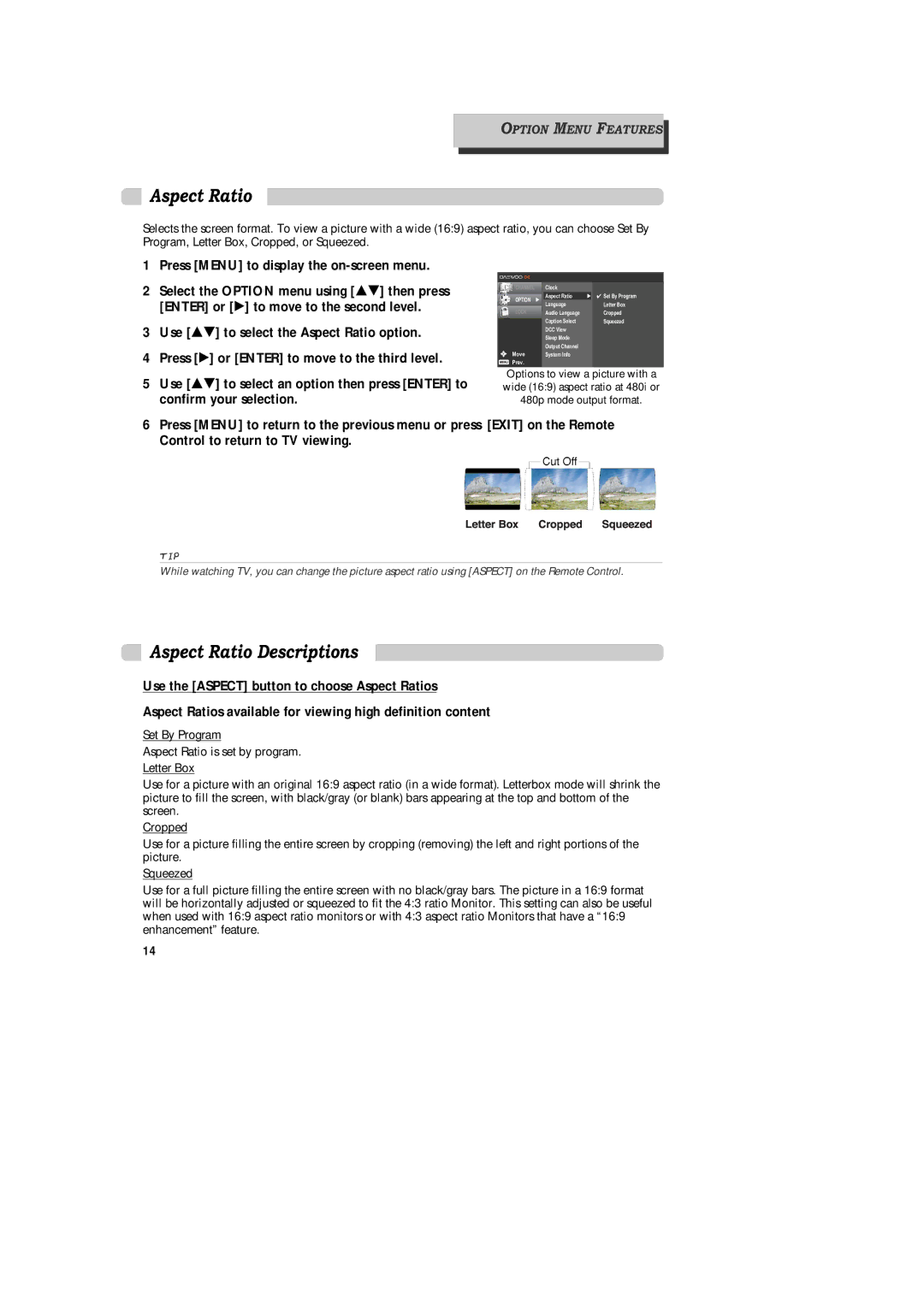OPTION MENU FEATURES
Aspect Ratio
Selects the screen format. To view a picture with a wide (16:9) aspect ratio, you can choose Set By Program, Letter Box, Cropped, or Squeezed.
1 Press [MENU] to display the on-screen menu.
2 Select the OPTION menu using [É ] then press [ENTER] or [Ã] to move to the second level.
3Use [É ] to select the Aspect Ratio option.
4Press [Ã] or [ENTER] to move to the third level.
5Use [É ] to select an option then press [ENTER] to confirm your selection.
CHANNEL | Clock |
|
OPTION Ã | Aspect Ratio | Ã ✔ Set By Program |
| Language | Letter Box |
LOCK | Audio Language | Cropped |
| Caption Select | Squeezed |
| DCC View |
|
| Sleep Mode |
|
| Output Channel |
|
Move | System Info |
|
Prev. |
|
|
Options to view a picture with a wide (16:9) aspect ratio at 480i or 480p mode output format.
6Press [MENU] to return to the previous menu or press [EXIT] on the Remote Control to return to TV viewing.
TIP
While watching TV, you can change the picture aspect ratio using [ASPECT] on the Remote Control.
Aspect Ratio Descriptions
Use the [ASPECT] button to choose Aspect Ratios
Aspect Ratios available for viewing high definition content
Set By Program
Aspect Ratio is set by program.
Letter Box
Use for a picture with an original 16:9 aspect ratio (in a wide format). Letterbox mode will shrink the picture to fill the screen, with black/gray (or blank) bars appearing at the top and bottom of the screen.
Cropped
Use for a picture filling the entire screen by cropping (removing) the left and right portions of the picture.
Squeezed
Use for a full picture filling the entire screen with no black/gray bars. The picture in a 16:9 format will be horizontally adjusted or squeezed to fit the 4:3 ratio Monitor. This setting can also be useful when used with 16:9 aspect ratio monitors or with 4:3 aspect ratio Monitors that have a “16:9 enhancement” feature.
14