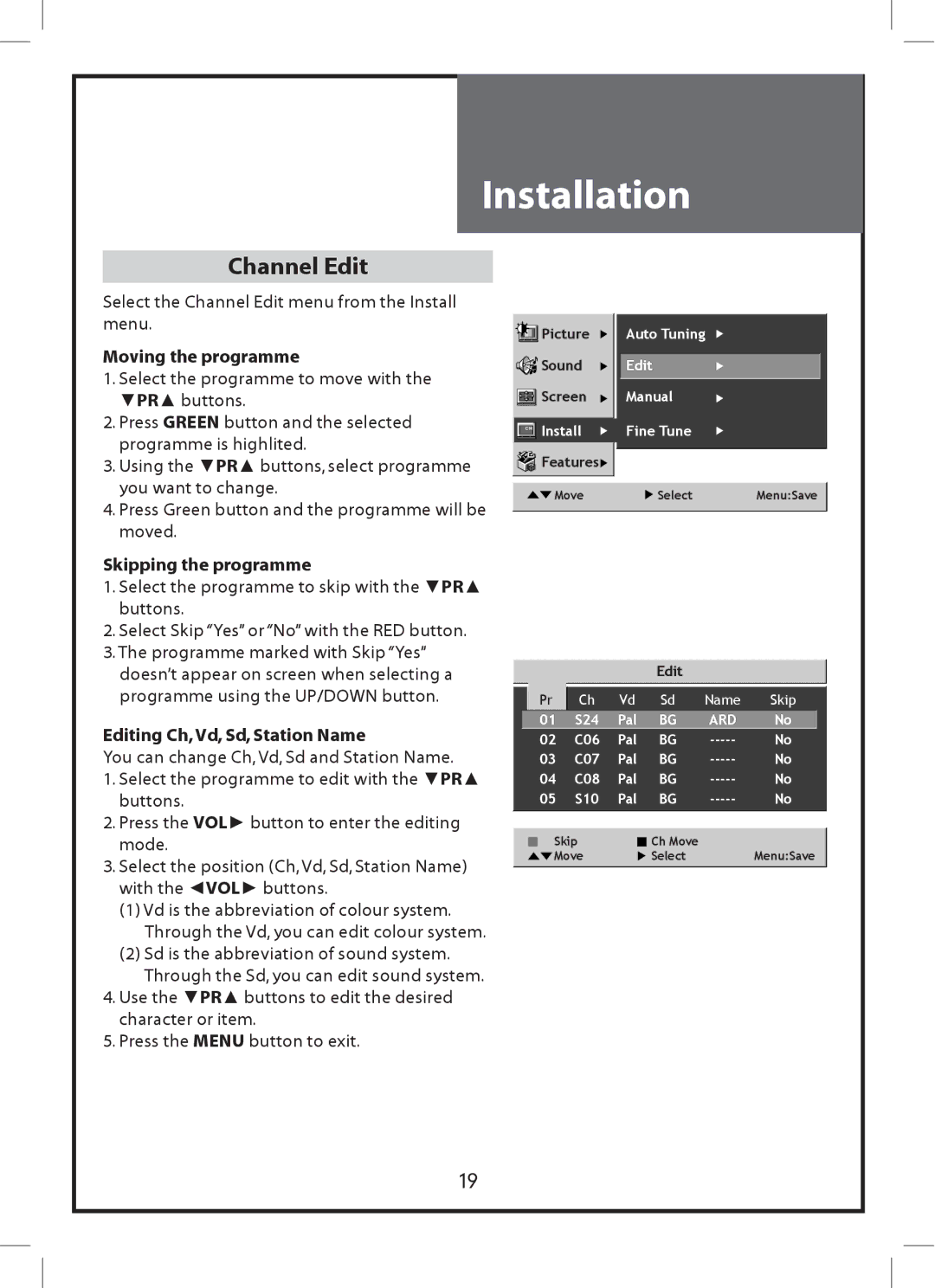Installation
Channel Edit
Select the Channel Edit menu from the Install menu.
Moving the programme
1.Select the programme to move with the ▼PR▲ buttons.
2.Press GREEN button and the selected programme is highlited.
3.Using the ▼PR▲ buttons, select programme you want to change.
4.Press Green button and the programme will be moved.
Skipping the programme
1.Select the programme to skip with the ▼PR▲ buttons.
2.Select Skip “Yes” or “No” with the RED button.
3.The programme marked with Skip “Yes” doesn’t appear on screen when selecting a programme using the UP/DOWN button.
Editing Ch,Vd, Sd, Station Name
You can change Ch, Vd, Sd and Station Name.
1.Select the programme to edit with the ▼PR▲ buttons.
2.Press the VOL► button to enter the editing mode.
3.Select the position (Ch, Vd, Sd, Station Name) with the ◄VOL► buttons.
(1)Vd is the abbreviation of colour system. Through the Vd, you can edit colour system.
(2)Sd is the abbreviation of sound system. Through the Sd, you can edit sound system.
4.Use the ▼PR▲ buttons to edit the desired character or item.
5.Press the MENU button to exit.
Picture | Auto Tuning |
![]()
![]()
![]() Sound
Sound ![]()
![]() Edit
Edit
| Screen | Manual |
CH | Install | Fine Tune |
| Features |
|
Move | Select | Menu:Save |
|
|
|
Edit
Pr | Ch | Vd | Sd | Name | Skip |
01 | S24 | Pal | BG | ARD | No |
02 | C06 | Pal | BG | No | |
03 | C07 | Pal | BG | No | |
04 | C08 | Pal | BG | No | |
05 | S10 | Pal | BG | No | |
Skip |
| Ch Move |
|
| |
Move |
| Select |
| Menu:Save | |
19