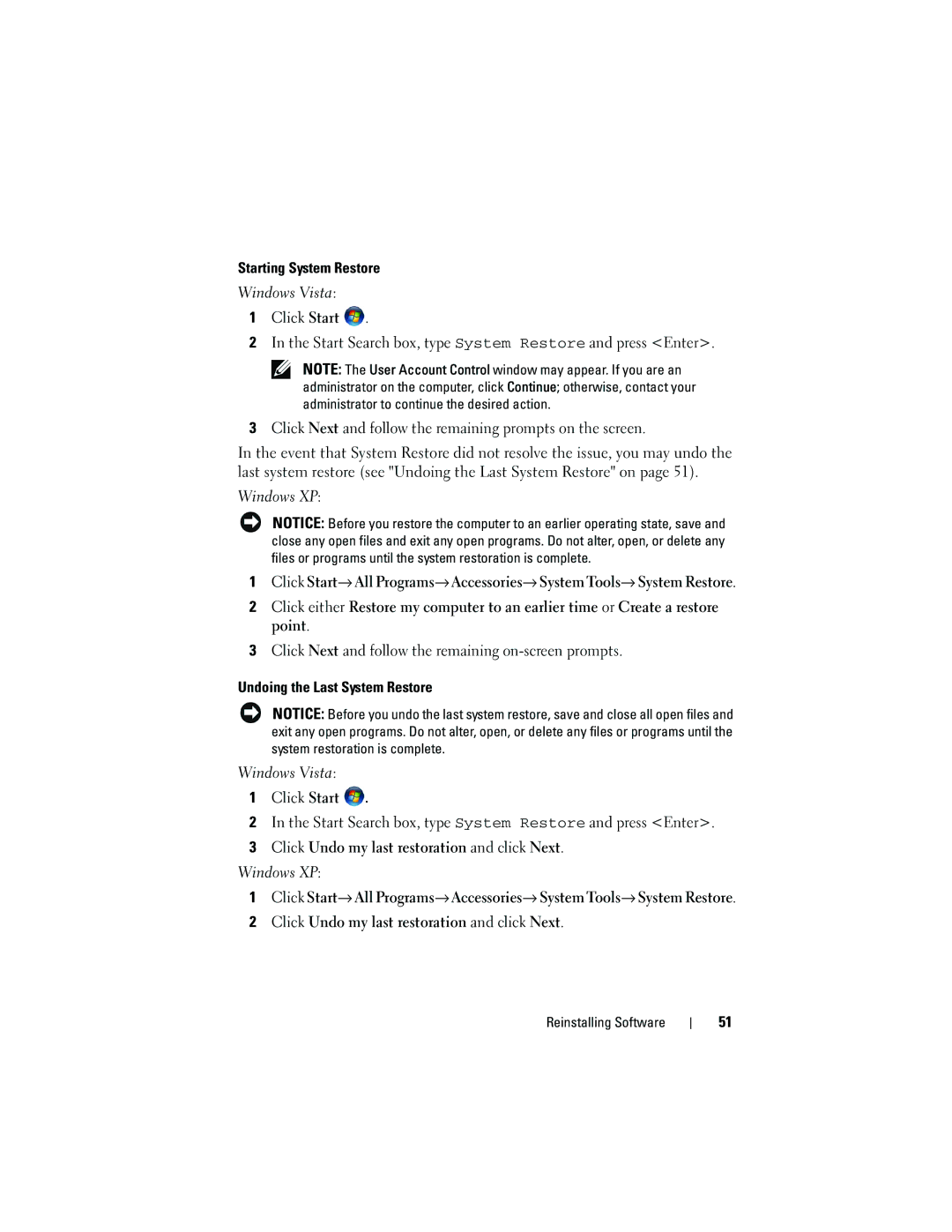Starting System Restore
Windows Vista:
1Click Start ![]() .
.
2In the Start Search box, type System Restore and press <Enter>.
NOTE: The User Account Control window may appear. If you are an administrator on the computer, click Continue; otherwise, contact your administrator to continue the desired action.
3Click Next and follow the remaining prompts on the screen.
In the event that System Restore did not resolve the issue, you may undo the last system restore (see "Undoing the Last System Restore" on page 51).
Windows XP:
NOTICE: Before you restore the computer to an earlier operating state, save and close any open files and exit any open programs. Do not alter, open, or delete any files or programs until the system restoration is complete.
1Click Start→ All Programs→ Accessories→ System Tools→ System Restore.
2Click either Restore my computer to an earlier time or Create a restore point.
3Click Next and follow the remaining
Undoing the Last System Restore
NOTICE: Before you undo the last system restore, save and close all open files and exit any open programs. Do not alter, open, or delete any files or programs until the system restoration is complete.
Windows Vista:
1Click Start ![]() .
.
2In the Start Search box, type System Restore and press <Enter>.
3Click Undo my last restoration and click Next.
Windows XP:
1Click Start→ All Programs→ Accessories→ System Tools→ System Restore.
2Click Undo my last restoration and click Next.
Reinstalling Software
51