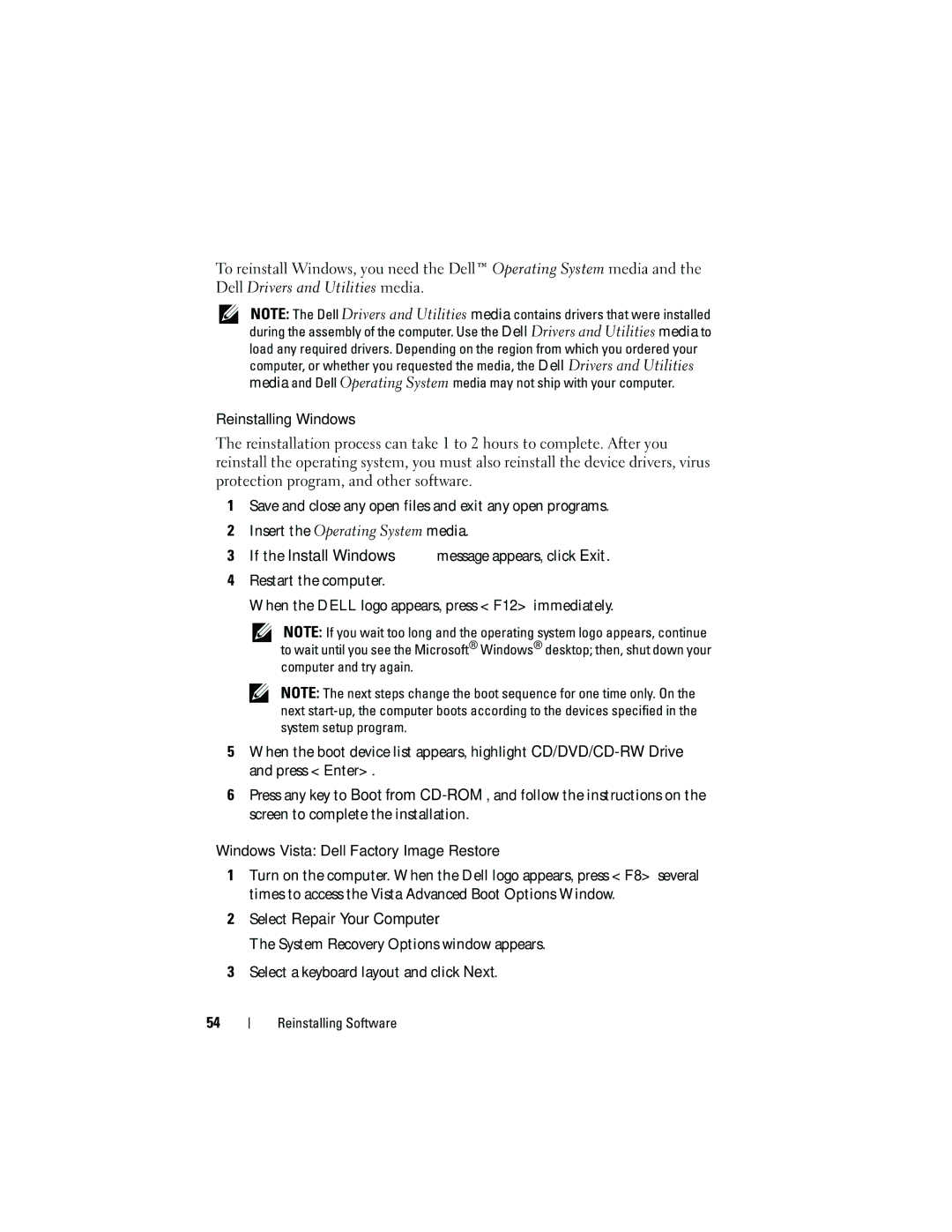To reinstall Windows, you need the Dell™ Operating System media and the Dell Drivers and Utilities media.
NOTE: The Dell Drivers and Utilities media contains drivers that were installed during the assembly of the computer. Use the Dell Drivers and Utilities media to load any required drivers. Depending on the region from which you ordered your computer, or whether you requested the media, the Dell Drivers and Utilities media and Dell Operating System media may not ship with your computer.
Reinstalling Windows
The reinstallation process can take 1 to 2 hours to complete. After you reinstall the operating system, you must also reinstall the device drivers, virus protection program, and other software.
1Save and close any open files and exit any open programs.
2Insert the Operating System media.
3If the Install Windows message appears, click Exit.
4Restart the computer.
When the DELL logo appears, press <F12> immediately.
NOTE: If you wait too long and the operating system logo appears, continue to wait until you see the Microsoft® Windows® desktop; then, shut down your computer and try again.
NOTE: The next steps change the boot sequence for one time only. On the next
5When the boot device list appears, highlight
6Press any key to Boot from
Windows Vista: Dell Factory Image Restore
1Turn on the computer. When the Dell logo appears, press <F8> several times to access the Vista Advanced Boot Options Window.
2Select Repair Your Computer.
The System Recovery Options window appears.
3Select a keyboard layout and click Next.
54
Reinstalling Software